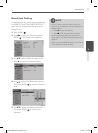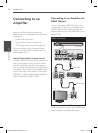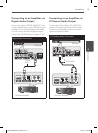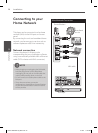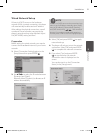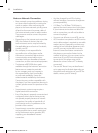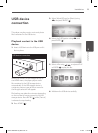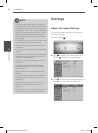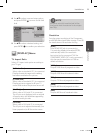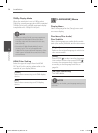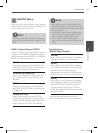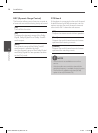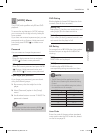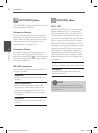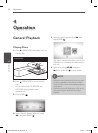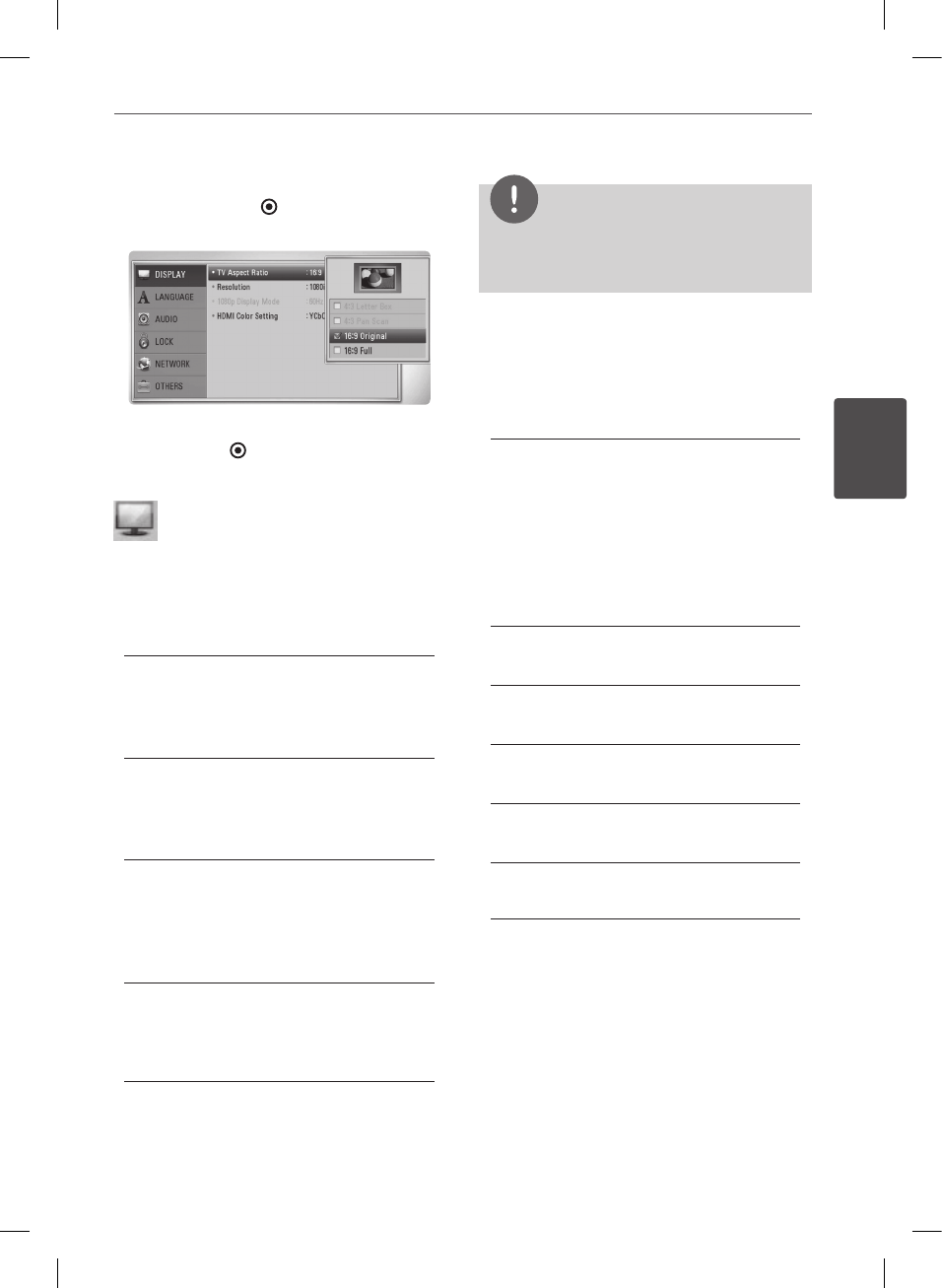
25Installation
Installation
3
4. Use
vV
to select a second setup option,
and press ENTER ( ) to move to the third
level.
5. Use
vV
to select a desired setting, and
press ENTER ( ) to conrm your selection.
[DISPLAY] Menu
TV Aspect Ratio
Select a TV aspect ratio option according to
your TV type.
[4:3 Letter Box]
Select when a standard 4:3 TV is connected.
Displays theatrical images with masking
bars above and below the picture.
[4:3 Pan Scan]
Select when a standard 4:3 TV is connected.
Displays pictures cropped to ll your TV
screen. Both sides of the picture are cut o.
[16:9 Original]
Select when a 16:9 wide TV is connected.
The 4:3 picture is displayed with an original
4:3 aspect ratio, with black bars appearing
at the left and right sides.
[16:9 Full]
Select when a 16:9 wide TV is connected.
The 4:3 picture is adjusted horizontally (in a
linear proportion) to ll the entire screen.
NOTE
You cannot select [4:3 Letter Box] and [4:3 Pan
Scan] option when the resolution is set to higher
than 720p.
Resolution
Sets the output resolution of the Component
and HDMI video signal. Refer to page 17and 58
for details about the resolution setting.
[Auto]
If the HDMI OUT jack is connected to
TVs providing display information (EDID),
automatically selects the resolution
best suited to the connected TV. If the
COMPONENT VIDEO OUT is only connected,
this changes the resolution to 1080i as
default resolution.
[1080p]
Outputs 1080 lines of progressive video.
[1080i]
Outputs 1080 lines of interlaced video.
[720p]
Outputs 720 lines of progressive video.
[480p]
Outputs 480 lines of progressive video.
[480i]
Outputs 480 lines of interlaced video.
BD551-N.BUSALLP_0487.indd 25 7/19/11 11:42 AM