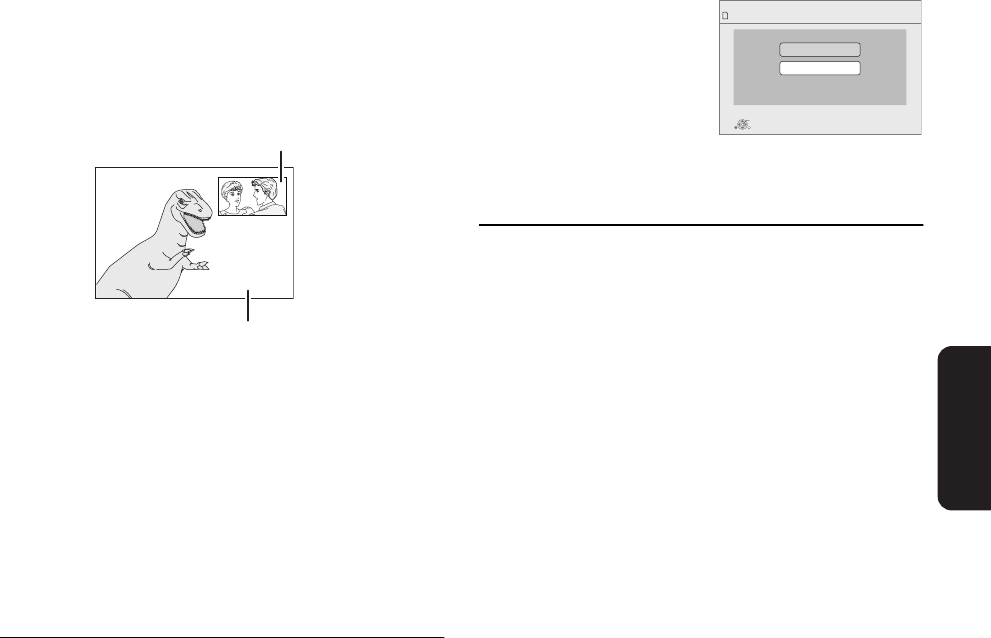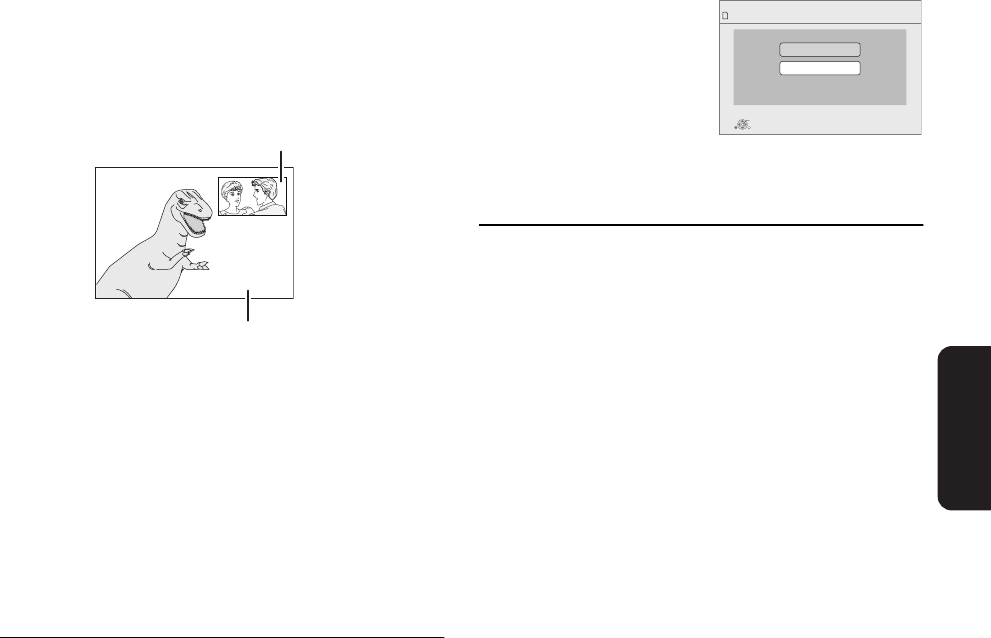
Playback
VQT3C15
17
Enjoying picture-in-
picture in BD-Video
[BD-V]
≥ These discs may not be on sale in certain regions.
≥ The usable functions and the operating method may vary
with each disc, please refer to the instructions on the disc
and/or visit their website.
To turn on/off secondary video
Set “Video” in “Secondary Video” to “On” or
“Off” (> 24, Press [DISPLAY] D “Media” D
“Signal Type”)
The secondary video is played.
To turn on/off secondary audio
Set “Soundtrack” in “Secondary Video” to
“On” or “Off” (> 24, Press [DISPLAY] D
“Media” D “Signal Type”)
The secondary audio is played.
≥ During search/slow-motion or frame-by-frame, only the
primary video is displayed.
≥ When “BD-Video Secondary Audio” in “Digital Audio Output”
is set to “Off”, secondary audio will not be played even if you
set “Soundtrack” in “Secondary Video” to “On”. Please check
that “BD-Video Secondary Audio” is set to “On” (> 27).
≥ The playback method determined by the disc will take
priority, so it may not play back in the manner specified with
this unit.
≥ When the secondary video is turned off, the secondary audio
will not be played.
∫ Formatting SD cards/Deleting data
≥ If the SD card you use is formatted, all data on the card will
be erased. It cannot be recovered.
1 Insert an SD card (> 13).
2 Press [FUNCTION MENU].
3 Press [2, 1] to select
“Setup” and press [OK].
4 Press [3, 4] to select “SD
Card Management” and
press [OK].
5 Press [3, 4] to select “BD-
Video Data Erase” or
“Format SD Card” and press [OK].
6 Press [2, 1] to select “Yes” and press [OK].
7 Press [2, 1] to select “Start” and press [OK].
≥ If you experience any problems, first, try formatting the SD
card in this unit.
≥ While using this feature, do not open the cover at the side of
the unit, touch or remove the SD card.
Primary video
Secondary video
SD Card Management No. of Files 6
Free space 300 MB
SD card
Format this SD Card.
OK
RETURN
BD-Video Data Erase
Format SD Card
DMP-B200P&PC-VQT3C15_eng.book 17 ページ 2010年12月22日 水曜日 午後6時2分