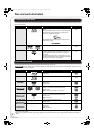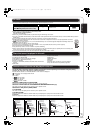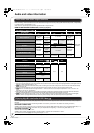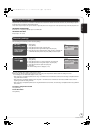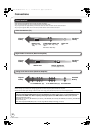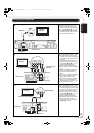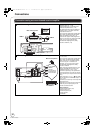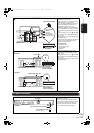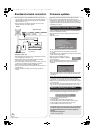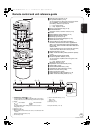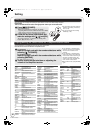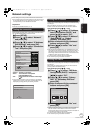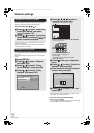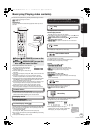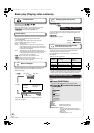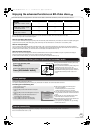RQT9243 or RQT9350
14
Broadband network connection
≥By connecting this unit to a broadband connection, this unit can
support the BD-Live feature offered on some movie titles. BD-Live
offers additional interactive media and games that are associated
with the movie title. (> 21)
≥Once connected to a broadband connection, this unit can also
automatically check for firmware updates.
≥After physically connecting this unit to your broadband connection,
some configuration is required. (> 17)
≥With installation where your broadband modem is connected
directly to your PC, a router must be installed.
≥In case all available connection on your router is being used, a hub
or switch can be installed to provide additional connections.
≥Use a router that supports 10BASE-T/100BASE-TX.
≥Inserting any cable other than a LAN cable in the LAN terminal can
damage the unit.
≥Use only shielded LAN cables when connecting to peripheral
devices.
Telecommunications
equipment (modem, etc.)
Straight LAN cable (not included)
Hub or broadband router
(not included)
Back of the unit
Internet
Firmware updates
Occasionally, Panasonic releases firmware updates for this BD
Player. Firmware is embedded software that controls this unit’s
microprocessor. These updates may add or improve a feature of this
unit. Firmware updates may also be released to correct operating
irregularities that are discovered with certain movies. These updates
are available at no charge.
Automatically check the firmware
This unit is capable of auto firmware check if it is connected to the
Internet via a broadband connection.
When latest firmware version is available, the following screen is
displayed.
Select “Yes” or “No”.
≥If “Yes” is selected, then follow the on-screen instructions.
≥If “No” is selected, then manually update the firmware later.
(B below)
After the latest firmware is downloaded, the system will be restarted
and the firmware will be updated.
When the system is restarted, the screen
display disappears and “START” is displayed
on the unit’s display.
After the firmware is updated and the system is restarted, the
following screen indicates that the firmware update has been
completed.
≥During the update process, no other operations can be performed.
Serious damage may occur if you turn the power off and/or press
any buttons.
≥Downloading will require several minutes. It may take longer or the
Internet may not be connected depending on the connection
environment. It is required that you use a broadband connection.
≥When the unit is connected to the Internet, communication charges
may be generated.
≥If you do not want to check for the latest firmware version when the
unit is turned on, set “Automatic Update Check” to “Off”. (> 33)
Manually updating the firmware
If the firmware update is not carried out when the unit is turned on, a
message is displayed when displaying the FUNCTIONS menu.
You can manually update the firmware.
1) Press [SETUP].
2) Press [3, 4] to select “Others” and press [OK].
3) Press [3, 4] to select “Firmware Update” and press [OK].
4) Press [3, 4] to select “Update Now” and press [OK].
5) Press [2, 1] to select “Yes” and press [OK].
If downloading on this unit fails or this unit is not connected to
the Internet, then you can download the latest firmware from
the following website and burn it to a CD-R to update the
firmware.
http://panasonic.net/support/
(This site is in English only.)
Firmware Update
The latest firmware is available.
Latest Online Version:
x.x
Current Installed Version:
x.x
Do you want to start firmware update?
For the update information, please visit the
following website:
http://panasonic.net/support/
Yes No
The firmware was updated.
Current Installed Version:
x.x
RETURN
OK
The latest firmware is available.
Please update firmware in Setup.
DMP-BD55_35PP-RQT9243_ENG.book 14 ページ 2008年8月29日 金曜日 午前10時28分