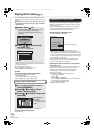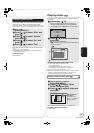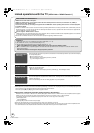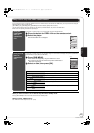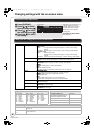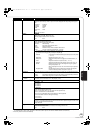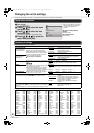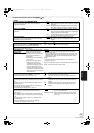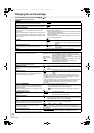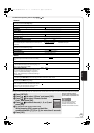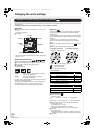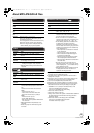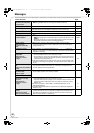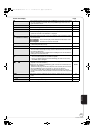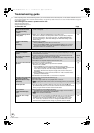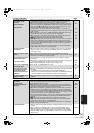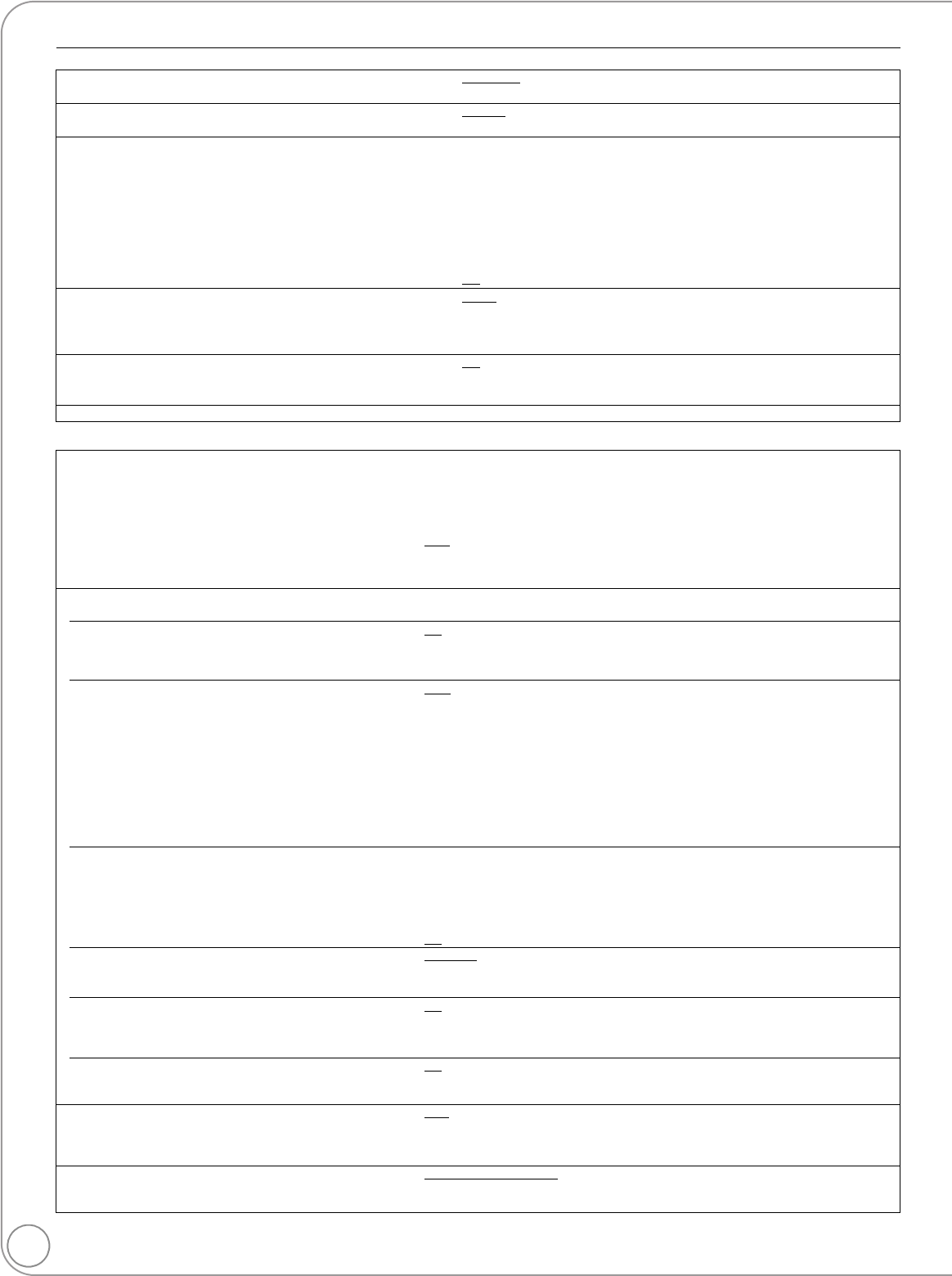
RQT9243 or RQT9350
32
Changing the unit’s settings
To select these options, perform steps 1–4 (> 30)
Underlined items are the factory presets.
* In this unit, a P4HD (> 47) video processor is used to provide video of optimal resolution to the connected TV.
“Display”
Status Messages
Choose whether to show status messages automatically.
≥Automatic
≥Off
On-screen Language
Choose the language for these menus and on-screen messages.
≥English
≥Français ≥Español
Screen Saver Function
This is to prevent burn-in on the screen.
≥When this is set to “On”, the masked-off area on the screen
becomes gray.
[Only when connecting with an HDMI cable or a component video
cable and “HDMI Resolution” (D below) is set to any other mode
than “480p”, or “Component Video Resolution” (D below) is set to
“720p” or “1080i”]
≥On:
If there is no operation for 10 minutes or more, the displayed screen switches
to the other states automatically.
–When the Direct Navigator or FUNCTIONS menu is displayed, the display
returns to the screen saver mode.
–When CD or MP3 is played, the display returns to the screen saver mode.
(Playback continues.)
–When still pictures are shown (except for slideshows), the display returns
to the Direct Navigator screen.
≥Off
FL Display
Changes the brightness of the unit’s display.
≥Bright
≥Dim: The display is dimmed.
≥Auto: The display is dimmed during playback and bright except
playback.
SD Card LED Control [BD55]
Set the lighting method for the lamp on the SD card slot.
≥On
≥Off
≥SD inserted: When this unit is turned on and SD card is inserted, the
lamp is lighted.
License Information about the software used by this unit is displayed.
“TV / Device Connection”
TV Aspect
Set to match the type of television connected.
When connected to a 4:3 aspect television:
≥4:3 Pan & Scan: Video recorded for a widescreen is played as Pan & Scan
(unless prohibited by the producer of the disc). When playing
BD-Video, video is output as “4:3 Letterbox”.
≥4:3 Letterbox: Video recorded for a widescreen is played in the letterbox style.
When connected to a 16:9 widescreen television:
≥16:9
: Video recorded for 4:3 aspect screen is displayed as a 4:3 ratio
image in the center of the screen.
≥16:9 Full: Video recorded for 4:3 aspect screen is displayed as a
horizontally stretched 16:9 image.
HDMI Connection
≥Press [OK] to show the following settings.
HDMI Video Mode
Select “On” when video is output from HDMI AV OUT
terminal.
≥On
: Images are output from the HDMI terminal in the resolution set in “HDMI
Resolution”. Video from COMPONENT VIDEO OUT terminal is output as
“480i”.
≥Off Images are output in the resolution set in “Component Video Resolution”.
HDMI Resolution*
The items supported by the connected devices are
indicated on the screen as “¢”. When any item without “¢”
is selected, the images may be distorted.
≥Auto
: Automatically selects the output resolution best suited to the
connected television (1080p, 1080i, 720p or 480p).
≥480p ≥720p
≥1080i ≥1080p
–When the unit is connected to an amplifier/receiver that does not support the
resolution set on the unit, the video cannot be output properly. In this case, use
the HDMI cable to connect the unit to the TV and then connect the unit to the
amplifier/receiver using a cable other than HDMI.
–To enjoy high definition video up-converted to 1080p, you need to connect the unit
directly to 1080p compatible HDTV (High Definition Television). If this unit is
connected to an HDTV through other equipment, it must also be 1080p
compatible.
24p Output [BD-V] [DVD-V]
When this unit is connected to a TV supporting 1080/24p
output via an HDMI cable, this unit displays each frame at
1/24 second intervals – the same interval originally shot
with the film camera.
≥When playing DVD-Video, set to “On” and then set “24p”
in “Video” (> 29) to “On”
≥On: Images in 24p are output in 24p as they are.
However,
–when video is being output at 24 frames, images from any other terminal
than the HDMI terminal may not be output properly.
–[BD-V]: when images other than 24p are played, images are output at
60p.
≥Off
HDMI RGB Output Range
Effective when connected to a device that only supports
RGB output.
≥Standard
: The video is output as it is.
≥Enhanced: When the black and white contrast of a video is low, the signal
is enhanced to reproduce clear video.
HDMI Audio Output
This setting selects whether or not to output audio from
HDMI.
≥On
:
≥Off: When the TV is connected to this unit using an HDMI cable, and this unit
is also connected to other devices, such as an amplifier/receiver using an
optical digital audio cable or a coaxial cable [BD55].
VIERA Link
Set to use “HDAVI Control” function when connected with
an HDMI cable to a device that supports “HDAVI Control”.
≥On
:
≥Off: Select when you do not want to use “HDAVI Control”.
Component Video Resolution*
This sets the video output resolution when using the
component video terminal.
≥480i
≥480p ≥720p ≥1080i
Even if you select “720p” or “1080i”, the video output resolution is restricted to
“480p” when images of DVD-Video discs are output from the COMPONENT VIDEO
OUT terminals.
Analog Audio Output [BD55]
When connected with AUDIO OUT terminals, you can set
the unit to output the best possible sound for your speakers.
≥2ch (Downmix) + 5.1ch
: When connecting to 2ch AUDIO OUT or 5.1ch AUDIO
OUT. (> 34)
≥7.1ch: When connecting to 7.1ch AUDIO OUT. (> 34)
DMP-BD55_35PP-RQT9243_ENG.book 32 ページ 2008年8月29日 金曜日 午前10時28分