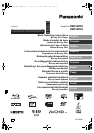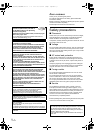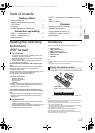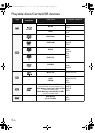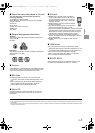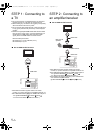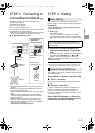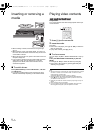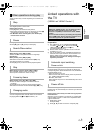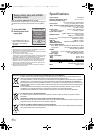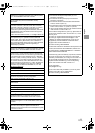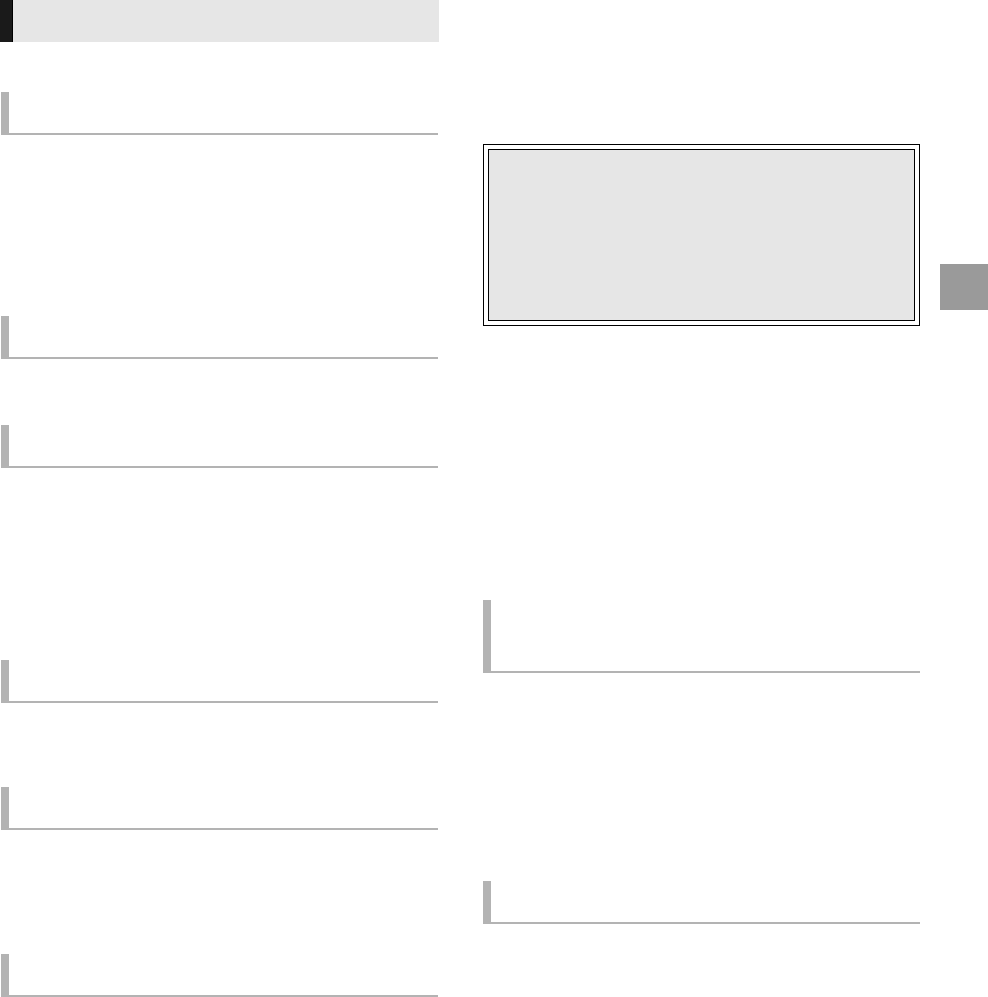
9
VQT2H96
English
These functions may not work depending on the media and
contents.
Press [∫].
The stopped position is memorized.
Resume play function
Press [1] (PLAY) to restart from this position.
≥ The position is cleared if the tray is opened or you press [∫]
several times to display “STOP” on unit’s display.
≥ On BD-Video discs including BD-J, the resume play
function does not work.
Press [;].
≥ Press [;] again or [1] (PLAY) to restart play.
Search
While playing, press [6] or [5].
≥ Music and MP3: The speed is fixed to a single step.
Slow-motion
While paused, press [6] or [5].
≥ BD-Video and AVCHD: Forward direction [5] only.
The speed increases up to 5 steps.
≥ Press [1] (PLAY) to revert to normal playback speed.
While playing or paused, press [:] or [9].
Skip to the title, chapter or track you want to play.
≥ Each press increases the number of skips.
While paused, press [2] (2;) or [1] (;1).
≥ Press and hold to change in succession forward or
backward.
≥ Press [1] (PLAY) to revert to normal playback speed.
≥ BD-Video and AVCHD: Forward direction [1] (;1) only.
Press [AUDIO].
You can change the audio channel number or soundtrack
language ([DISPLAY]B“Disc”B“Soundtrack”), etc.
Linked operations with
the TV
(VIERA Link “HDAVI Control
™
”)
Preparation
1 Set “VIERA Link” to “On” ([FUNCTION MENU]B
“To Others”B“Setup”B“TV / Device Connection”B
“HDMI Connection”B“VIERA Link”B“On”).
(The default setting is “On”.)
2 Set the “HDAVI Control” operations on the connected
equipment (e.g., TV).
3 Turn on all “HDAVI Control” compatible equipment and
select this unit’s input channel on the connected TV so
that the “HDAVI Control” function works properly.
Also when the connection or settings are changed,
repeat this procedure.
When the following operations are performed, the television
will automatically switch the input channel and display the
corresponding action. When the television is off, the television
will automatically turn on.
– When play starts on the unit
– When an action that uses the display screen is performed
(e.g., DIRECT NAVIGATOR screen)
– BD-Video, DVD-Video:
When playback stops, the TV will automatically return to TV
tuner mode.
All connected equipment compatible with “HDAVI Control”,
including this unit, automatically turns off when you switch the
television off.
Playing music continuously even after turning off power
to the television
When the unit is connected to a Panasonic TV (VIERA) that
supports HDAVI Control 2 or later and an amplifier/receiver
supports VIERA Link.
1 While playing music
Press [OPTION].
2 Press [3, 4] to select “TV Power” and press [OK].
Other operations during play
Stop
Pause
Search/Slow-motion
Skip
Frame-by-frame
Changing audio
What is VIERA Link “HDAVI Control”?
VIERA Link “HDAVI Control” is a convenient function
that offers linked operations of this unit, and a
Panasonic TV (VIERA) or other device under “HDAVI
Control”.
You can use this function by connecting the equipment
with an HDMI cable. See the operating instructions for
connected equipment for operational details.
Automatic input switching
Power on link
Power off link
(9)
BD65_45_EGsimple(VQT2H96).book 9 ページ 2010年1月20日 水曜日 午後3時41分