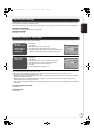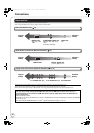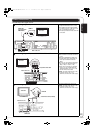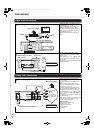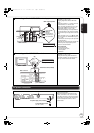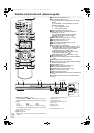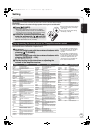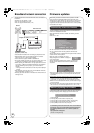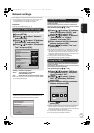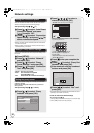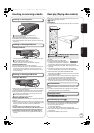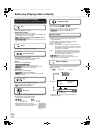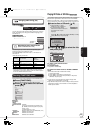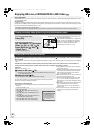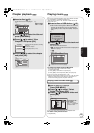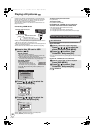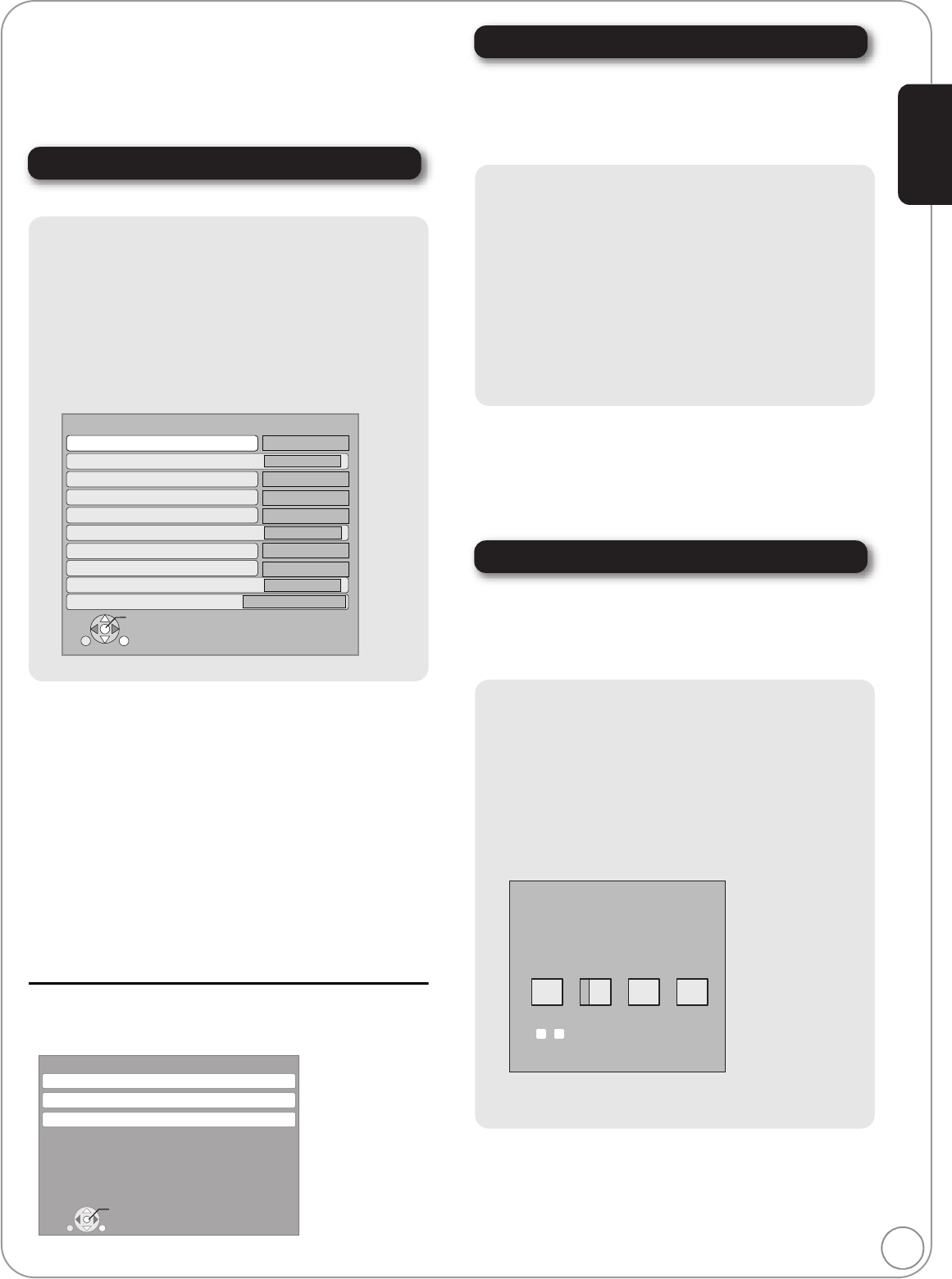
RQT9378
17
Network settings
These settings are used if you will connect this unit to the Internet.
≥
The connection to the Internet may take time or the Internet may not be
connected depending on the connection environment. (
>
35)
It is required that you use a broadband connection.
Preparation
≥Connect to a broadband network. (> 16)
Testing of “IP Address/DNS Settings”
Always test the connection when a LAN cable is connected.
1 Press [SETUP].
2 Press [3, 4] to select “Network”
and press [OK].
3 Press [3, 4] to select “IP Address/
DNS Settings” and press [OK].
4 Press [3, 4] to select “Connection
Test” and press [OK].
“Testing”: The test is in progress.
“Pass”: The connection is completed.
Press [RETURN] to exit.
“Fail”:
Please check the connection and settings.
(
>
40)
≥Perform the “Connection Test” also when any change was made to
the “IP Address/DNS Settings”.
≥If the connection test fails, it may be necessary to set the MAC
address of this unit at the router side. The MAC address can be
displayed by pressing [SETUP] and selecting “Network”.
Setting the IP address
In most cases, default settings can normally be used without
making any changes.
Set the IP address only when the router has no DHCP server
functions or when the router’s DHCP server function is disabled.
After performing steps 1–3 (D left)
4 Press [3, 4] to select “IP Address
Auto Configuration (DHCP)” and
press [2, 1] to select “Off”.
5 Press [3, 4] to select “IP Address”,
“Subnet Mask” or “Default
Gateway” and press [OK].
6 Enter numbers with the numbered
buttons and press [OK].
7 Press [2, 1] to select “Yes” and
press [OK].
≥After checking the specifications for your broadband router, enter
each number. If the number is unknown, then check the number of
other devices such as personal computers connected via a LAN
cable. Assign a different number from those of other devices for the
“IP Address” and the same number for others.
≥If a wrong number is entered, then press [CANCEL].
≥The numeric input range is between 0 and 255.
Setting the DNS-IP
In most cases, default settings can normally be used without
making any changes.
When setting an assigned DNS server from your Internet service
provider, perform the following settings.
After performing steps 1–3 (D left)
4 Press [3, 4] to select “DNS Auto
Configuration (DHCP)” and press
[2, 1] to select “Off”.
5 Press [3, 4] to select “Primary
DNS” or “Secondary DNS”and
press [OK].
6 Enter numbers with the numbered
buttons and press [OK].
7 Press [2, 1] to select “Yes” and
press [OK].
≥Follow the instructions given by your Internet service provider and
enter the numbers. If the number is unknown, then check the
number of other devices such as personal computers connected via
a LAN cable and assign the same number.
≥If a wrong number is entered, then press [CANCEL].
≥The numeric input range is between 0 and 255.
IP Address/DNS Settings
Connection Test
On
On
On
On
On
On
㪄㪄㪄㪅㩷㪄㪄㪄㪅㩷㪄㪄㪄㪅㩷㪄㪄㪄㩷
㪄㪄㪄㪅㩷㪄㪄㪄㪅㩷㪄㪄㪄㪅㩷㪄㪄㪄㩷
㪄㪄㪄㪅㩷㪄㪄㪄㪅㩷㪄㪄㪄㪅㩷㪄㪄㪄㩷
㪄㪄㪄㪅㩷㪄㪄㪄㪅㩷㪄㪄㪄㪅㩷㪄㪄㪄㩷
㪄㪄㪄㪅㩷㪄㪄㪄㪅㩷㪄㪄㪄㪅㩷㪄㪄㪄㩷
㪄㪄㪄㪅㩷㪄㪄㪄㪅㩷㪄㪄㪄㪅㩷㪄㪄㪄㩷
㪄㪄㪄㪅㩷㪄㪄㪄㪅㩷㪄㪄㪄㪅㩷㪄㪄㪄㩷
㪄㪄㪄㪅㩷㪄㪄㪄㪅㩷㪄㪄㪄㪅㩷㪄㪄㪄㩷
㪄㪄㪄㪅㩷㪄㪄㪄㪅㩷㪄㪄㪄㪅㩷㪄㪄㪄㩷
㪄㪄㪄㪅㩷㪄㪄㪄㪅㩷㪄㪄㪄㪅㩷㪄㪄㪄㩷
IP Address Auto Configuration (DHCP)
IP Address
Subnet Mask
Default Gateway
DNS Auto Configuration (DHCP)
Primary DNS
Secondary DNS
Auto Detect Connection Speed
Connection Speed Setting
RETURN
OK
RETURN
Network
IP Address/DNS Settings
Proxy Server Settings
Network Service
MAC Address: xx-xx-xx-xx-xx-xx
OK
192
.
.
.
1
Primary DNS
Please input Primary DNS and press
[OK]. Press [CANCEL] to delete the selected
character. To clear this setting, delete all
characters and press [OK].
Number
0
-
9
Getting started
DMP-BD80_60PP-RQT9378_ENG.book 17 ページ 2008年12月22日 月曜日 午後8時27分