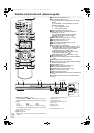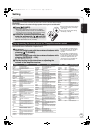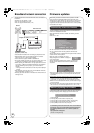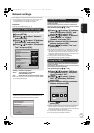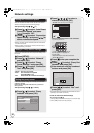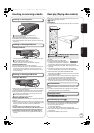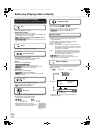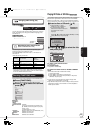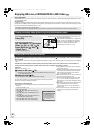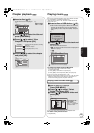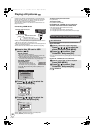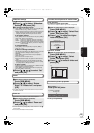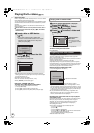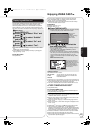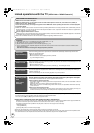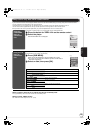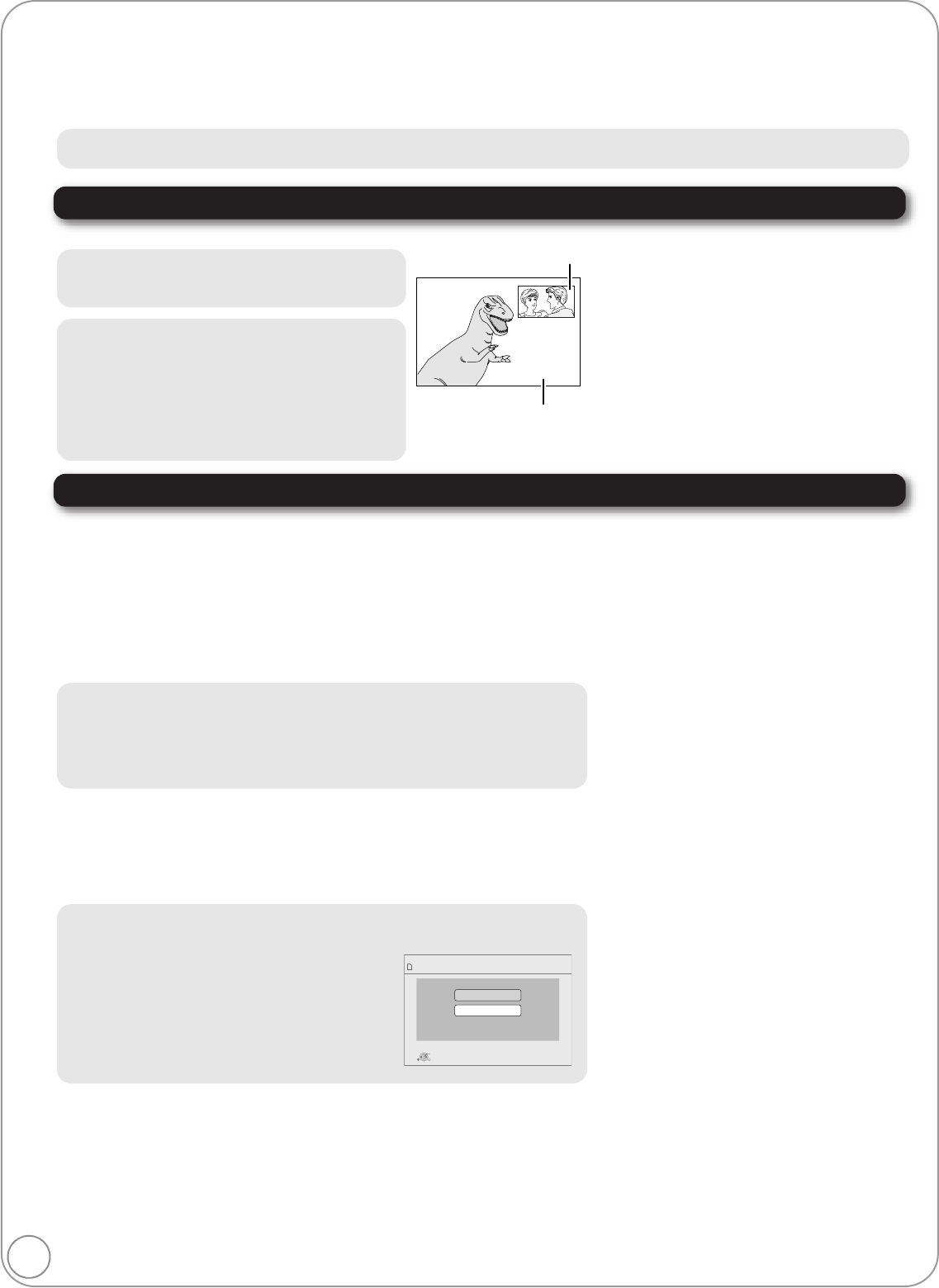
22
RQT9378
Enjoying BD-Live or BONUSVIEW in BD-Video [BD-V]
What is BONUSVIEW?
BONUSVIEW allows you to enjoy functions such as picture-in-picture or secondary audio etc., with BD-Video supporting BD-ROM Profile 1 version
1.1/ Final Standard Profile.
What is BD-Live?
In addition to the BONUSVIEW function, BD-Video supporting BD-ROM Profile 2 that has a network extension function allows you to enjoy more
functions such as subtitles, exclusive images and online games by connecting this unit to the Internet. In order to use the Internet feature, you must
have this unit connected to a broadband network (> 16).
≥These discs may not be on sale in certain regions.
≥
The usable functions and the operating method may vary with each disc, please refer to the instructions on the disc and/or visit their website.
Playing secondary video (picture-in-picture) and secondary audio
Enjoying BD-Live discs with Internet
To turn on/off secondary video
Press [PIP].
To turn on/off secondary audio
Set “Soundtrack” in “Secondary
Video” to “On” or “Off” (> 30,
Press [DISPLAY] > “Disc” >
“Signal Type”)
The secondary audio is played.
≥During search/slow-motion or frame-by-frame, only
the primary video is displayed.
≥When “BD-Video Secondary Audio” in “Digital Audio
Output” is set to “Off”, secondary audio will not be
played even if you set “Soundtrack” in “Secondary
Video” to “On”. Please check that “BD-Video
Secondary Audio” is set to “On” (> 33).
Secondary video
Primary video
Many BD-Live compatible discs require content to be downloaded onto an SD card (> 50, Local storage) in order to access the available
BD-Live features.
≥An SD card with 1 GB or more of free space (SD Speed Class Rating 2 or higher) needs to be inserted prior to inserting the BD-Live compatible
disc.
Some BD-Live content available on the Blu-ray discs may require an Internet account to be created in order to access the BD-Live
content. Follow the screen display or instruction manual of the disc for information on acquiring an account.
Preparation
≥Connect to the network. (> 16)
1 Insert an SD card (> 19).
≥If the SD card menu screen is displayed, press [DRIVE SELECT] on the remote
control, select "BD/DVD/CD".
2
Insert the disc (
>
19).
≥For operation method, refer to the instructions on the disc.
To use the above functions, it is recommended that you format the card on this unit.
Format the card using the following procedures.
≥If you experience any problems, first, try formatting
the SD card in this unit.
≥A message may be displayed when SD card doesn't
have enough storage capacity for BD-Live content.
Please make space available on the current SD
card, or insert another SD card.
≥While using this feature, do not remove the SD card.
Doing so will cause playback to stop.
≥The unit must be connected to the Internet and set
up (> 17) to use the BD-Live functions. “BD-Live
Internet Access” may need to be changed for certain
discs (> 32).
≥When discs supporting BD-Live are played back, the
player or disc IDs may be sent to the content
provider via the Internet. You can restrict Internet
access (> 32).
≥The unit is connected to the Internet when BD-Live
functions are used, generating communication
charges.
Formatting SD cards/Deleting data
≥If the SD card you use is formatted, all data on the card will be erased. It cannot be
recovered.
1) Insert an SD card (> 19).
2) Press [FUNCTIONS].
3) Press [3, 4] to select “Other Functions” and
press [OK].
4) Press [3, 4] to select “Card Management” and
press [OK].
5) Press [3, 4] to select “BD-Video Data Erase” or
“Format SD Card” and press [OK].
6) Press [2, 1] to select “Yes” and press [OK].
7) Press [2, 1] to select “Start” and press [OK].
Card Management No. of Files 6
Free space 300 MB
SD card
Format this SD Card.
OK
RETURN
BD-Video Data Erase
Format SD Card
RQT9378~Body_mst.fm 22 ページ 2009年2月19日 木曜日 午後7時24分