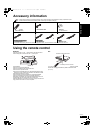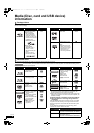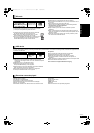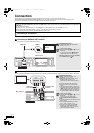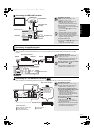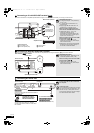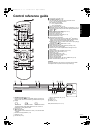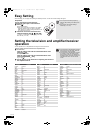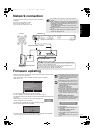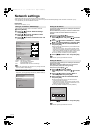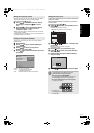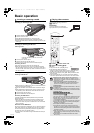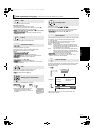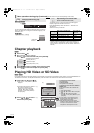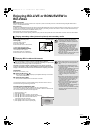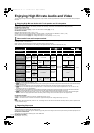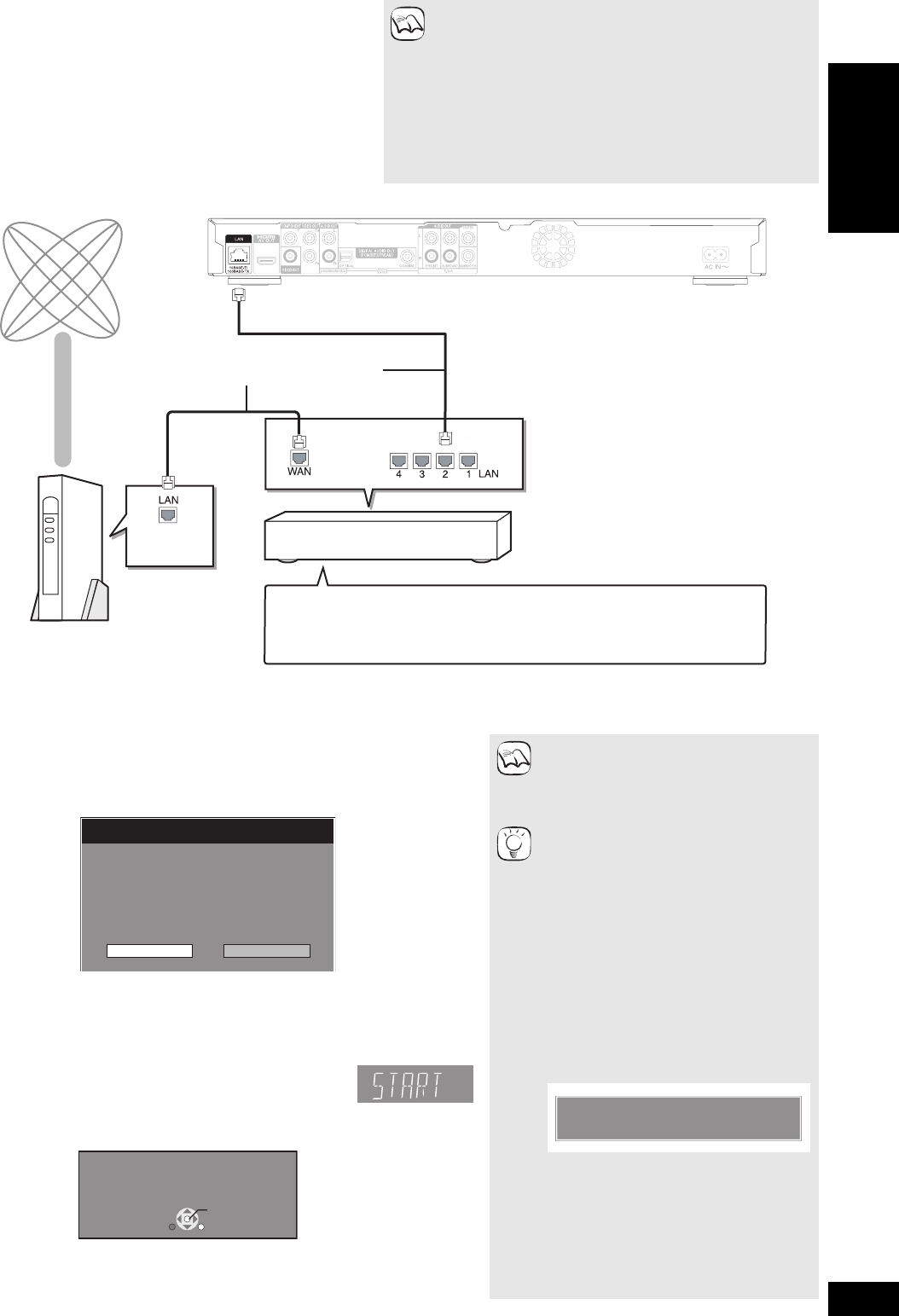
13
RQT9407
Network connection
Firmware updating
]
The following services can be used when this unit is connected to
broadband.
≥Firmware can be updated ( below)
≥You can enjoy the BD-Live ( 19)
≥You can enjoy the VIERA CAST ( 25)
≥Use shielded LAN cables when connecting to peripheral
devices.
≥When operating the VIERA CAST, use high-speed internet
service no less than 1.5 Mbps for SD (Standard Definition)
and 6 Mbps for HD (High Definition) picture quality by your
local broadband company.
–If using slow Internet connection, the video may not be
displayed correctly.
≥After connecting to the Internet, perform necessary settings.
( 14)
≥Inserting any cable other than a LAN cable in the LAN
terminal can damage the unit.
NOTE
≥When your communication equipment (modem), etc. has no broadband router
functions: Connect a broadband router.
When your communication equipment (modem), etc. has broadband router
functions but there are no vacant ports: Connect a hub.
≥Use a router that supports 10BASE-T/100BASE-TX.
Telecommunications equipment
(modem, etc.)
Straight LAN cable (not included)
Hub or broadband router
Back of the unitInternet
When this unit remains connected to the Internet, it will automatically check for the latest
firmware version when it is turned on.
When latest firmware version is available, the following screen is displayed.
Select “Yes” or “No”.
≥If “Yes” is selected, then follow the on-screen instructions.
≥If “No” is selected, then manually update the firmware later. ( right)
After the latest firmware is downloaded, the system will be restarted and the firmware will
be updated.
When the system is restarted, the screen display disappears and
“START” is displayed on the unit’s display.
After the firmware is updated and the system is restarted, the following screen indicates
that the firmware update has been completed.
≥During the update process, no other operations can be performed. Serious damage
may occur if you turn off the unit and/or press any buttons.
≥Downloading will require several minutes. It
may take longer or the Internet may not be
connected depending on the connection
environment. It is required that you use a
broadband connection.
≥If downloading on this unit fails or this unit
is not connected to the Internet, then you
can download the latest firmware from the
following website and burn it to a CD-R to
update the firmware.
http://panasonic.net/support/
(This site is in English only.)
≥When the unit is connected to the Internet,
communication charges may be generated.
≥If you do not want to check for the latest
firmware version when the unit is turned
on, set “Automatic Update Check” to “Off”.
( 32)
Manually updating the firmware
If the firmware update is not carried out when
the unit is turned on, a message is displayed
when displaying the FUNCTIONS menu.
1) Press [SETUP].
2) Press [3, 4] to select “General” and
press [OK].
3) Press [3, 4] to select “Firmware
Update” and press [OK].
4) Press [3, 4] to select “Update Now” and
press [OK].
5) Press [2, 1] to select “Yes” and press
[OK].
Firmware Update
Yes No
The latest firmware is available.
Latest Online Version: x.x
Current Installed Version: x.x
Do you want to start firmware update?
For the update information, please visit the
following website:
http://panasonic.net/support/
The firmware has been updated.
Current Installed Version:
x.x
RETURN
OK
NOTE
TIPS
The latest firmware is available.
Please update firmware in Setup.
Getting started
RQT9407~Body_mst.fm 13 ページ 2009年2月23日 月曜日 午後8時9分