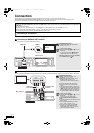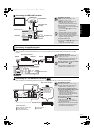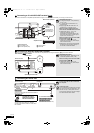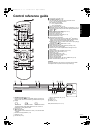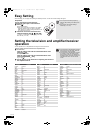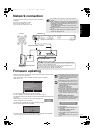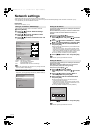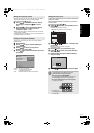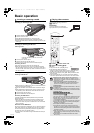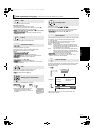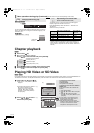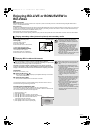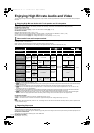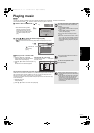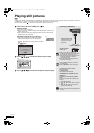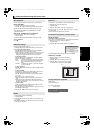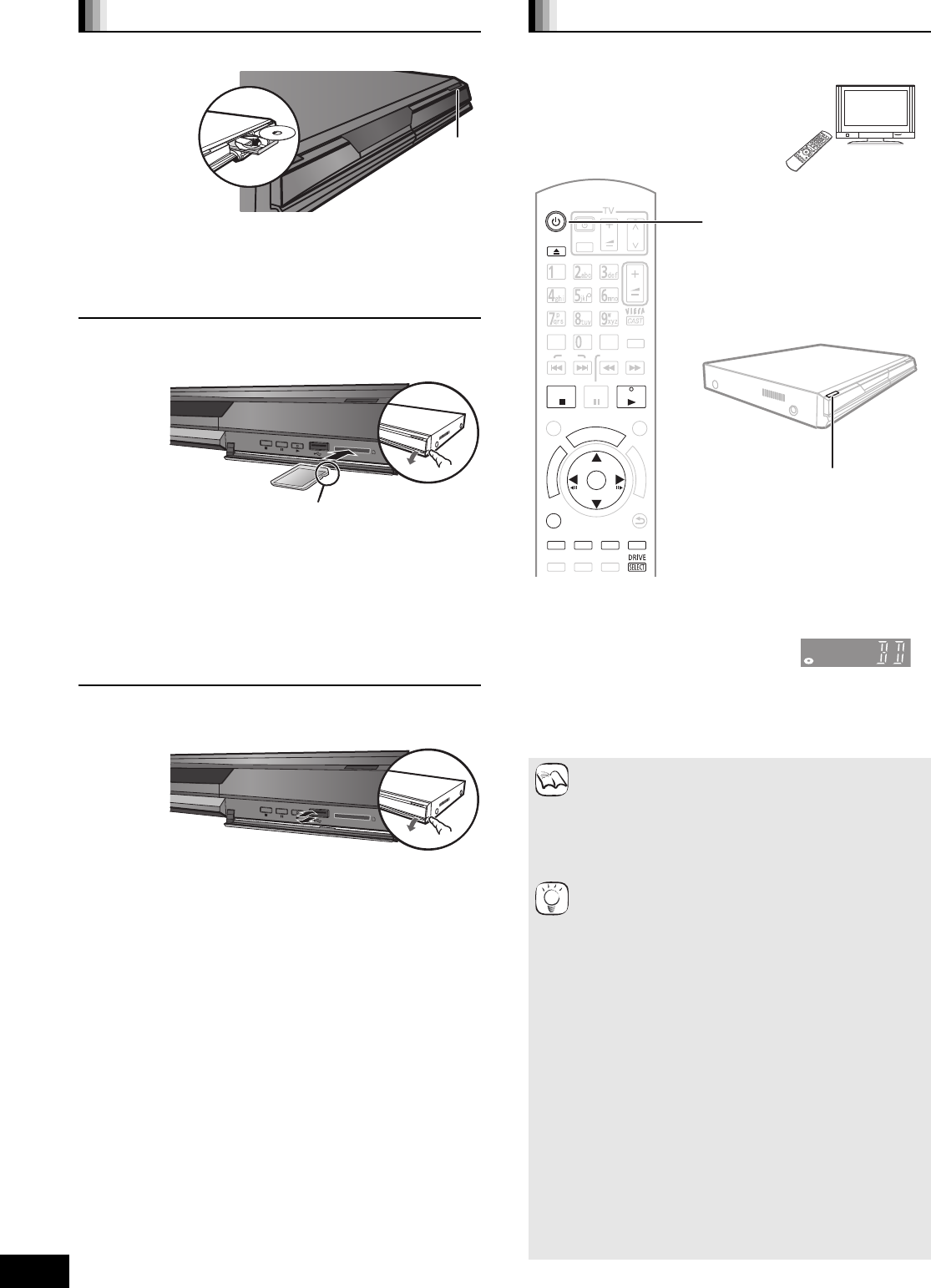
16
RQT9407
Basic operation
Instructions for operations are generally described using the remote
control in these operating instructions.
[DivX]: [BD80] only
Preparation
Turn on the television and select the
appropriate video input on the television.
1 Press [Í] to turn on the unit.
2 Insert the media ( left).
Play starts.
≥If play does not start, press [1](PLAY).
≥If the media with data in different file
formats is inserted, the file selection menu is displayed. Press
[3, 4] to select the desired file format and press [OK].
≥If the menu is displayed, press [3, 4, 2, 1] to select the item
and press [OK].
≥If the screen prompting you to use the color buttons appears,
continue to operate with the color buttons on the remote control.
Inserting or removing a media
Inserting or removing a disc
1 Press [< OPEN/CLOSE] to open the disc tray.
2 Insert or remove the disc.
≥Press [< OPEN/CLOSE] again to close the disc tray.
≥DVD-RAM: Remove discs from their cartridges before use.
≥Insert double-sided discs so the label for the side you want to play
is facing up.
Inserting or removing an SD card
Inserting a card
1 Pull to flip down the front panel.
2 Insert the SD card into the SD card slot.
≥Press on the center of the card until it clicks into place.
Removing the card
Press on the center of the card and pull it straight out.
≥When the card indicator (“SD”) on the unit’s display is flashing,
the card is being read from or written to. Do not turn off the unit or
remove the card. Such action may result in malfunction or loss of
the card’s contents.
Inserting or removing a USB device
Inserting a USB device
≥Before inserting any USB device to this unit, ensure that the data
stored therein has been backed up.
≥Check the orientation of the USB connector and insert it straight
in.
≥Some USB devices inserted into this unit may cause this unit to
stop operating. Such USB devices cannot be used on this unit.
1 Pull to flip down the front panel.
2 Insert the USB device into the USB port.
Removing the USB device
Complete all USB device-related operations and pull the USB
device straight out.
≥When the USB device indicator is flashing, the USB device is
being read from. Do not turn off the unit or remove the USB
device. Such action may result in malfunction or loss of the USB
device’s contents.
About the use of USB device
Since the physical size of USB device can vary, please consider its
width when connecting any USB device to this unit. It is possible
that some devices may accidentally activate the playback button
and cause this unit to not operate properly.
≥In such cases we recommend using a USB extension cable (not
included).
SD
CARD
Insert the card label up with the cut-off corner
on the right.
SD
CARD
Playing video contents
≥Signal from PAL discs is output as PAL. Signal from
NTSC discs is output as “NTSC” or “PAL60”. You can
select “NTSC” or “PAL60” in “NTSC Contents Output” for
NTSC discs. ( 29)
≥
DISCS CONTINUE TO ROTATE WHILE MENUS ARE
DISPLAYED. Press [
∫
] when you have finished playback to
protect the unit’s motor, your television screen and so on.
To switch drives
Press [DRIVE SELECT] to select “BD/DVD/CD”, “SD card”
or “USB device”.
≥If a media is inserted while the unit is stopped, the drive
switches automatically depending on the inserted media.
To display menus
[BD-V] [AVCHD] [DVD-VR] [DVD-V] [DivX]
Press [TOP MENU/DIRECT NAVIGATOR].
To show Pop-up menu [BD-V]
The Pop-up menu is a special feature available with some
BD-Video discs. This menu may vary with discs. For the
operating method, refer to the instructions for the disc.
1) Press [POP-UP MENU].
2) Press [3, 4, 2, 1] to select the item and press [OK].
≥Pop-up menu also appears by pressing [OPTION] and
selecting “Pop-up Menu”.
≥Press [POP-UP MENU] to exit the screen.
≥The producers of the disc can control how discs are
played. So you may not always be able to control play as
described in these operating instructions. Read the disc’s
instructions carefully.
≥When playing a set of two or more BD-Video discs, the
menu screen may continue to display even if the disc has
been ejected.
≥It may take time to read BD-Video discs that include
BD-J ( 42).
AV1
VOL
RE-MASTER
SKIP
SLOW/SEARCH
STATUS
FUNCTIONS
RGYB
RETURN
OPTION
AUDIO
P
O
P
-
U
P
M
E
N
U
PLAY
PAUSE
STOP
CANCEL
PIP
SECONDARY
AUDIO
SETUP
D
I
R
E
C
T
N
A
V
I
G
A
T
O
R
OK
RECEIVER
CH
VOL
AV
OPEN/CLOSE
T
O
P
M
E
N
U
D
I
S
P
L
A
Y
e.g.,
NOTE
TIPS
RQT9407~Body_mst.fm 16 ページ 2009年2月23日 月曜日 午後8時9分