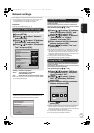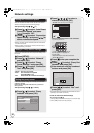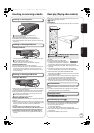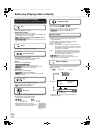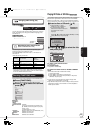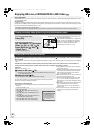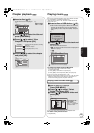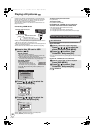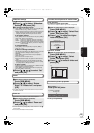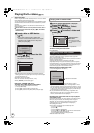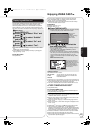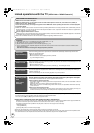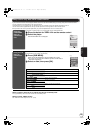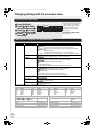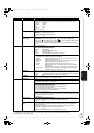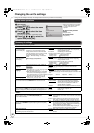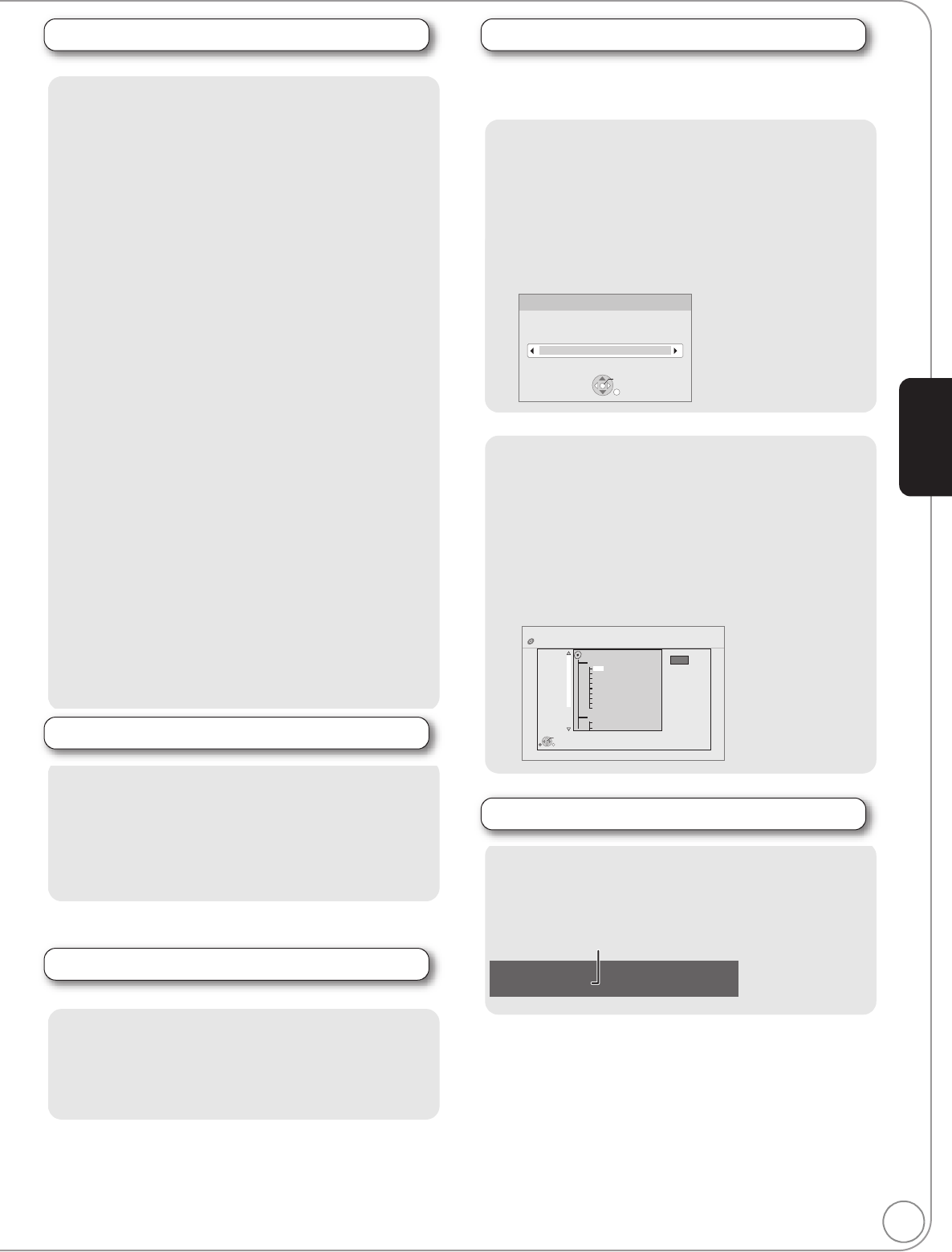
RQT9378
25
Slideshow settings
In step 2 in Start Slideshow on page 24,
1 Press [3, 4] to select “Slideshow
Settings” and press [OK].
2
To change the display interval
Press [3, 4] to select “Display Interval” and press [2, 1] to
select the interval (“Long”, “Normal” or “Short”).
≥When a still picture with large number of pixels is played, the
display interval may become longer. Even if the setting is
changed, the display interval may not become shorter.
To set display method
Press [3, 4] to select “Transition Effect” and press [2, 1] to
select “Fade”, “Motion” and “Random”.
“Fade”: Pictures are changed by fading out and fading in.
“Motion”: Pictures are changed by fading out and fading in,
while it is enlarged, reduced, or moved up or down.
“Random”: In addition to the “Motion”, pictures are changed by
various methods.
To repeat slideshow
Press [3, 4] to select “Repeat Play” and press [2, 1] to
select “On” or “Off”.
To listen to a Background Music
The MP3 that is recorded on the USB device or the music CD
can be played back as Background Music during the
slideshow.
Press [3, 4] to select “Soundtrack” and press [2, 1] to
select “On” or “Off”.
≥You cannot search or skip the music.
≥When the slideshow stops, the playback of the music also
stops.
≥When both the music CD and the USB device with MP3
recorded is inserted to this unit, the music CD has a priority
to be played back as Background Music.
To select a folder
A folder to playback can be selected when a USB device with
MP3 recorded is connected to this unit.
Press [3, 4] to select “Soundtrack Folder”
and
press [OK],
and press [2, 1] to select folder.
3 Press [3, 4, 2, 1] to select “Set”
and press [OK].
Rotate
1 While playing (except for slideshow)
Press [SUB MENU].
2 Press [3, 4] to select “Rotate
Right” or “Rotate Left” and press
[OK].
≥The rotation information will be stored until the unit is turned off or
the media is removed.
Zoom out
This function is only available for small-sized still pictures.
1 While playing (except for slideshow)
Press [SUB MENU].
2 Press [3, 4] to select “Zoom out”
and press [OK].
≥To cancel “Zoom out”, press [3, 4] to select “Zoom in” in step 2
and press [OK].
≥The zoom-out information will not be stored.
To select the still pictures in another folder
BD-RE, DVD-RAM
To switch to another higher folder
(Only if there is a multiple number of higher folders recognizable)
1 While the “Album View” screen is displayed
Press [SUB MENU].
2 Press [3, 4] to select “Select Root
folder” and press [OK].
3 Press [2, 1] to select the higher
folder and press [OK].
DVD-R/R DL, CD-R/RW
1 While the “Picture View” screen is displayed
Press [SUB MENU].
2 Press [3, 4] to select “Select
Folder” and press [OK].
3 Press [3, 4] to select a folder and
press [OK].
To show the picture properties
While playing
Press [STATUS] twice.
To exit, press [STATUS].
\JPEG\DCIM001
OK
RETURN
Select Root folder
Change the Album folder to be accessed.
Press [OK] to confirm
Pictures
Folder selection
CD(JPEG)
001
002
003
004
005
006
007
008
009
010
103
104
105
021216_0026
F 2/25
OK
RETURN
e.g.,
Photo 11/12/2007 Total 3/9
e.g. JPEG on DVD-RAM
Shooting date
Playback
DMP-BD80_60PP-RQT9378_ENG.book 25 ページ 2008年12月22日 月曜日 午後8時27分