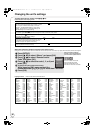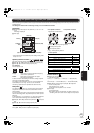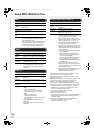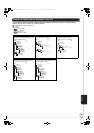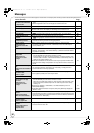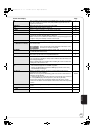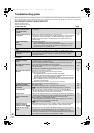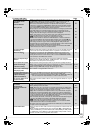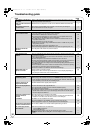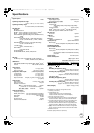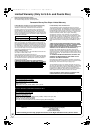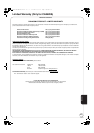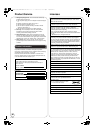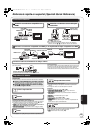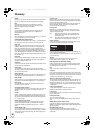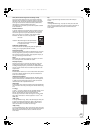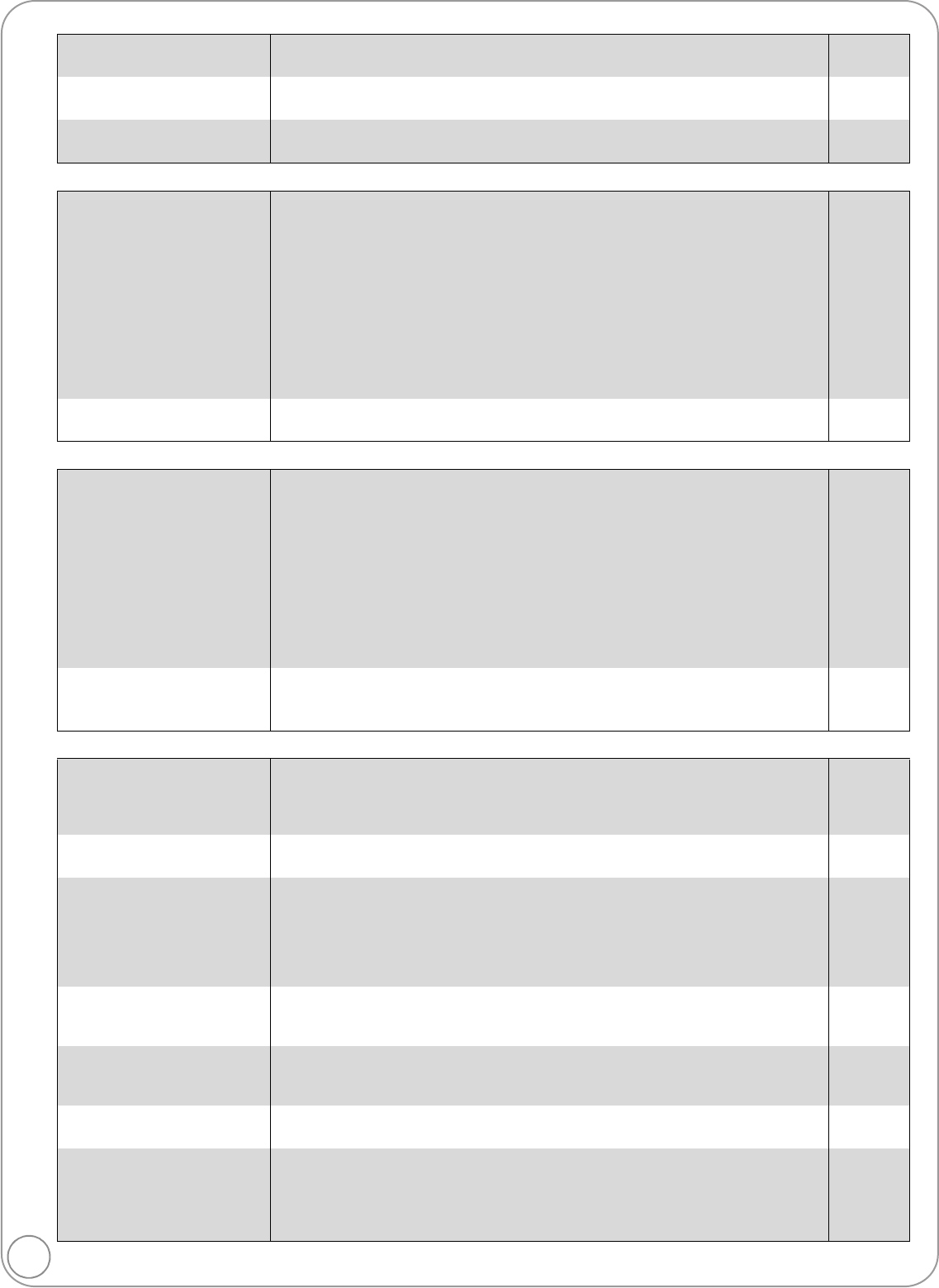
44
RQT9378
Troubleshooting guide
Card Page
USB
Network
Other difficulties with playback
The capacity of the SD card
decreased.
≥When a BD-Video that supports BD-Live is used, and an SD card is in the slot,
data may be written to the SD card.
22
Music on an SD card cannot
be played.
≥Data that can be played from an SD card are AVCHD, MPEG2 and JPEG data. 7
The contents of the card
cannot be read.
≥The card is not compatible or the contents on the card may be damaged.
≥Turn off and then turn on the unit again.
7
—
The contents of the USB
device cannot be read.
≥Remove the USB device from the USB port and then insert again. If this does not
solve the problem, turn off and turn on the unit again.
≥Check that the USB device is inserted correctly.
≥The format of the USB device or of its contents is not compatible with the unit.
(The contents on the USB device may be damaged.)
≥The USB device contains a folder structure and/or file extensions that are not
compatible with this unit.
≥Turn off and then turn on the unit again.
≥USB devices connected using a USB extension cable or a USB hub may not be
recognized by this unit.
≥Some USB devices cannot be used with this unit.
≥If inserted during playback the USB device may not be recognized by this unit.
—
19
7
39
—
—
7
—
USB device cannot be
operated.
≥
Turn the power of this unit off once, and turn it back on.
7
I can’t connect to the
network.
≥Are you subscribed to high speed internet connection? Check that the LAN cable
is properly connected.
≥Have you plugged a telephone cord into the LAN terminal on this unit? Connect
with a straight LAN cable.
≥Confirm the power for the modem or broadband router is turned on.
≥Confirm the network settings. Follow any instructions you may have received from
your ISP (Internet Service Provider) and make changes to the settings.
≥Are the broadband router settings correct? Read the operating instructions for the
broadband router.
≥Is the broadband router and/or modem connected correctly ? Check the operating
instructions for each device and connect accordingly.
≥Check the “Network” and “BD-Live Internet Access” settings.
16
16
—
—
—
—
32, 35
VIERA CAST does not
operate or connect.
≥Is the network connection correct?
≥Image of the video contents may be disturbed or may not display depending on
how busy the environment or the connected line is.
16
—
Audio and video
momentarily pause.
≥
This occurs between playlist chapters or scenes (
[AVCHD]
).
≥
When playing a title recorded on both layers, the unit automatically switches between
layers and plays the title in the same way as a normal program. However, video and audio
may momentarily cut out when the unit is switching layers.
—
—
Picture-in-picture is not
played with BD-Video.
≥
Confirm whether the disc supports picture-in-picture.
—
BD-Live is not played with
BD-Video.
≥Confirm whether the disc supports BD-Live.
≥The inserted SD card does not have sufficient available capacity.
≥The SD card is write-protected.
≥Sub contents copied to an SD card are provided by the disc producer as a part of
the BD-Video content. Even if you record images and audio onto an SD card, it
cannot be played as a BD-Live.
22
22
7
22
Alternative soundtrack and
subtitles cannot be
selected.
≥The languages are not recorded on the media.
≥You may not be able to use the on-screen menu to change the soundtrack and
subtitles on some discs. Use the disc’s menus to make changes.
—
19
No subtitles. ≥Subtitles are not recorded on the media.
≥Turn the subtitles on. Set “Subtitle” on the on-screen menu to “On”.
≥When progressive output is on, closed captions cannot be displayed.
—
30
—
The subtitles overlap closed
captions recorded on discs.
≥Turn off the subtitles or turn off the closed caption setting on the TV. 30
The resume play function
does not work.
≥Memorized positions are canceled when
–pressing [∫] several times.
–opening the disc tray.
≥The resume play function may not work depending on the media.
≥
[BD-V]
: On BD-Video discs including BD-J, the resume play function does not work.
—
—
—
RQT9378~Body_mst.fm 44 ページ 2008年12月25日 木曜日 午後6時1分