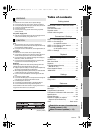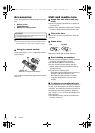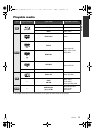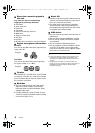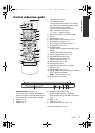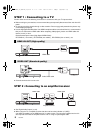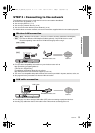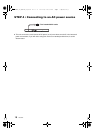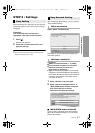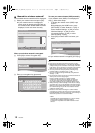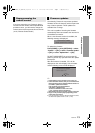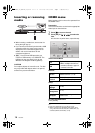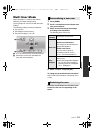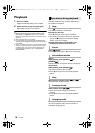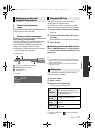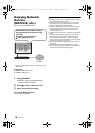11
VQT3V18
STEP 5 : Settings
After connecting your new player for the first time
and pressing [Í], a screen for the basic settings
will appear.
Preparation
Turn on the television and select the
appropriate video input on the television.
1 Press [Í].
Setup screen appears.
2 Follow the on-screen instructions and
apply the settings.
≥ You can perform this setup anytime by selecting “Easy
Setting” in the Setup menu. (> 25)
After completing “Easy Setting”, you can perform
“Easy Network Setting”.
Select “Wired” and press [OK].
Follow the on-screen instructions to apply your
connection settings.
Preparation
≥ Obtain your network name (> 12, SSID).
≥ If your wireless connection is encrypted,
please be sure that you know your
encryption key (password).
≥
[BD77]
: If “Wireless LAN Adaptor is not connected.”
is displayed, check that the Wireless LAN Adaptor is
fully inserted. Alternatively, disconnect and reconnect
it. If there is still no change in the display, consult
your dealer for advice.
1 Select “Wireless” and press [OK].
2 Select “Search for wireless network” or
“WPS (PUSH button method)” and press
[OK], then follow the on-screen
instructions and apply the settings.
∫ “WPS (PUSH button method)”
If you are using a wireless router that supports
WPS (Wi-Fi Protected Setup
TM
), you can easily
perform the settings.
Easy Setting
Easy Network Setting
Wired connection
Wireless connection
Easy Network Setting
Wired
Wireless
Select a connection mode.
Current setting Wired
OK
RETURN
Wireless Settings
Select a connection method.
Please refer to the operating instructions of your wireless
access point about connection methods.
Search for wireless network
WPS (PUSH button method)
Connections & Settings
DMP-BD87_77_VQT3V18_eng.book 11 ページ 2011年12月22日 木曜日 午後8時19分