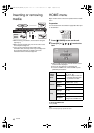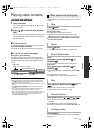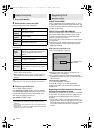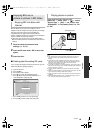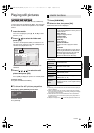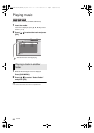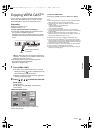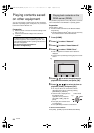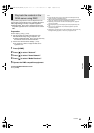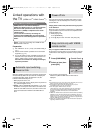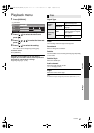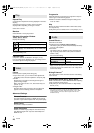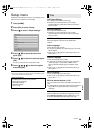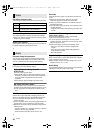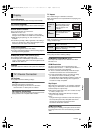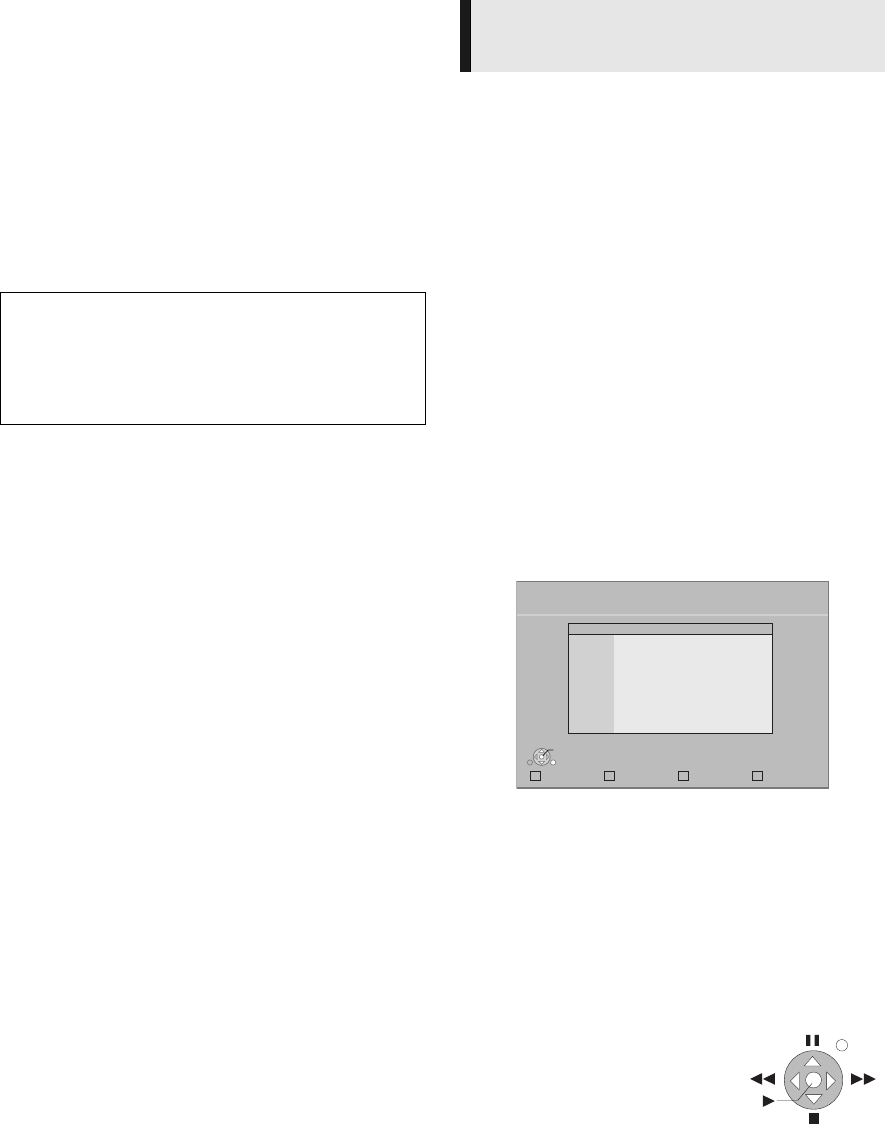
24
VQT3B58
Playing contents saved
on other equipment
You can enjoy viewing a content saved on other equipment
(Windows 7 operating system, smartphone, etc.) connected
to the home network with this unit.
Preparation
1 Perform network connection and network settings of this
unit. ( 10, 13)
2 Perform Home Network settings of the connected
equipment.
It is possible to play back the video, still pictures, and music
in the shared folder of the Windows 7 operating system.
Preparation
Perform steps 1 and 2.
3 Add the contents and folder to the Windows Media
®
Player library.
≥ Playlist of Windows Media
®
Player can play back only
the contents that are stored in the libraries.
1 Press [HOME].
2 Press [3] to select “Network”.
3 Press [3] to select “Home Network”.
4 Press [3] to select “DLNA Client”.
≥ A list of equipment connected via the network is
displayed.
≥ This list can be updated by pressing [R] on the remote
control.
5 Press [3, 4] to select the equipment to
playback the contents, and press [OK].
6 Press [3, 4, 2, 1] to select the item to
playback (folder), and press [OK].
≥ You may be able to use convenient functions
depending on the disc or content by pressing
[SUB MENU] or [DISPLAY].
≥ Control Panel is displayed once
the playback starts.
Operation can be performed
with [3, 4, 2, 1], [OK] and
[EXIT].
≥ Press [OK] if the Control Panel
is not displayed.
≥ Press [RETURN] to hide the Control Panel.
To exit from Home Network
Press [EXIT], [HOME] or [POP-UP MENU/TOP MENU].
For details about the setting and operation method of
connected equipment, and compatible equipment, refer
to the following Website and the operating instructions for
each item of equipment.
http://panasonic.jp/support/global/cs/
(This site is in English only.)
Playing back contents on the
DLNA server (DLNA)
Update
DLNA Client
OK
RETURN
Servers found on the network are displayed.
Please select one.
XXXXXX
e.g.
EXIT
Control Panel
e.g.
DMP-BDT110_210_VQT3B58_eng.book 24 ページ 2011年5月17日 火曜日 午後4時43分