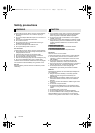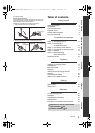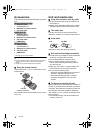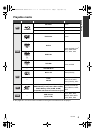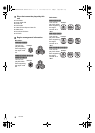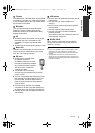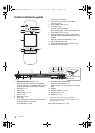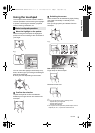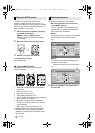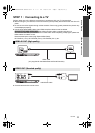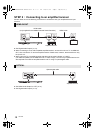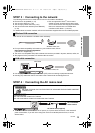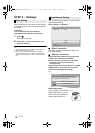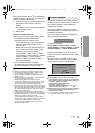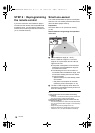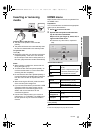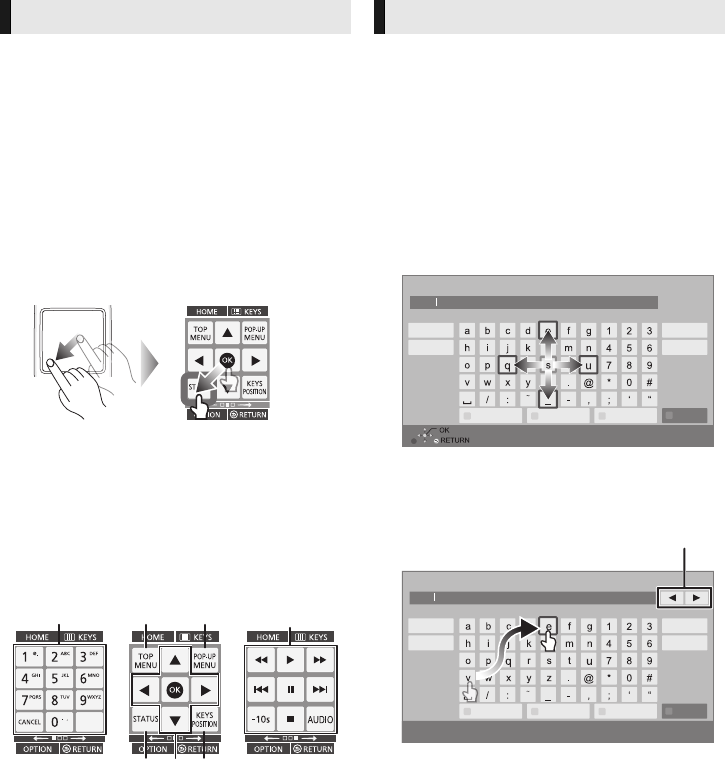
10
VQT3V87
Using the KEYS screen
The KEYS screen that can perform item
selection, playback control, text input, etc., is
displayed on the screen when [KEYS] is pressed.
KEYS screen operation will take priority over all
other operation on the screen.
1 Select the screen to operate by pressing
on [KEYS] several times.
(> below, Types of KEYS screen)
≥ Screen can also be switched by flicking
horizontally.
2 Move the pointer onto the key to select.
3 Release your finger and then tap.
To hide the KEYS screen
Press [RETURN].
∫ Types of KEYS screen
Following screens switch in turn each time
[KEYS] is pressed.
1 Select title numbers, etc./Enter numbers or
characters
2 Show Top menu (> 21)
3 Show Pop-up menu (> 21)
4 Show status messages (> 21)
5[3, 4, 2, 1] :
Move the highlight for selection
[OK] : Confirm the selection
6 Change the display position of the KEYS
screen. The position switches each time the
key is selected.
7 Basic playback control buttons (> 19)
≥ [HOME], [KEYS], [OPTION] and [RETURN]
indications are only for guidance purpose.
Selection of these keys is not possible on the
KEYS screen.
23
4
5
6
7
1
Entering characters
1 When the keyboard screen appears:
Move the highlight or the pointer onto
“Input Mode”, then tap.
You can select the input method from two
types as follows. The mode switches each
time “Input Mode” is selected.
Mode 1:
The highlight moves vertically or horizontally
as your finger moves on the touchpad.
e.g.,
Mode 2:
The pointer moves freely according to the
movement of your finger.
2 Move the highlight or the pointer onto a
key, then tap.
Symbols Alphanumeric Other Characters
Input Nickname
Shift
Input Mode
Delete
Finish
User 2
L
Input Nickname
Shift
Input Mode
Delete
Finish
User 2
Symbols Alphanumeric Other Characters
Select to move the cursor in the text box
e.g.,
DMP-BDT320GNGCGA-VQT3V87.book 10 ページ 2012年2月9日 木曜日 午後3時12分