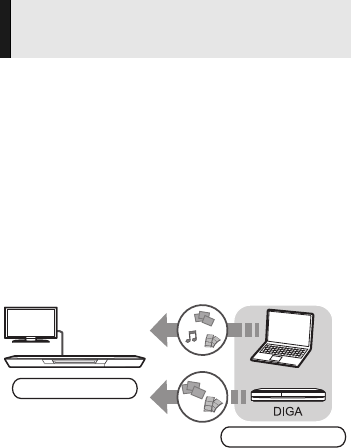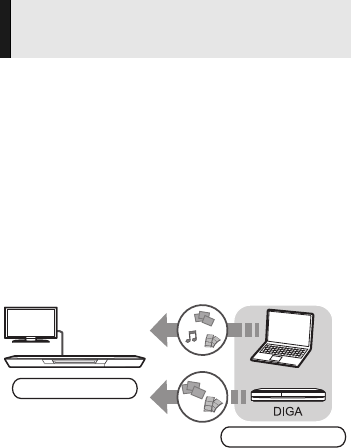
24
VQT3V87
Home Network feature
Preparation
1 Perform network connection (> 13) and
network settings (> 14) of this unit.
2 Perform Home Network settings of the
connected equipment.
3 Add the contents and folder to the libraries of
the Windows Media
®
Player or the
smartphone, etc.
≥ Playlist of Windows Media
®
Player can play
back only the contents that are stored in the
libraries.
1 Press [HOME].
2 Select “Network”.
3 Select “Home Network”.
4 Select “DLNA Client”.
≥ You may be able to use convenient
functions depending on the content by
pressing [OPTION].
To exit from Home Network
Playing back contents on the
DLNA server
You can share photos, videos and music stored in
the DLNA Certified media server (PC with
Windows 7 installed, smartphone, etc.)
connected to your home network, and enjoy the
contents with this player.
You can also enjoy viewing the video and photos
recorded in Panasonic DLNA compatible
recorders (DIGA).
Refer to our website about the sales area, etc.
(> 25)
When connected to other than DIGA,
When connected to DIGA,
3 Register this unit to your DIGA.
≥ The list can be updated by pressing the red
button on the remote control.
≥ The connection method can be switched to
Wi-Fi Direct by pressing the green button
on the remote control.
5 Select the equipment.
6 Select the item to play.
≥ Control Panel (> 28) is displayed once the
playback starts. Tap the touchpad if the
Control Panel is not displayed, and press
[RETURN] to hide the Control Panel.
Press [HOME].
DMP-BDT320GNGCGA-VQT3V87.book 24 ページ 2012年2月9日 木曜日 午後3時12分