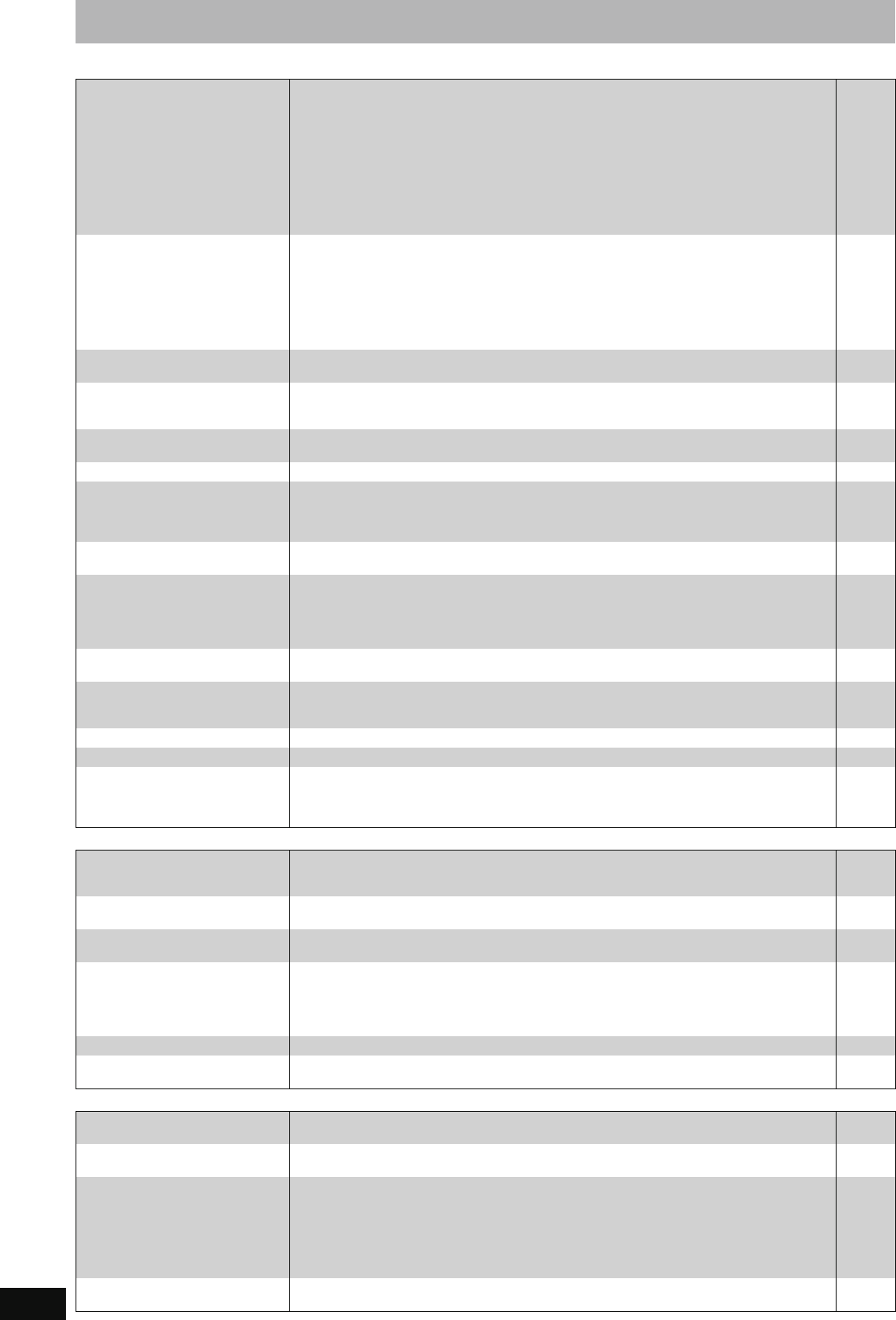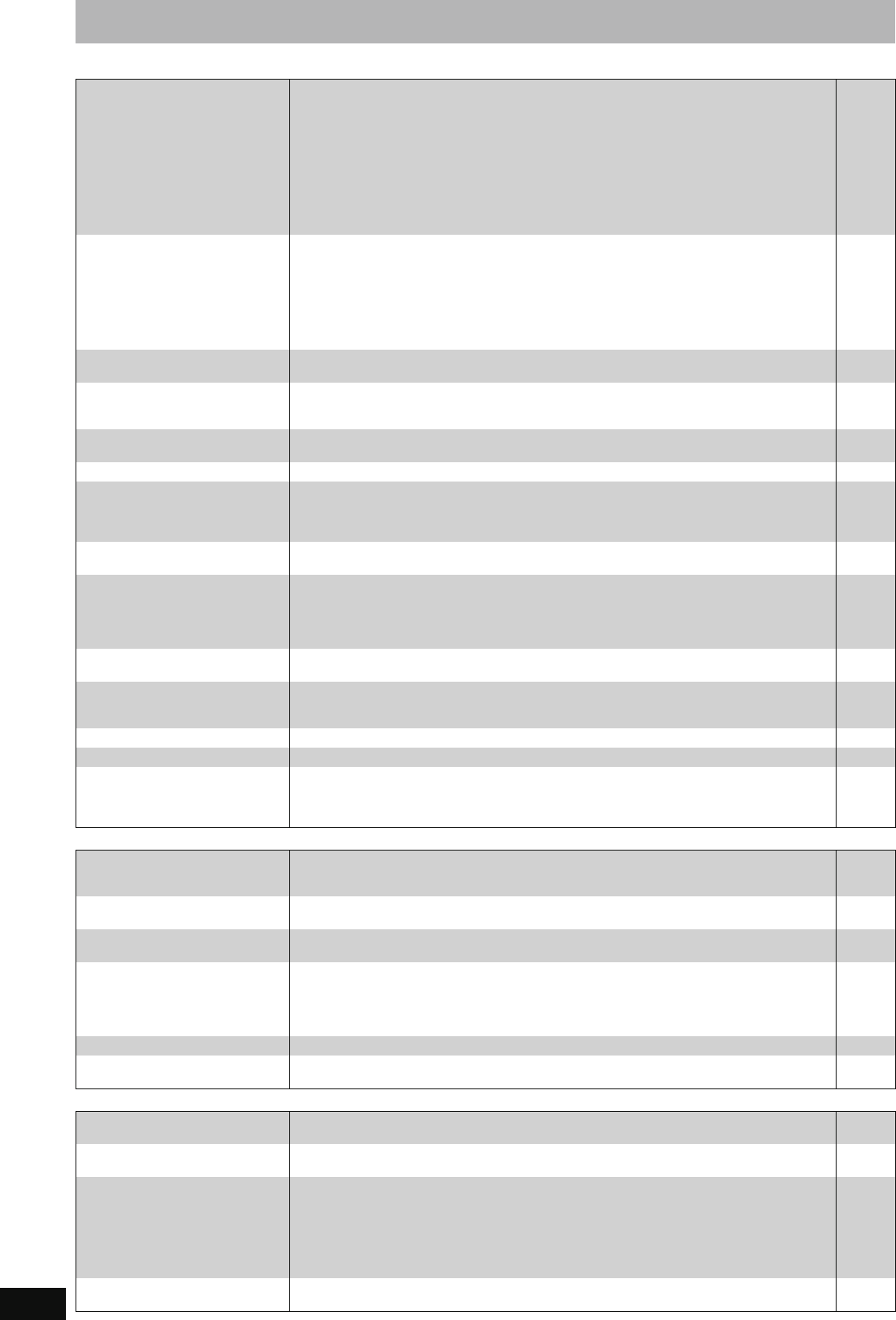
82
RQT8859
Troubleshooting guide
Play Page
Edit
Still pictures
Play fails to start even when
[1] (PLAY) is pressed.
Play starts but then stops
immediately.
≥Insert the disc correctly with the label facing up.
≥The disc is dirty.
≥You tried to play a blank disc or disc unplayable on this unit.
≥You tried to play a +RW that needs to be finalised on the equipment used for recording.
≥You may be able to copy a “One time only recording” title that was recorded to DVD-RAM
using a different Panasonic DVD Recorder to this unit’s HDD, but play is not possible due to
copyright protection.
≥When recording to DVD-RAM using “EP (8 Hours)” mode, play may not be possible on DVD
players that are compatible with DVD-RAM. In this case use “EP (6 Hours)” mode.
≥You cannot play discs during DV automatic recording.
≥If playing DivX VOD content, refer to the homepage where you purchased it. (DivX)
34
10
4–6
—
—
65
—
39
Audio and video momentarily
pause.
≥This occurs between playlist chapters.
≥This occurs between chapters and with partially deleted titles on finalised DVD-R, DVD-R DL,
DVD-RW (DVD-Video format), +R, +R DL and +RW that have been copied using the high
speed mode.
≥This occurs as scenes change during Quick View.
≥[-R]DL] [+R]DL] When playing a title recorded on both layers, the unit automatically switches
between layers and plays the title in the same way as a normal programme. However, video
and audio may momentarily cut out when the unit is switching layers.
—
—
—
5
DVD-Video is not played. ≥You have set a ratings level to limit DVD-Video play. Change this setting.
≥Ensure disc is for the correct DVD-Video region number, and is not defective.
65
Cover
Alternative soundtrack and
subtitles cannot be selected.
≥The languages are not recorded on the disc.
≥You may not be able to use the on-screen menus to change the soundtrack and subtitles on
some discs. Use the disc’s menus to make changes.
—
35
No subtitles. ≥Subtitles are not recorded on the disc.
≥Turn the subtitles on. Set “Subtitle” on the on-screen menu to “On”.
—
42
Angle cannot be changed. ≥Angles can only be changed during scenes where different angles are recorded. —
You have forgotten your ratings
password.
You want to cancel the ratings
level.
≥The ratings level returns to the factory preset. While the disc tray is open, press [DRIVE
SELECT] to select the DVD drive, then press and hold [¥ REC] and [1] (PLAY) on the main
unit at the same time for 5 or more seconds (“INIT” will appear on the unit’s display).
—
Quick View does not work. ≥This does not work when audio is other than Dolby Digital.
≥This does not work when recording is in XP or FR mode.
—
—
The resume play function does
not work.
≥Memorized positions are cancelled when
–press [∫] several times.
–open the disc tray (excluding [HDD]).
–[SD] [CD] [VCD] turn off the power.
–if a recording or timer recording was executed.
—
The Video CD picture does not
display properly.
≥When connecting to Multi-system TV, select “NTSC” in “TV System” in the Setup menu.
≥
When connecting to PAL TV, the lower part of the picture cannot be displayed correctly during search.
72
—
Time Slip, Manual Skip, etc. does
not work.
≥These functions do not work with finalised discs.
≥Time Slip does not work when the unit’s “TV System” settings are different from the title
recorded on the disc.
—
72
It takes time before play starts. ≥This is normal on DivX video. (DivX) —
Picture stops. ≥Picture may stop if the DivX files are greater than 2 GB. (DivX) —
Cannot see the beginning of the
title played.
≥(If connecting to a TV that supports VIERA Link with an HDMI cable)
When [1] (PLAY) is pressed on this unit’s remote control, you may not be able to see the
beginning of the title played until the picture is displayed on the TV. Using [:], return to the
beginning of the title.
—
Available disc space does not
increase even after deleting a
title.
≥Available disc space does not increase after deleting on DVD-R, DVD-R DL, +R or +R DL.
≥Disc space increases only when the last recorded title is deleted on DVD-RW (DVD-Video
format) and +RW. The disc space does not increase when any other titles are deleted.
50
—
Cannot edit. ≥You may not be able to edit on the HDD if there is no available space.
Delete any unwanted titles to create empty space.
50
Cannot format. ≥The disc is dirty. Wipe with a damp cloth and then wipe dry.
≥You tried formatting a disc that you may not be able to use in this unit.
10
4–6
Cannot create chapters.
Cannot mark the start point or
the end point during “Partial
Delete” operation.
≥The unit writes the chapter division information to the disc when you turn it off or remove the
disc. The information is not written if there is an interruption to the power before this.
≥These operations are not possible with still pictures.
≥You cannot set points if they are too close to each other. You cannot set an end point before a
start point.
—
—
—
Cannot delete chapters. ≥When the chapter is too short to delete, use “Combine Chapters” to make the chapter longer. 45
Cannot create a playlist. ≥You cannot select all the chapters at once in a title if the title also includes still pictures. Select
them individually.
—
Cannot display Direct Navigator
screen.
≥This screen cannot be displayed during recording or copy. —
Cannot edit or format a card. ≥Release the card’s protection setting. (With some cards, the “Write Protection Off” message
sometimes appears on the screen even when protection has been set.)
60
The contents of the card cannot
be read.
≥The card format is not compatible with the unit. (The contents on the card may be damaged.)
This unit is compatible with SD Memory Cards that meet SD Card Specifications FAT 12 and
FAT 16 formats, as well as SDHC Memory Cards in FAT 32 format.
≥
The card contains a folder structure and/or file extensions that are not compatible with this unit.
≥Turn off and then turn on the unit again.
≥You can use SD Cards with capacities from 8 MB to 4 GB.
≥This unit cannot play AVCHD format motion pictures on an SD Card.
7, 37
7
—
—
—
Copying, deleting and setting
protection takes a long time.
≥When there are a lot of folders and files, it may sometimes take a few hours.
≥
When repeating copying or deleting, it may sometimes take a long time. Format the disc or card.
—
61
EX77_87GN.book Page 82 Wednesday, May 30, 2007 1:10 PM