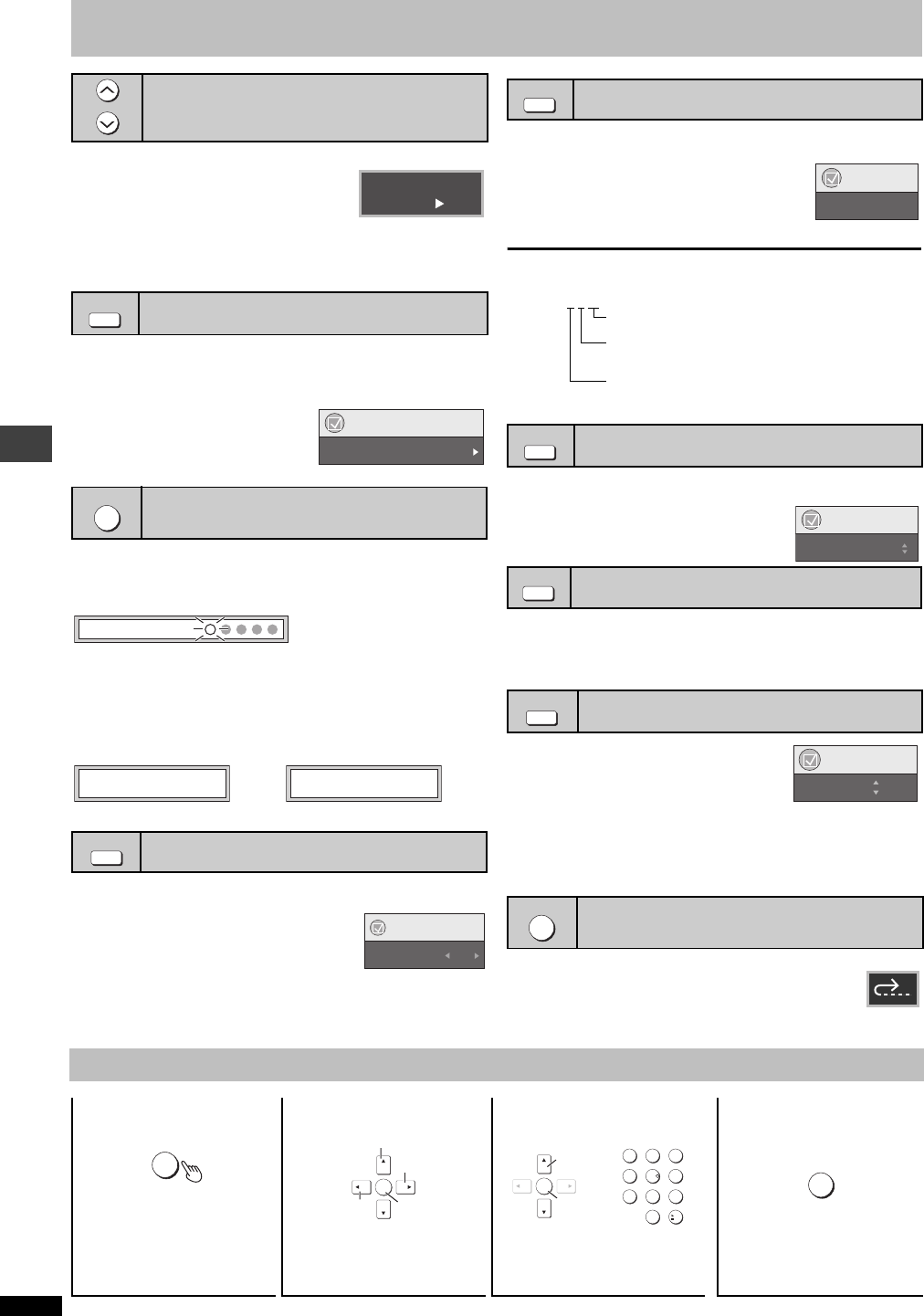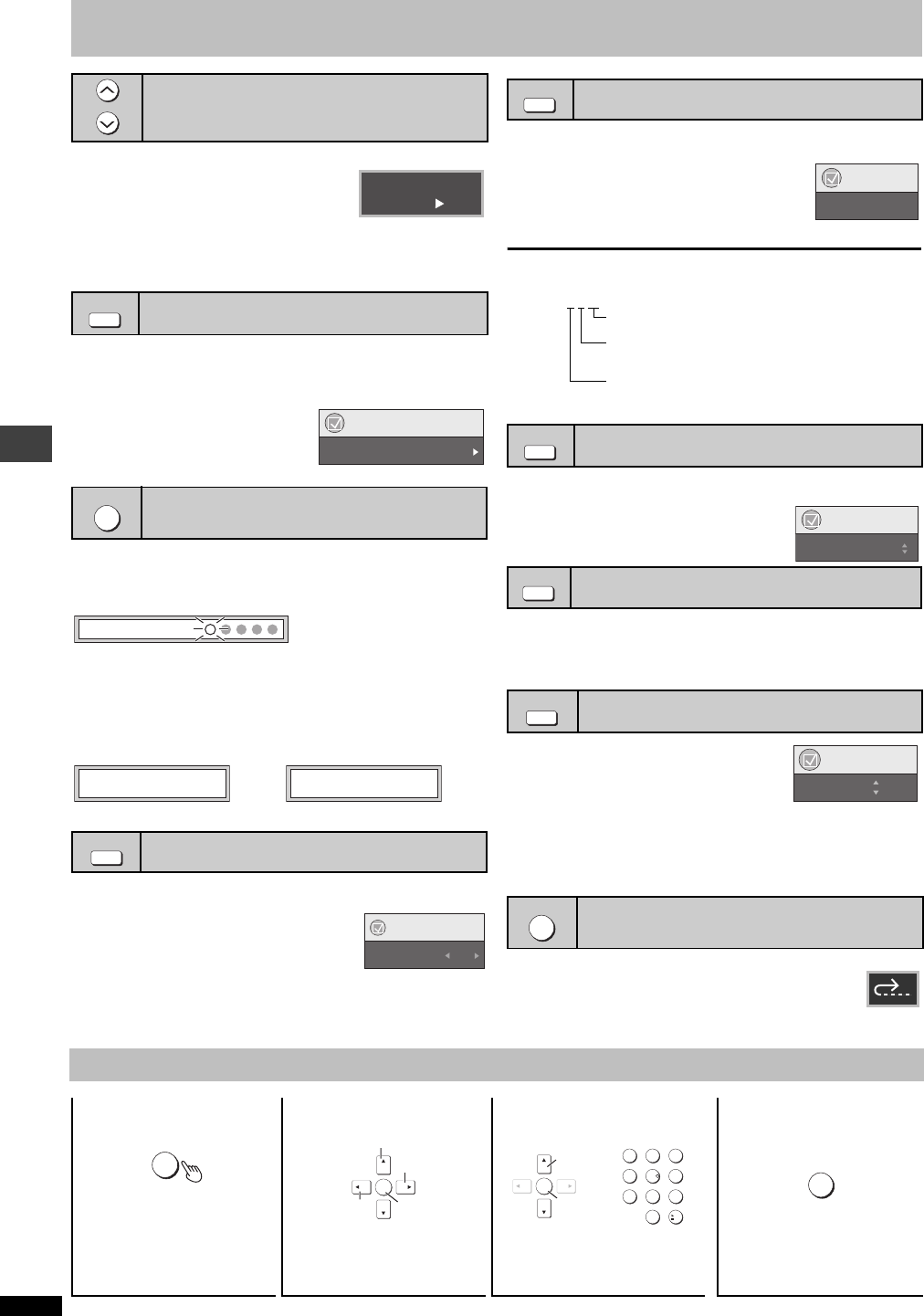
RQT7240
8
Convenient functions (➜ Refer to the back cover for remote control button positions)
[RAM] [DVD-V]
Press [W, PLAY SPEED] or [X, PLAY
SPEED].
–from k0.6 to k1.4 (in 0.1 units)
≥After you change the speed
–Digital output switches to PCM-2ch.
–Sampling frequency of 96 kHz is converted to 48 kHz.
≥To return to normal play
Press [
1] (PLAY).
[RAM]
[DVD-V] [VCD]
This feature expands the letterbox picture to fit the screen.
Press [ZOOM] several times to select the preset aspect ratio
or “Auto”. (Just Fit Zoom)
Fine adjustments (Manual Zoom)
Press [2 1] .
–from
k1.00 to k1.60 (in 0.01 units)
–from
k1.60 to k2.00 (in 0.02 units)
(Only when the elapsed play time can be displayed
[JPEG]: Works with all JPEG content.)
This position is memorized even after turning off the unit or changing the disc.
Press [POSITION MEMORY].
≥Up to 5 discs.
≥When the sixth disc is memorized, the earliest position is replaced.
When the unit is turned on or the disc is inserted, “
!” flashes on the
display.
Press [1] (PLAY) to start play from that position.
To review the previous chapters [DVD-V]
Press [1] (PLAY) while the following message is displayed.
Do not press [
1] (PLAY) if you want to cancel review.
[DVD-V] (with multiple subtitles) [VCD] (SVCD only)
[RAM] (On/Off only)
Press [SUBTITLE] several times to
select the subtitle language.
To clear/display the subtitles
Press [2 1] to select “On” or “Off”.
≥[RAM] (Only discs that contain subtitle on/off information)
Subtitle on/off information cannot be recorded using Panasonic DVD
Recorders. (Subtitle on/off information is also not recordable on
Panasonic DVD-R finalized with a Panasonic DVD Recorder.)
[DVD-V] (with multiple soundtracks) [RAM] [VCD]
Press [AUDIO] several times to select the soundtrack.
[RAM] [VCD]
You can use this button to select “L”, “R” or “L R”.
[DVD-V] (Karaoke discs)
Press [2 1] to select “On” or “Off” of vocals. Read
the disc’s instructions for details.
Signal type/data
LPCM/Î Digital/DTS/MPEG: Signal type
kHz (Sampling frequency)/bit/ch (Number of channels)
Example: 3
/2 .1ch
.1: Low frequency effect
(not displayed if there is no signal)
0: No surround
1: Mono surround
2: Stereo surround (left/right)
1: Center
2: Front leftiFront right
3: Front leftiFront rightiCenter
[WMA]
[MP3] [JPEG]
A folder on WMA/MP3 and JPEG discs is treated as a “Group”.
1 Press [GROUP].
2Press [3 4] to select the item and
press [ENTER].
Press [ANGLE/PAGE] several times to select the angle or
rotate the still picture.
[DVD-V] (with multiple angles)–Angle select
[JPEG] –Still picture rotation
Press [SLEEP] to select the time to turn
off (60 min, 90 min, 120 min) or “Auto”.
Auto:
–
Turns the unit off 5 minutes after play finishes.
–Also works with DVDs that show a menu after play finishes.
–Does not work if you stop play or show a disc menu. It is activated again
when you restart play.
To confirm the remaining time
Press [SLEEP] again.
Except [JPEG]
(Only when the elapsed play time can be displayed)
Press [QUICK REPLAY] to skip back a few
seconds.
Items shown differ depending on the type of software.
Changing play speed
Zoom
Position memory
Subtitle
PLAY SPEED
DVD-VR
a0.9
ZOOM
Menu
Just Fit Zoom
a
1.00
POSITION MEMORY
Position memorized
Press PLAY to preview chapters
Press PLAY to Chapter Review
or
SUBTITLE
Subtitle
Off
Menu
Audio
Starting play from a selected group
Angle select and Still picture rotation
Sleep timer
Quick replay
AUDIO
Menu
Audio 1
GROUP
Menu
Group Search 1
ANGLE/PAGE
SLEEP
Menu
Sleep Auto
QUICK REPLAY
Using On-Screen Menus (➜ Refer to the back cover for remote control button positions)
123 4
Press once.
(
\DVD-S27/DVD-S27U\
When
pressed twice, the elapsed play
time indicator appears.
➜ page 9)
Select the menu. Make the settings. Press to exit.
DISPLAY
ENTER
Select
Go to the next
menu
Register
Return to the
revious menu
123
456
789
0
10
ENTER
Register
Select
RETURN
Convenient functions/Using On-Screen Menus