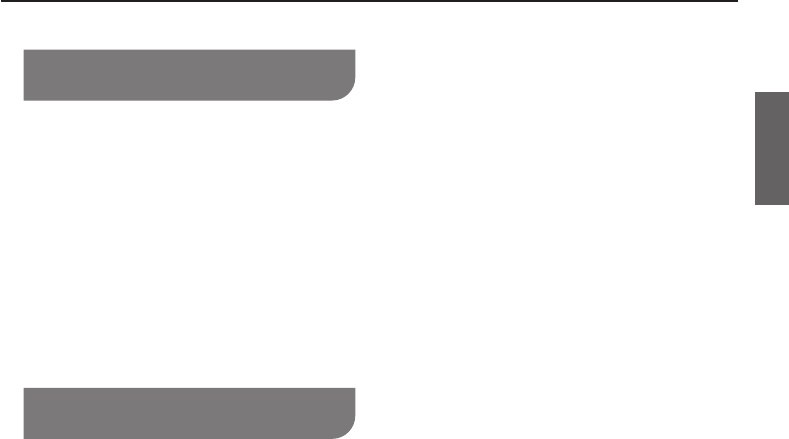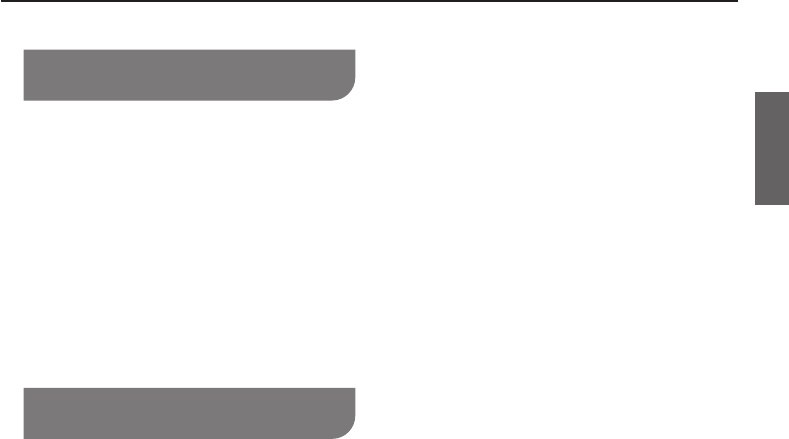
15
ENGLISH
Getting Started
Step 1: Selecting the Proper
Video Input
1 Press POWER 8 on the DVD player to
turn it on.
2 Turn on the TV and select the correct
video input.
The D
VD background screen appears
on the TV.
3 If you are using external equipment,
(such as audio system or surround
sound receiv
er), turn it on and select the
appropriate input source for the DVD
player output. Refer to the equipment
user’s manual for detail.
Step 2: Setting up Progressive
Scan feature
(for Progressive Scan TV only)
The progressive scan displays twice
the number of frames per seconds than
interlaced scanning (ordinary normal TV
system). With nearly double the number
of lines, progressive scan offers higher
picture resolution and quality.
Before you start...
Ensure that you have connected this
DVD player to a progressive scan TV
using the COMPONENT VIDEO OUT
or HDMI AV OUT (DVD-S58 only).
Ensure that you have completed the
basic installation and set-up.
1 Turn on your TV.
2 Press PO
WER ^ on the remote control to
turn on the DVD player.
3 Select the correct video Input channel.
The D
VD background screen appears
on the TV.
4 Press SETUP.
5 Press e r to select {SYSTEM}, then
press q.
6 Press e r repeatedly to select {Video},
then press q.
7 Select {Pr
ogressive}, then press OK to
confi rm.
The menu will appear on the TV.
8 Press w to select {YES} and press OK to
confi rm
.
9
If necessary, turn on your TV progressive
scan mode (refer to your TV user manual).
The setup is now completed and you
can enjoy a high quality picture.
To deactivate Progressive Scan
manually:
In Step 7, wait for 15 seconds without
doing the procedure after the menu
appears for the auto recovery.
Tip:
There are some progressive scan
TVs and High-Defi nition TVs that are
not fully compatible with this unit,
resulting in an unnatural picture when
playing back a DVD VIDEO disc in
the progressive scan mode. In such
a case, turn off the progressive scan
feature on both the DVD player and
your TV.
–
–
–
15