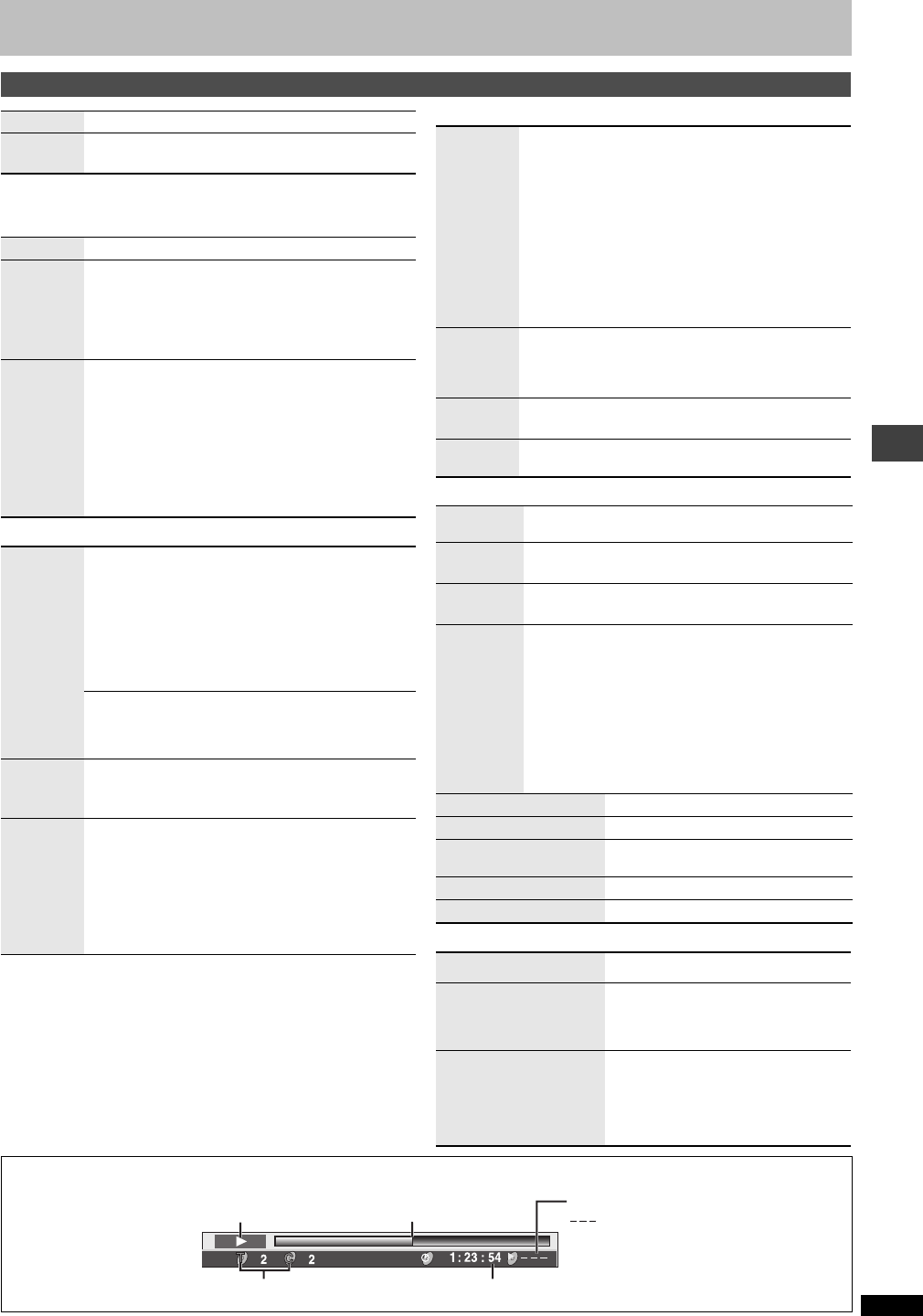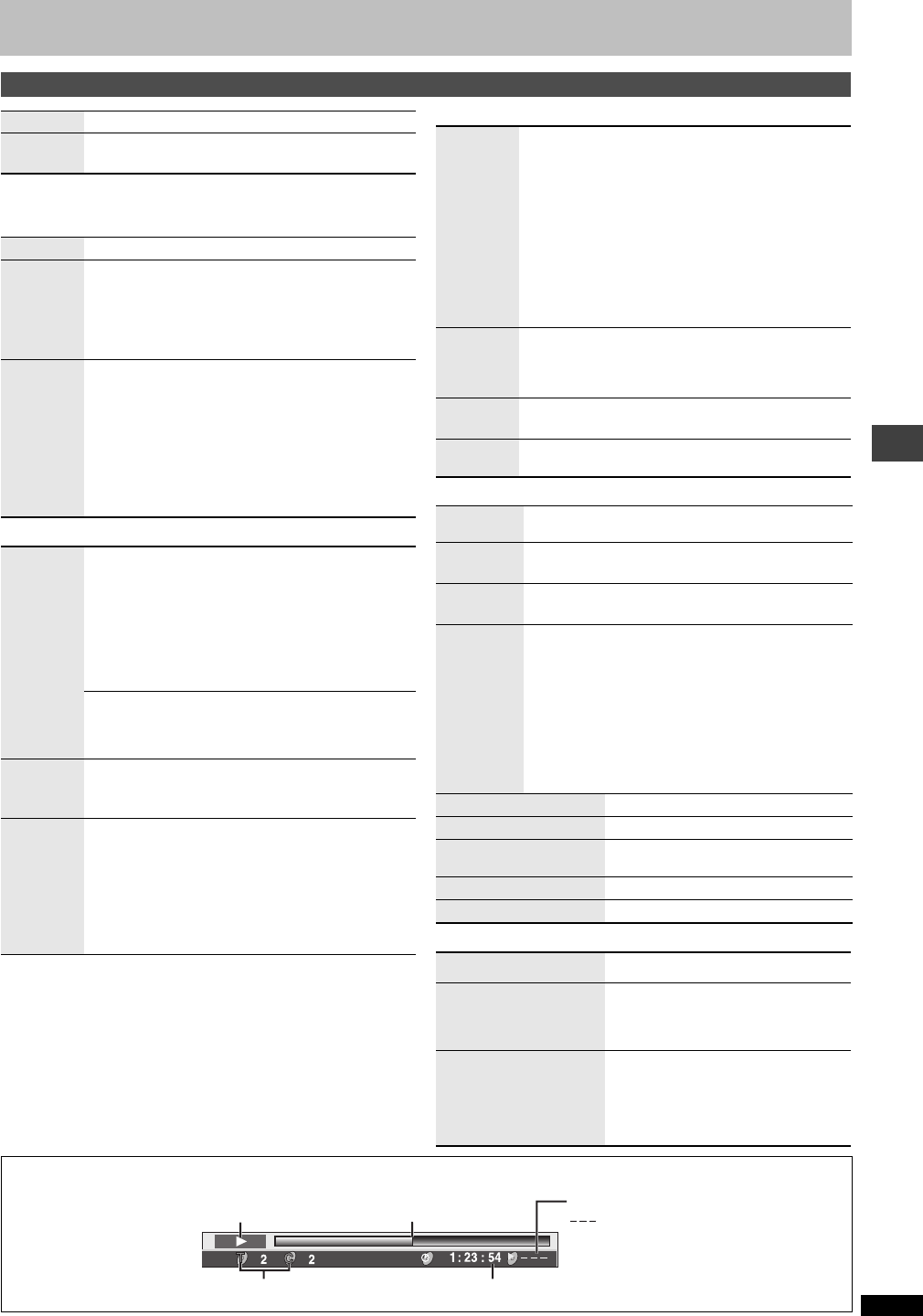
RQT7553
11
Using On-Screen Menus
∫ Play Menu
(Only when the elapsed play time can be displayed
[JPEG]: Works with all JPEG content.)
∫ Picture Menu
∫ Audio Menu
∫ Display Menu
∫ Other Menu
Other settings
Play Speed
(➜ page 9)
AV
Enhancer
(➜ page 7)
Repeat
(➜ page 7)
Except
[JPEG]
[RAM](still
picture part)
A-B
Repeat
To repeat a specified section
Press [ENTER] at the starting and ending points. Press
[ENTER] again to cancel.
Marker
To mark up to 5 positions to play again
[ENTER] (The unit is now ready to accept markers.)
To mark a position: [ENTER] (at the desired point)
To mark another position:[21] ➜ [ENTER]
To recall a marker: [21] ➜ [ENTER]
To erase a marker: [21] ➜ [CANCEL]
≥This feature doesn’t work during program and random
play.
Picture
Mode
Normal
Cinema1: Mellows images and enhances detail in dark
scenes.
Cinema2: Sharpens images and enhances detail in dark
scenes.
Animation
Dynamic
User (Press [ENTER] to select “Picture Adjustment”)
(➜ below)
Picture Adjustment
Contrast Brightness Sharpness Color
Gamma (Adjusts the brightness of dark parts.)
Depth Enhancer (➜ page 7)
Video
Output
Mode
480I (Interlace) ,--. 480P (Progressive)
Transfer
Mode
If you have chosen “480P” (➜ above), select the method
of conversion for progressive output to suit the type of
material.
Auto 1 (normal): For viewing film material
Auto 2: For viewing film material (the same as Auto 1,
but able to convert 30-frame-per-second
progressive video)
Video: For video material
Advanced
Surround
[RAM] [DVD-V] [VCD] (2 or more channels)
SP (Speaker) 1 Natural SP 2 Enhanced
HP (Headphone) 1 Natural HP 2 Enhanced Off
≥When using discs recorded with surround sound, sound
seems to come from speakers on either side of you.
≥When using headphones from the connected
equipment, select “HP 1” or “HP 2”.
≥Optimum seating position is 3 to 4 times the distance
between the front left and right speakers or the width of
the television if using the televisions speakers.
≥Do not use in combination with surround effects on
other equipment.
Dialogue
Enhancer
To make the dialogue in movies easier to hear
[DVD-V] (Dolby Digital, DTS, MPEG, 3-channel or over,
with the dialogue recorded in the center channel)
On ,------. Off
Multi Re-
master
(➜ page 7)
Attenuator
Switch on if sound is distorted. (For AUDIO OUT connection)
On ,------. Off
Information
On ,------. Off
([JPEG]: Off, Date, Details)
Subtitle
Position
0 to s60 (in 2 units)
Subtitle
Brightness
Auto, 0 to s7
4:3 Aspect
To select how to show images made for 4:3 aspect
screens on a 16:9 aspect television.
Normal: Laterally stretches images.
Auto: Expands 4:3 letterbox images to fill more of the
screen. Other images appear in full in the center
of the screen.
Shrink: Images appear in the center of the screen.
Zoom: Expands all images to fill the screen.
If your television has a similar feature, use it instead for a
better effect.
Just Fit Zoom
(➜ page 9)
Manual Zoom
(➜ page 9)
Bitrate Display
]RAM\ [DVD-V] [VCD]
On ,------. Off
GUI See-through
On ,------. Off
GUI Brightness
s3 to r3
Sleep
(➜ page 10)
Play as DVD-Video
or
Play as DVD-Audio
While stopped
≥Select “Play as DVD-Video” to play
DVD-Video contents on DVD-Audio.
Play as DVD-VR
Play as HighMAT
or
Play as Data Disc
While stopped
≥Select “Play as Data Disc” to play
JPEG files on DVD-RAM or to play a
HighMAT disc without using the
HighMAT function.
∫ Elapsed play time indicator
Condition–
play, pause or slow/search
Current playback item
Elapsed play time
: Normal Play
ALL: All Group Play
PGM: Program Play
Current position
Play mode
RND: Random Play
Using On-Screen Menus