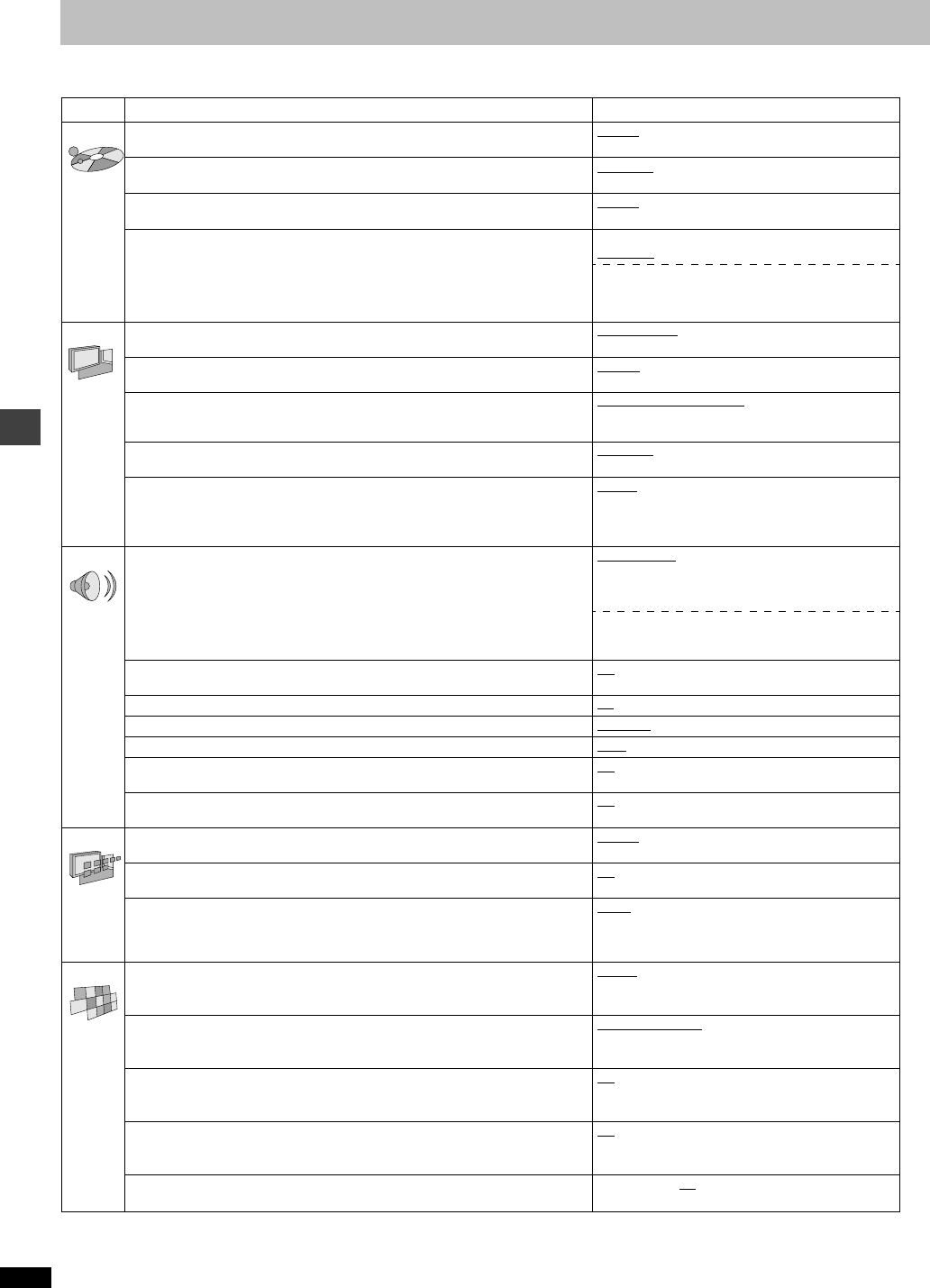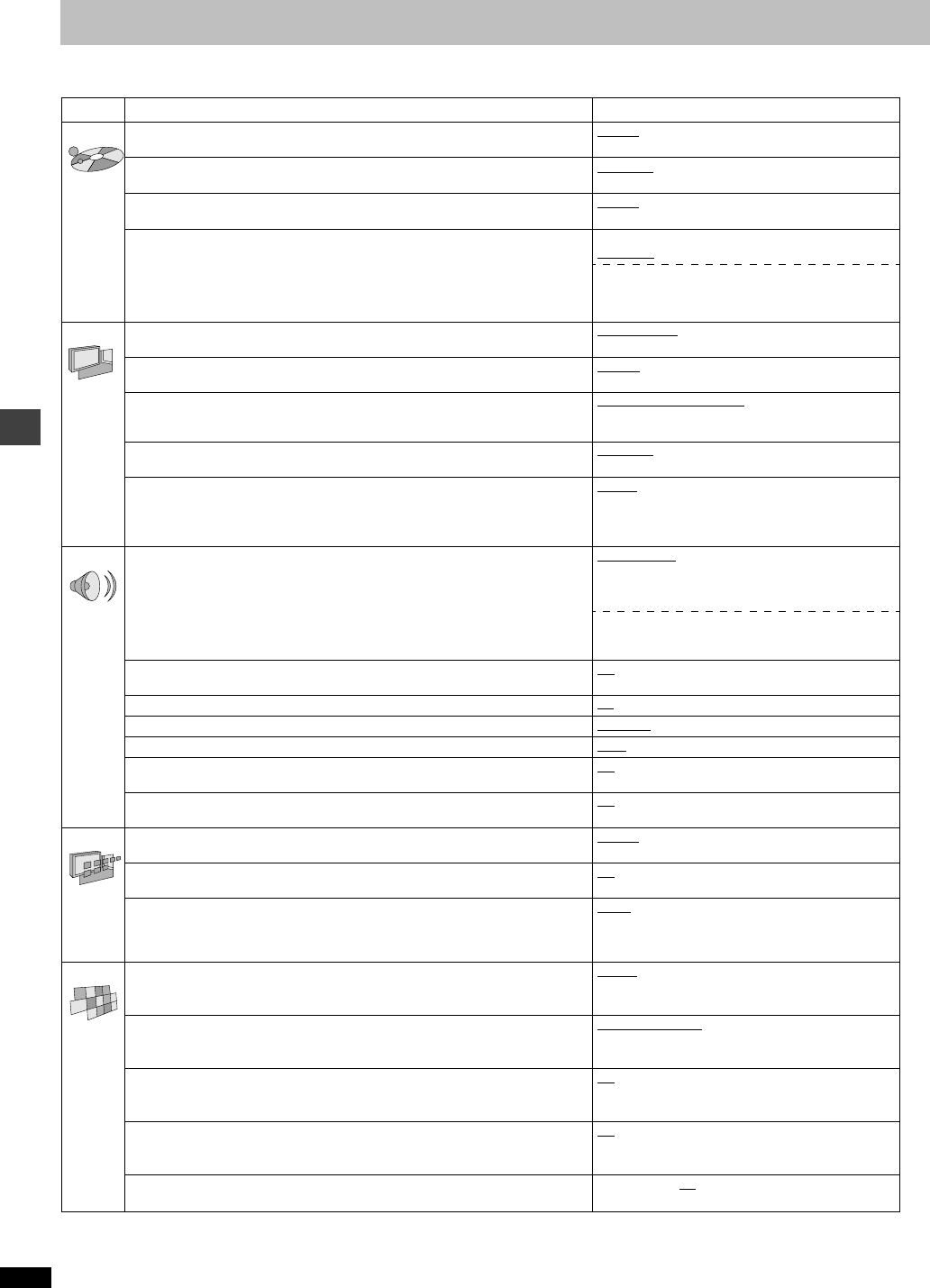
RQT6974
20
Advanced operations
Changing settings
This chart shows the settings for this unit. Change the settings to suit your preferences and to suit the unit to the environment in which it is
being used. The changes remain intact even if you switch the unit to standby. See page 21 for operation.
§1
The original language of each disc is selected.
§2
Input a code number with the numbered buttons (➜ page 22).
§3
If the language selected for “Audio” is not available, subtitles of that
language will automatically appear if available on that disc.
§4
Prohibits play of DVD-Video with corresponding ratings recorded on
them.
§5
Audio will be heard when playing some DVD-Audio despite the settings
you make here.
Menus Items Options (Underlined items are the factory preset.)
Disc Audio
Choose the audio language.
English
French Spanish
Original
§1
Other ¢¢¢¢
§2
Subtitle
Choose the subtitle language.
Automatic
§3
English French
Spanish Other ¢¢¢¢
§2
Menus
Choose the language for disc menus.
English French Spanish
Other ¢¢¢¢
§2
Ratings (➜ page 21)
≥Set a ratings level to limit DVD-Video play.
≥The password screen is shown if you choose levels 0 to 7 or if you choose
“Ratings” when levels 0 to 7 have been selected.
≥Select “Level 0” to prevent play of discs that do not have ratings levels recorded
on them.
Setting ratings (When level 8 is selected)
8 No Limit
1 to 7
§4
0 Lock All
Changing ratings (When level 0–7 is selected)
Unlock Player Change Password
Change Level Temporary Unlock
Video TV Aspect (➜ page 9)
Choose the setting to suit your television and preference.
4:3 Pan&Scan
4:3 Letterbox 16:9
Progressive Out (Component)
Choose “Enable” to enable progressive output.
Disable
Enable
TV Type
Select to suit the type of television.
Standard (Direct View TV)
CRT Projector
LCD TV/Projector Projection TV
Plasma TV
Still Mode
Specify the type of picture shown when paused.
Automatic
Field Frame
Black Level Control
Change the black level of the picture if you connected a television through the
COMPONENT VIDEO OUT terminals.
Lighter
: When connected through VIDEO OUT or S
VIDEO OUT.
Darker: When connected through COMPONENT
VIDEO OUT (Y/P
B/PR).
Audio Speaker Setting (➜ page 22)
Choose the settings to suit your audio system and the listening environment.
Multi-channel:
when 3 or more speakers are connected.
≥Speaker presence and size
≥Delay time ≥Channel balance
2-channel:
when 2 speakers or an amplifier with a Dolby Pro
Logic decoder is connected.
Digital Audio Output (➜ page 21)
Select whether to output digital signals or not.
On
Off
PCM Down Conversion (➜ page 21) No
Ye s
Dolby Digital (➜ page 21) Bitstream
PCM
DTS Digital Surround (➜ page 21) PCM
Bitstream
Dynamic Range Compression (Dolby Digital only)
Change the dynamic range for late night viewing.
Off
On
Audio during Search
§5
Choose whether to have sound during search.
On
Off
Display Menu Language
Choose the language for these menus and the on-screen messages.
English
Français Español
On-Screen Messages
Choose whether to show on-screen messages or not.
On
Off
FL Dimmer
Changes the brightness of the unit’s display.
Bright
Dim
Auto:The display is dimmed during play, but
brightens when you perform operations such as
slow-motion, search, and pause.
Others HighMAT
Play HighMAT discs as HighMAT discs, or as regular WMA/MP3/JPEG discs.
(Reload the disc for the setting to be effective.)
Enable
: Play HighMAT discs as HighMAT discs.
Disable: Play HighMAT discs as regular WMA/MP3/
JPEG discs.
Mixed Disc—Audio & Stills
Select which type of file the unit plays when playing a disc containing both JPEG
and WMA/MP3. (Reload the disc for the setting to be effective.)
Audio (MP3/WMA)
Stills (JPEG)
DVD-Video Mode
Select how to play pictures contained on some DVD-Audio.
The setting returns to “Off” when you remove the disc or turn the unit off.
Off
: DVD-Audio are played as DVD-Audio.
On: You can play DVD-Video content on DVD-Audio.
Demo Off
On: A demonstration of the on-screen displays
starts. Press any button to stop it.
QUICK SETUP (➜ page 9)
Answer questions to make basic settings.
Ye s N o