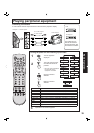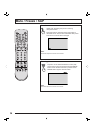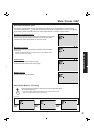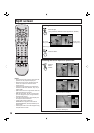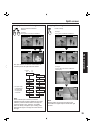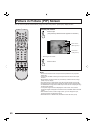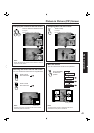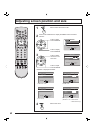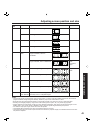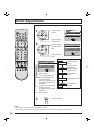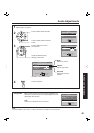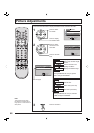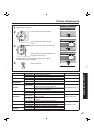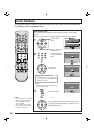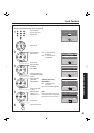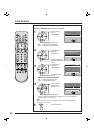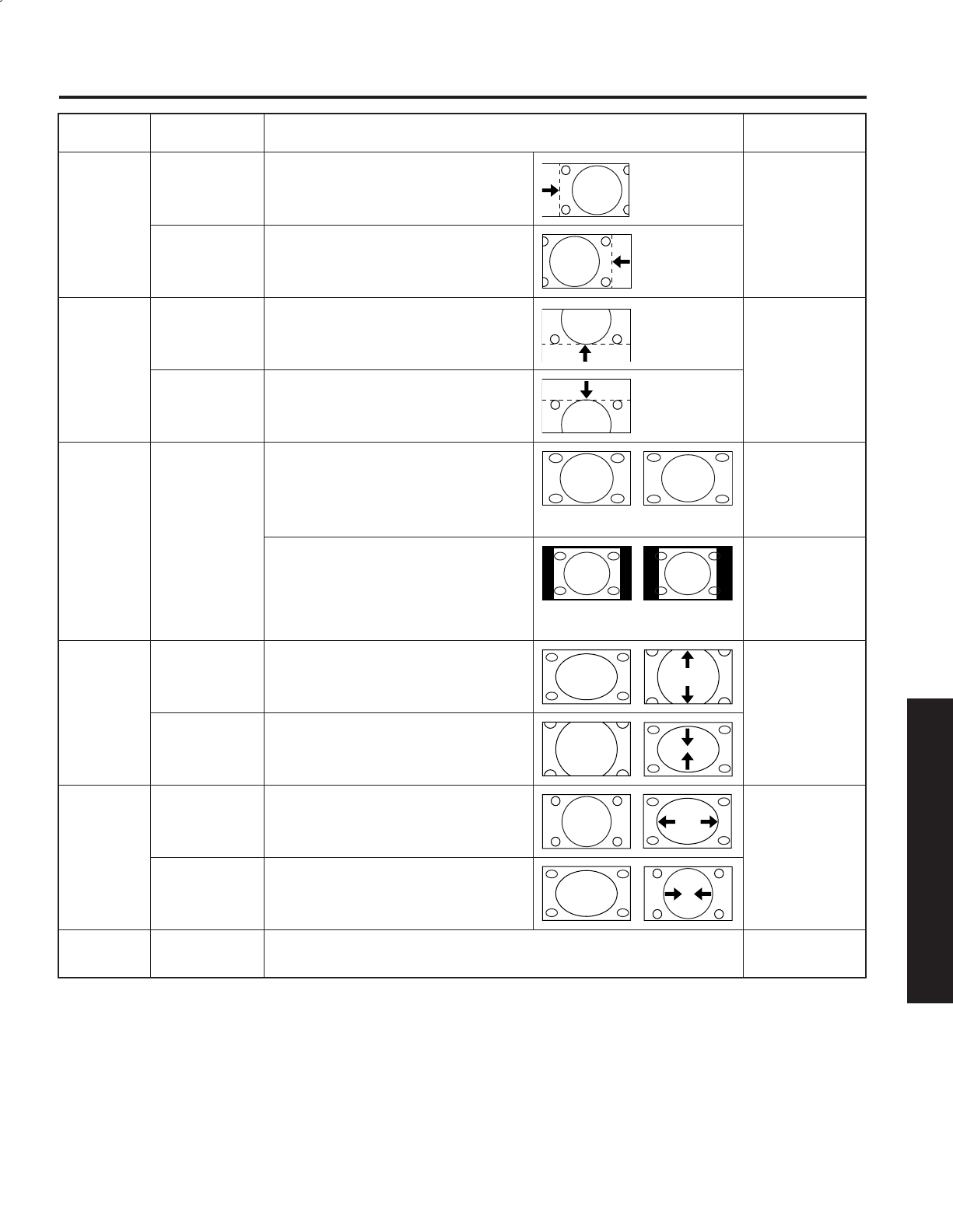
43
Advanced Op er a tion
Notes:
• This projection display is equipped with various screen modes. If a screen mode with a different aspect from the broad cast
program is selected, image will appear differently. Select the proper screen mode with this in mind.
• Be careful when using this projection display for commercial purposes or for public use, such as in cafes and hotels.
• Shrinking and enlarging images by using screen mode switching function (zoom, etc.) may violate copyright laws.
• Images displayed on a wide screen TV will be cut off or distorted at the edges, when viewing normal aspect images of 4:3 in
ZOOM, JUST or FULL mode. Display in NORMAL mode to view the original image intended by the producer.
• For 1080i and 720p input images, screen size cannot be adjusted.
• The adjusted setting will be kept even when the projection display is turned off.
• The signals output from the monitor output terminal on the back of the projection display is not affected when the screen size
and position is adjusted.
Adjusting screen position and size
Adjustment
item
Button Adjustment Details Note
H Position Press ► button. The image moves to the right.
Press ◄ button. The image moves to the left.
V Position Press ► button. The image moves up.
Press ◄ button. The image moves down.
H WIDTH Press ACTION
button.
If noise appears on the ends of the
image in SHRINK, switch to
ENLARGE.
Only JUST mode
If noise appears on the ends of the
image in WIDEN, switch to NAR ROW.
Only NORMAL
mode
(Except PC
input)
V SIZE Press ► button. Press to enlarge image vertically Only ZOOM
mode
Press ◄ button. Press to shrink image ver ti cal ly
H SIZE Press ► button. Press to enlarge image horizontally RGB input
Press ◄ button. Press to shrink image horizontally
PHASE Press ► button.
Press ◄ button.
Adjust in order to remove any picture interference or contour blurring
which may occur in computer images.
RGB input
(EN LARGE)
(SHRINK)
(NARROW)(WIDEN)