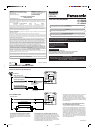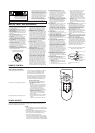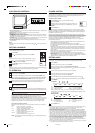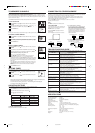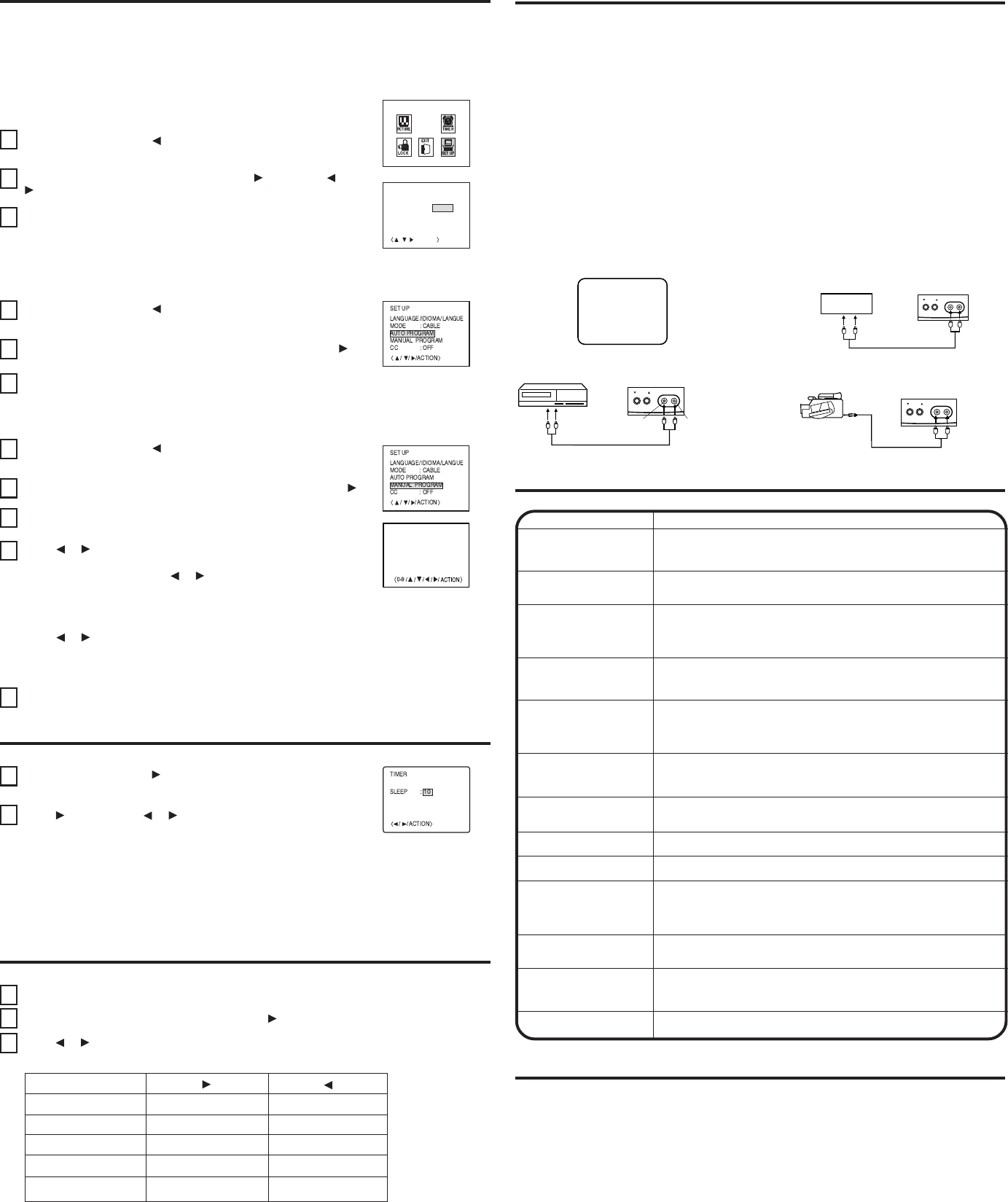
TO MEMORIZE CHANNELS
This TV is equipped with a channel memory feature which allows channels to skip up or down to the
next channel set into memory, skipping over unwanted channels.
Before selecting channels, they must be programmed into the TV's memory. In addition to normal
VHF and UHF channels, this TV can receive up to 113 Cable TV channels. To use this TV with an
antenna, set the TV/CATV menu option to the TV setting. When shipped from the factory, this menu
option is in the CATV setting.
“TO MEMORIZE CHANNELS” cannot be selected if the AV mode is selected.
TV/CATV SELECTION
Press ACTION and press to select the SET UP mode, then press
ACTION.
Press ▼ to select MODE mode and then press . Then press or
to select the TV or CABLE mode, then press ACTION.
Press ACTION twice.
1
2
3
NOTE:
Contact your cable company to determine the type of cable system used in your area.
AUTOMATIC CHANNEL MEMORY
1
2
MANUAL CHANNEL MEMORY
Press ACTION and press to select the SET UP mode, then press
ACTION.
Press ▲ twice to select MANUAL PROGRAM mode and then press .
Select the desired channels to be added or deleted using Direct
Channel Selection (10 keys. 0-9), CH ▲ or ▼.
Press or to select ADD or DELETE.
If an unmemorized channel was selected (step 3), the channel
indicator will be yellow. Press or if you wish to ADD the
unmemorized channel. The channel indicator will change from yellow
to blue when a channel is added and the channel will be memorized.
If a memorized channel was selected (step 3), the channel indicator
will be blue.
Press or if you wish to DELETE the channel from memory. The
channel indicator will change from blue to yellow when a channel is
deleted.
Repeat Steps 3 and 4 for each channel to be added or deleted.
Press ACTION three times.
4
5
3
ADD CH 012
SET UP
LANGUAGE/IDIOMA/LANGUE
AUTO PROGRAM
MANUAL PROGRAM
CC
/ACTION
: OFF
//
MODE : TV CABLE
Press ACTION and press to select the SET UP mode, then press
ACTION.
Press ▼ twice to select AUTO PROGRAM mode and then press .
The TV will begin memorizing all the channels available in your area.
Press ACTION twice.
1
2
3
CONNECTION TO OTHER EQUIPMENT
The exact arrangement you use to interconnect various video and audio components to the TV is
dependent on the model and features of each component. Check the Owner's Manual provided with
each component for the location of video and audio inputs and outputs.
The connection diagrams below are offered as suggestions. You may need to modify them to
accommodate your particular assortment of components. The diagrams are intended to show
component video and audio interconnections only.
Press the TV/VIDEO to select the AV mode to use the TV as a monitor.
Operate your VCR as usual.
NOTE:
TV/VIDEO only exists in the remote control.
CHANNEL VIDEO INAUDIO IN
CHANNEL VIDEO INAUDIO IN
SYMPTOMS
POSSIBLE SOLUTIONS
• Make sure the power cord is plugged in.
• Try another AC outlet.
• Power is off, check fuse or circuit breaker.
• Unplug unit for an hour, then plug it back in.
• Station or CATV experiencing problems, tune to another station.
• Make sure channels are set into memory.
• Check antenna or CATV connections, adjust antenna.
• Check for sources of possible interference.
• Check picture control adjustments.
• Station or CATV experiencing problems, tune to another station.
• Make sure channels are set into memory.
• Station is weak, adjust antenna to receive desired station.
• Check for sources of possible interference.
• Station or CATV experiencing problems, tune to another station.
• Make sure channels are set into memory.
• Check picture control adjustments.
• Check antenna or CATV connections, adjust antenna.
• Check for sources of possible interference.
• Station or CATV experiencing problems, tune to another station.
• Make sure channels are set into memory.
• CATV company is scrambling signal.
• Adjust antenna.
• Check all CATV connections.
• Set TV/CATV menu option to the CATV mode.
• Station or CATV system problems, try another station.
• Check antenna connections, adjust or re-direct antenna.
• Check for sources of possible interference.
TV does not operate
Poor sound or No sound
Poor picture or No picture
Horizontal or diagonal bars
on screen
• Select proper language in the SET UP mode.
Display is not shown in
your language
No reception above
channel 13
No CATV reception
Picture wobbles or drifts
Poor reception on some
channels
• Batteries are weak, dead or inserted incorrectly.
• Remote is out of range, move closer to TV (within 15 feet).
• Make sure Remote is aimed at sensor.
• Confirm there are no obstructions between the Remote and the TV.
• Make sure the power cord is plugged in.
• Make sure TV/CATV menu option is in the appropriate mode.
• If using antenna, check UHF antenna connections.
• No broadcast on station tuned.
• Timer is set.
• Power interrupted.
•
TV station experiencing problems or program tuned is not closed captioned.
Try another channel.
•
Check CATV connection or VHF/UHF antenna, reposition or rotate antenna.
• Select the Closed caption.
Cannot see closed
caption
No Remote operation
TV shuts off
AUX
(not supplied)
To Audio/
Video OUT
AUDIOVIDEO
Front of TV
VCR
To Audio/Video OUT
(not supplied)
Front of TV
Front of TV
(not supplied)
To AV OUT
jack
TV GAME
CHANNEL VIDEO INAUDIO IN
120V, 60Hz
54 Watts
IC Solid state
13" (measured diagonally)
260 lines
1.0 Watts
1-1/2"x2-1/2” Full Range, 8 ohm
181 Channel, Quartz PLL Frequency Synthesized
Infrared, Direct Access, 2 x AA batteries (not supplied)
VHF 2-13
UHF 14-69
CATV 1-125
20.9 Ibs
14-1/8" (W) x 13-15/16" (D) x 13-1/4" (H)
75 Ohm (VHF/UHF/CATV) Coaxial Input
Video: 1.0 Vp-p 75 ohm
Audio: 300 mV, 47k ohm
Poor color or no color
TV/AV SELECTION
If you connect the TV to a VCR, camcorder or TV
game, through the audio/video in jacks, use the
TV/VIDEO to make your selection.
Press the TV/VIDEO repeatedly to select the
desired mode.
"AUX" will display on the screen for 4 seconds.
2. To connect the TV to a TV Game
The TV can also be used as a display device for
many video games. However, due to the wide
variety of different types of signal generated by
these devices and subsequent hook-up variations
required, they have not all been included in the
suggested connection diagrams. You'll need to
consult each component's Owner's Manual for
additional information.
3. To connect the TV to a camcorder
To playback from the camcorder, connect the
camcorder to the TV as shown.
• Station or CATV experiencing problems, tune to another station.
• Check sound adjustments (VOLUME and MUTE).
• Check for sources of possible interference.
AC Power Input:
AC Power Consumption:
Chassis Construction:
Picture Tube:
Horizontal resolution:
Audio Power Output Rating:
Speaker:
Tuner Type:
Remote Control:
SPECIFICATIONS
1. To connect the TV to a VCR
Before requesting service, please refer to the following chart for the symptom and possible solution.
TROUBLESHOOTING GUIDE
Weight:
Dimensions:
Antenna Input Impedance:
Receiving Channels:
Input:
SETTING TIMER
You can set the TV to turn off after a preset amount time.
Press ACTION and press to select the TIMER mode, then press
ACTION.
Press and then press or to select desired time, then press
ACTION.
1
2
After the timer is programmed, the display will disappear then reappear momentarily every
ten minutes to
remind you the timer
function is operating.
To confirm the timer setting, repeat
step 1. The remaining time will be displayed.
To cancel the
timer setting, select the OFF.
Press ACTION twice to select the PICTURE mode.
Press ▲ or ▼ to select desired picture, then press .
Press or to adjust the setting.
ADJUSTING PICTURE
1
2
3
You can adjust the settings for color, sharpness, contrast, brightness and tint.
TO RETURN TO INITIAL SETTING
Select the NORMAL then select SET as in step2.
BRIGHTNESS
PICTURE
TINT
SHARPNESS
increase brightness
increase contrast
more vibrant color
greenish hue
decrease brightness
decrease contrast
reduces color
reddish hue
makes picture softer
makes picture
clearer
COLOR
3M11001B-E 5/15/03, 4:35 PM5