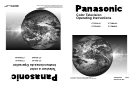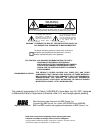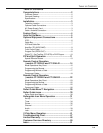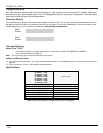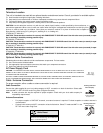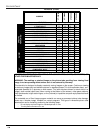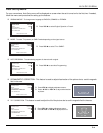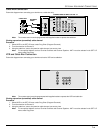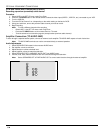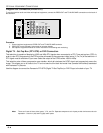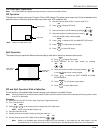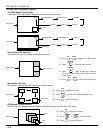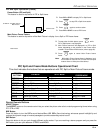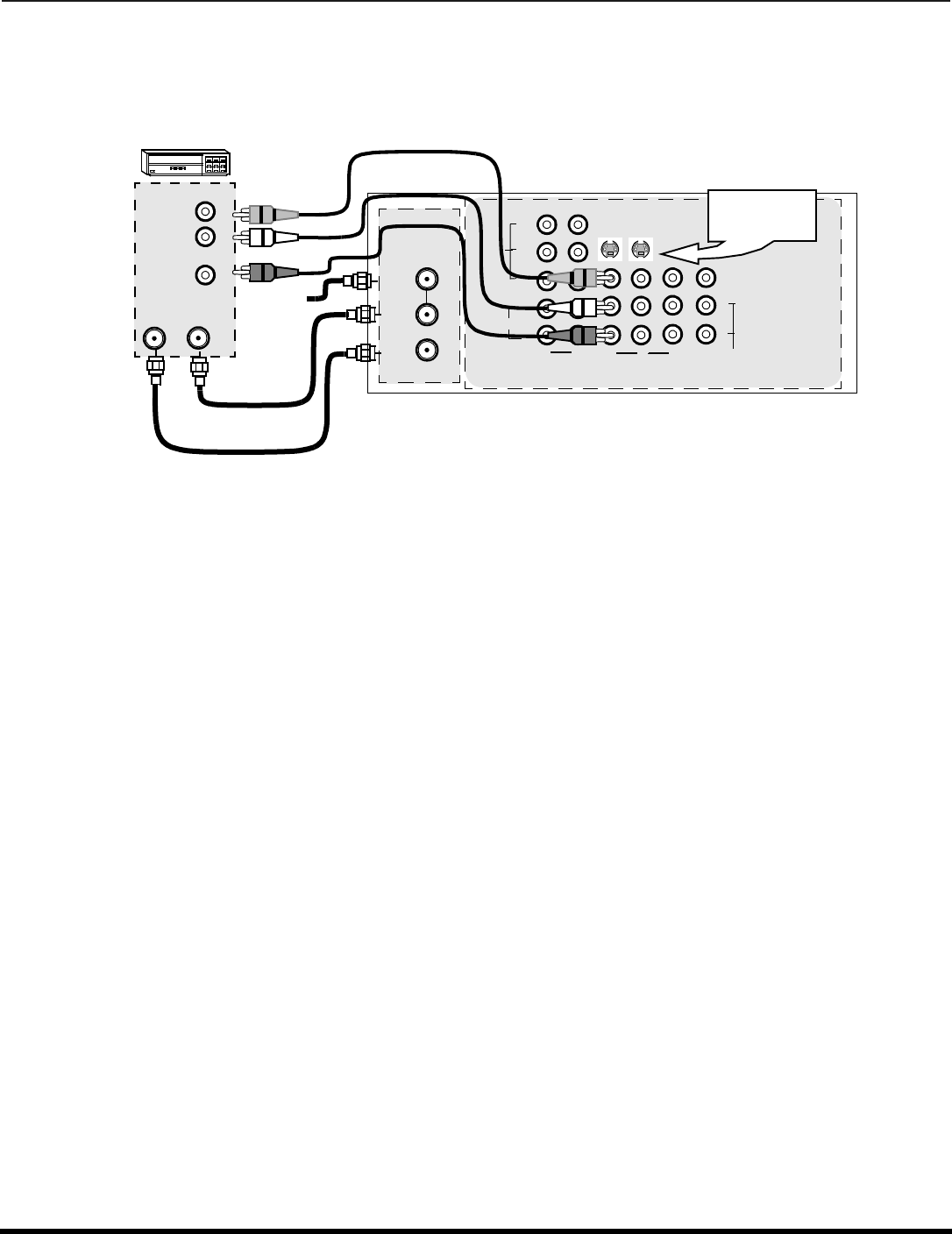
6 l
O
PTIONAL
E
QUIPMENT
C
ONNECTIONS
Optional Equipment Connections
VCR Connection
Follow this diagram when connecting your television to a VCR only.
.
Note: The remote control must be programmed with supplied codes to operate the VCR.
Viewing a television program
Procedure
1. Select ANT1 in the SET UP menu under Prog Chan (Program Channels).
2. Tune the television to the television program you want to view.
Viewing a video
Procedure
r Option A
1. Select ANT1 in the SET UP menu under Prog Chan.
2. Press the TV/VIDEO button on the remote control to select the video input (VIDEO 1, VIDEO 2 & COMP1, COMP2, etc.)
connected to your VCR.
3. Begin the video.
r Option B
1. Select ANT2 in the SET UP menu under Prog Chan.
2. Tune the television to Channel 3 or 4, depending on your VCR.
3. Begin the video.
Recording a television program
Procedure
r Option A (Recording and viewing the same program)
1. Select ANT2 in the SET UP menu under Prog Chan.
2. Tune the television to Channel 3 or 4, depending on your VCR.
3. Using the VCR, tune to the television program you want to record.
4. Begin recording.
r Option B (Recording one program while viewing another program)
1. Select ANT1 in the SET UP menu under Prog Chan.
2. Press the TV/VIDEO button on the remote control to select the video input (VIDEO 1, VIDEO 2, etc.) connected to your VCR.
3. Using the VCR, tune to the television program you want to record.
4. Begin recording.
5. Press the TV/VIDEO button on the remote control to switch back to TV mode.
6. Tune the television to the television program you want to view.
VCR
CABLES NOT SUPPLIED
CONNECTIONS ON BACK OF THE TV
S-VIDEO
VIDEO
AUDIO
L
R
VIDEO
Y
P
B
P
R
PROG
OUT
TO
AMP
L
R
1
23
COMPONENT
ANT 1
ANT 2
SPLIT
12
AUDIO
VIDEO INPUTS
L
R
AUDIO OUT
VIDEO OUT
ANT INANT OUT
Incoming
Cable
Use either the
S-Video or Video
connection.
OUT
INPUT