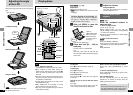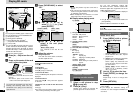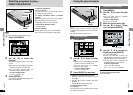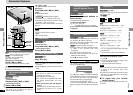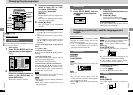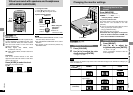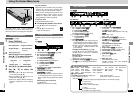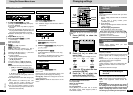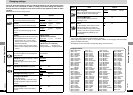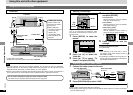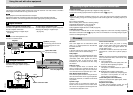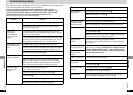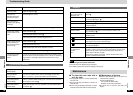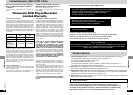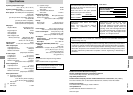33
RQT6536
Advanced Operations
32
RQT6536
Advanced Operations
Preparations
Turn on your television and switch the video
input mode on the television to suit the connec-
tion for the unit.
1 Press [SETUP] to show the
menus.
Disc
SELECT
Audio
Subtitle
Menus
Ratings
English
English
Automatic
Level 8
SETUP
TAB
4 Press [3, 4] to select the item
and press [ENTER].
≥4:3 Pan & Scan
≥Regular television (to view 16:9 software
in the pan and scan style a).
≥4:3 Letterbox
≥Regular television (to view 16:9 software
in the letterbox style b).
≥16:9 (factory preset)
≥Wide-screen television.
≥Use the television’s screen modes to
change the way the picture is shown.
5 Press [SETUP] to end the
settings.
To return to the previous menu
Press [RETURN].
Note
≥Press [MENU] on the main unit to access
the SETUP menus while stopped (unless a
DVD-RAM is loaded).
≥16:9 software prohibited from being shown in
the Pan & Scan style will appear in the letterbox
style despite the setting here.
a
b
∫;1
A.SRD
SETUP
ENTER
PLAY MODE
SUBTITLE
DISPLAYTOP MENU
AUDIO
ANGLE
RETURNMENU
CANCEL
3,4,
2, 1,
ENTER
SETUP
RETURN
Using this unit with other equipment
Using this unit with a television
VIDEOVOL
AUDIO
OPT OUT
AUDIO IN
L
R
S VIDEO
VIDEO
Television
Audio/video cable
(included)
S video cable
§
black yellow
yellowwhite
Either of these
red
This unit (Right side)
S VIDEO input terminal:
achieves a more vivid
picture than the VIDEO
input terminal.
≥When making this
connection, ensure you
connect the audio
cables to the
corresponding audio
input terminals on the
television.
§
S video cable is not included
§
Available from Panasonic dealers. Part number: RFX4139
Note
≥The unit’s speaker does not have magnetic shielding. Do not place the unit near televisions,
personal computers or other devices easily influenced by magnetism. Do not keep this unit and
magnetized cards (bank cards, commuter passes, etc.) close together.
≥Volume may be lower when playing DVDs than when playing other discs or during TV broadcasts. If
you turn the volume up, reduce it again so that a sudden increase in output does not occur.
Do not connect the player through your video cassette recorder
The picture may not be played back correctly due to the copy guard.
Selecting TV screen typeConnection
2 Press [2, 1] to select the
Video tab.
3 Press [3, 4] to select “TV
Aspect” and press [ENTER].
Watching video from a video camera
1 Connect the video camera to this unit.
VIDEOVOL
AUDIO
OPT OUT
2 Press [DVD/SD/AUX] to select “AUX”.
Note
≥“AUX” mode is canceled when this unit is turned off.
≥Auto standby function (➡ page 13) does not work while the “AUX” mode is on. Turn the unit off when
you have finished using it.
yellow
yellow
black
white
red
Audio/video cable
(included)
This unit (Right side)
Video camera