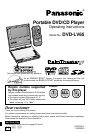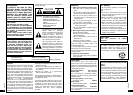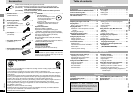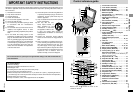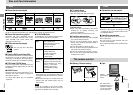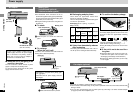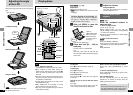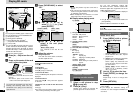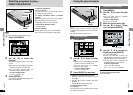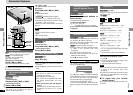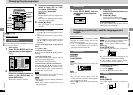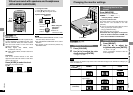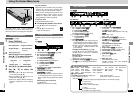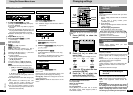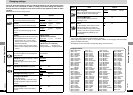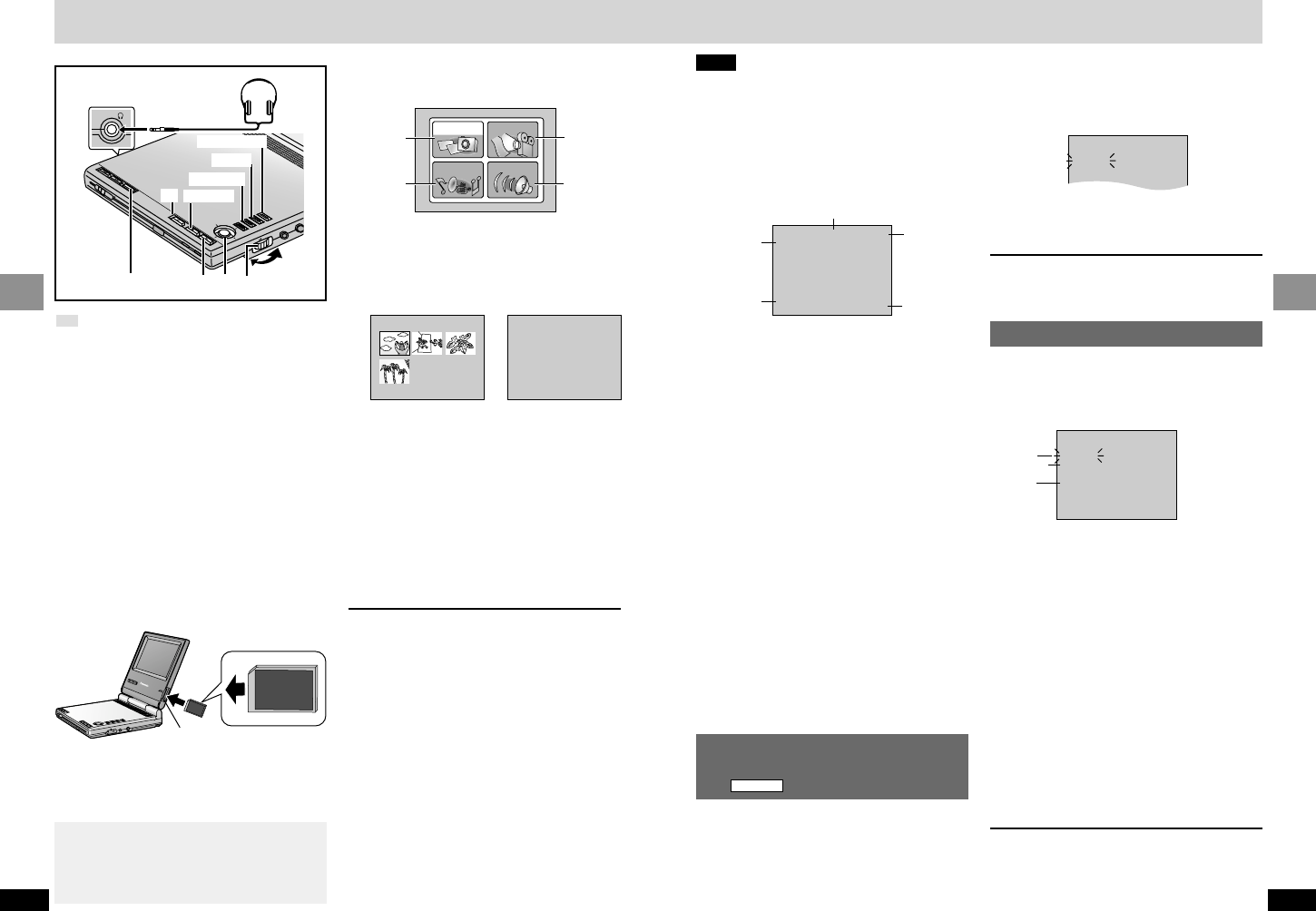
15
RQT6536
Basic Operations
14
RQT6536
Basic Operations
Playing SD cards
T
O
P
M
E
N
U
M
E
N
U
R
E
T
U
R
N
D
IS
PLA
Y
–
ON
–
OFF
DVD/SD/AUX
E
N
T
E
R
VIDEO
VOL
AUDIO
OPT OUT
O
P
E
N
C
H
G
Í
E
N
T
E
R
TOP MENU
MENU
RETURN
∫, -OFF
;
[1]
[4]
[5]
[3]
You can play the following types of data record-
ed on an SD Memory Card or MultiMediaCard:
a Still pictures (JPEG)
b Moving pictures (MPEG4)
c Music (MPEG2-AAC and MP3)
§
(not possible with MultiMediaCards)
d Voice (G.726)
§
You can play MP3 and AAC audio files record-
ed with “Panasonic Media Manager”, software
included with Panasonic SD Multi AV Device
and SD Audio Player, or AAC audio files record-
ed with SD Audio Recorder.
§
Consult your dealer for details.
[1] Press [1, – ON] to turn the unit
on.
[2] Press on the center of the card
until it clicks into place.
SD
V
ID
E
O
V
O
L
A
U
D
I
O
O
P
T
O
U
T
E
N
T
E
R
T
O
P
M
E
N
U
M
E
N
U
R
E
T
U
R
N
DISP
LA
Y
–
O
N
–
O
F
F
C
H
D
V
D
/
T
V
/S
D
/
A
U
X
O
P
E
N
C
H
G
Í
C
O
L
O
U
R
M
O
N
I
T
O
R
B
R
I
G
H
T
Insert label-forward with the cut-off corner
facing in.
≥To remove, press on the center of the
card to unlock, then pull straight out.
MPEG4
VOICEMUSIC
d
a
b
c
PICTURE
[4] 1 Use [3, 4, 2, 1] to
select a, b, c, or d and
press [ENTER].
[PICTURE] [MPEG4] [MUSIC] [VOICE]
Picture list File list
2 Use [3, 4, 2, 1] to
select a file and press
[ENTER].
[MPEG4] [MUSIC] [VOICE]
Play continues to the last file and
stops.
[5] Adjust the volume.
Using headphones
Turn down the volume before connection,
and then adjust the level.
To stop and return to the list
Press [∫].
To pause play
Press [;] during play.
Press [1] (Play) to restart play.
To return to the menu
Press [TOP MENU] while the picture or file list is
displayed.
To turn the unit off
Press and hold [∫, – OFF] until “OFF” appears
on the LCD.
Turning the unit on and off with the remote
control
Press [Í].
≥You cannot use the remote control to turn the
unit on when powered by the battery pack.
PICTURE
100-0001
MUSIC
TITLE1/ARTIST1
TITLE2/ARTIST2
TITLE3/ARTIST3
1
MPEG4
1
MOL001.ASF
0h00m15s
10:14:29AM
APR 10 2002
2
1
4
5
3
1 File type
PICTURE: Still pictures
MPEG4: Moving pictures
MUSIC: Music
VOICE: Voice
2 [PICTURE] [MPEG4] [VOICE]
File name
[MUSIC]
Title/Artist (Up to nineteen characters)
3 Time and date of recording
4 Status
1: Playing
;: Paused
6, 5: Search
l: Repeat play
SKIP: Skipping to another position
SLIDE 1: Slideshow
ACCESS: While waiting for a still picture to
appear
5 [MPEG4] [MUSIC] [VOICE]
Elapsed playing time
[PICTURE]
Number of pixels to a line
e.g. [UXGA] [640]
Slideshow—show still
pictures one after another
1 Select a still picture in step
[4]-2 (➡ see left).
2 Press [1] (Play).
Starting at the picture you selected, the
pictures appear for five seconds each.
PICTURE
MPEG4 MENU
PRESS RETURN TO EXIT
8
6
7
DISPLAY OFF
DISPLAY SIZE
REPEAT SETUP
1OFF 1REPEAT ALL
1FULL NORMAL
1ON
6 [PICTURE] [MPEG4] Choose whether or
not to show the time, date, elapsed
play time, etc.
7 [MPEG4] Choose whether to expand the
picture (FULL) or not (NORMAL).
Picture quality may deteriorate and
part of the picture may be cut off when
you select “FULL”.
8 [MPEG4] [MUSIC] Choose whether to
repeat one file (1 REPEAT), all files
(ALL), or not (OFF).
2 Use [3, 4] to select the item.
3 Press [ENTER] to change the
setting.
Repeat steps 2 and 3 to change other
items.
4 Press [RETURN].
≥These settings are saved even if you switch the
unit to standby.
≥If you change the “DISPLAY” setting for
PICTURE, it is also changed for MPEG4 and
vice versa.
You can play slideshows created with
“SD Viewer for DSC”, software included with
Panasonic digital video equipment such as the
“LUMIX” digital still camera.
1. Press [MENU] while a picture list is displayed.
2. Use [3, 4] to select “SD SLIDE SHOW” and
press [ENTER].
Read the software’s instructions for details.
To stop
Press [∫].
≥“SD SLIDE SHOW” reverts to “OFF”.
Changing the settings
[PICTURE] [MPEG4] [MUSIC]
1 Press [MENU] while a picture
or file list is displayed.
e.g. [MPEG4]
PICTURE MENU
DISPLAY
SD SLIDE SHOW
OFF 1ON
1OFF
ON
Headphones
3.5 mm (
1
⁄8q) stereo
[3] Press [DVD/SD/AUX] to select
“SD”.
Menu
Do not face the slot towards your face when
inserting and removing cards. The slot
mechanism has a spring so the card may
eject with force.
Note
≥Menus and pictures may take some time to
appear.
≥The card slot may become warm if the unit is
used for a long time, but this is normal and not
an indication of malfunction.
≥When headphones are connected, no sound
will be output from the unit’s speaker.
∫ Display when playing cards
∫ e.g. [MPEG4]
Card slot