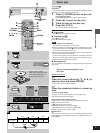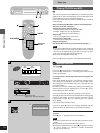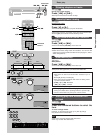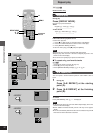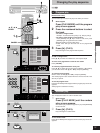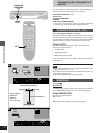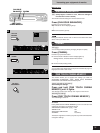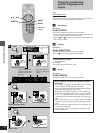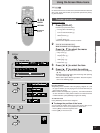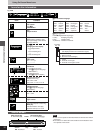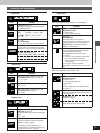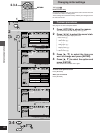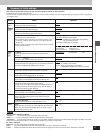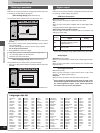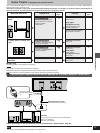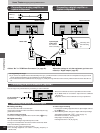17
Advanced operations
RQT6012
2
1
3
4
POWER
STOP
PAUSE
PLAY
OPEN/CLOSE
SKIP
TOP MENU
MENU
DISPLAY
PLAY MODE SUBTITLE
AUDIO ANGLE
ENTER
RETURN
123
A-B REPEAT
456
789
ACTION CANCEL
0
S
10
6:9 5
∫; 1
V.S.S.
<
REPEAT MODE
SLOW / SEARCH
DISPLAY
T
2
r
100
j
100
AB
––– 1 2 3✱✱
OFF
Í
a
b
c
d
e
f
g
h
OFF BRIGHT
I P B
T
2
C
2
1 : 46 : 50
1 ENG 3/2.1 ch
Digital
Î
ENG
ON
1
1
N
OFF
OFF ON
AB
––– 1 2 3✱✱
OFF
1
2·3·4
ENTER
RETURN
Using On-Screen Menu Icons
[DVD] [VCD] [CD]
On-Screen Menu Icons are menus that contain information about the
disc or unit. These menus allow you to perform operations by chang-
ing this information.
Common procedures
Remote control only
1 Press [DISPLAY].
Each time you press the button:
[>Icons for disc information (=)
l;
l Icons for unit information (>)
l;
l Shuttle screen (?)
l;
{----Original display (@)
³The screens depend on the disc contents.
2 [Icons\for\unit\information\only]
While the leftmost icon is highlighted
Press [3, 4] to select the menu.
Each time you press the button:
[>Play menu (A)
l;:
l Display menu (B)
l;:
l Audio menu (C)
l;:
{--.Video menu (D)
3 Press [2, 1] to select the item.
4 Press [3, 4] to select the setting.
³Items with “3” or “4” above and below can be changed by
[3, 4].
³Press [ENTER] if the setting does not change after pressing
the cursor buttons [3, 4].
³Some items require different operations. Read the explana-
tions on the following pages.
For your reference
³Depending on the condition of the unit (playing, stopped, etc.) and
the type of software you are playing, there are some items that you
cannot select or change.
³When numbers are displayed (e.g. title No.), the numbered buttons
are also effective for setting. When numbers are entered with the
numbered buttons, press [ENTER] to register the setting.
To clear the icons
Press [RETURN] until the menus disappear.
º To change the position of the icons
You can lower the position of the icons on the screen if they are cut
off for some reason. There are 5 positions to choose from.
1. Press [2, 1] to select the rightmost icon.
2. Press [3,4] to move the icons.
Numbered
buttons
Example: DVD