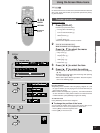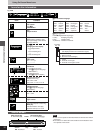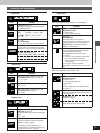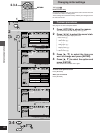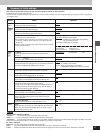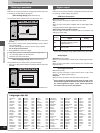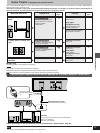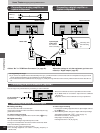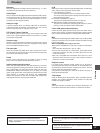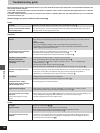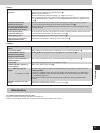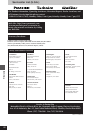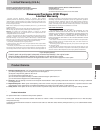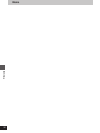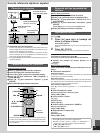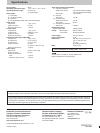27
Reference
RQT6012
“NO PLAY” appears on the unit’s
display.
No on-screen display.
On-Screen Menu Icons not
displayed or only partially
displayed on the television.
The disc’s menu is displayed in a
different language.
No menu play.
“CHECK THE DISC” appears on
the unit’s display.
“H··” appears on the unit’s
display.
·· stands for a number.
“NO DISC” appears on the unit’s
display.
Picture
³The picture will be somewhat distorted at times: This is normal.
³Ensure that the equipment is connected properly. 6
³Make sure the television is on.
³Ensure the television’s video input setting (e.g., VIDEO 1) is correct.
³The unit does not output video signals from the VIDEO OUT and S VIDEO OUT terminals when
the “PROGRESSIVE OUT” indicator is on. Press [PROGRESSIVE OUT] to turn progressive out
off. 9
³Go to the Video menu in the ACTION screen, and change “TV Aspect” to suit your television.
You may also need to change the screen mode on the television itself. 7
³Ensure that the unit is connected directly to the television, and is not connected through a video
cassette recorder.
³Turn progressive output off. This problem is caused by the editing method or material used on the
DVD, but should be corrected if you use interlace output. 9
³Check the settings in the on-screen menu’s video menu. C
³Adjust the horizontal position with the on-screen menu icons. C
Displays
Picture distorted during search.
No picture.
The picture shown on the
television is not normal.
(The sides of the picture are cut
off or black bands appear at the
top and bottom of the screen.)
There is ghosting when
progressive output is on.
Picture quality is poor.
The picture is off center when
using progressive output.
³You inserted a disc the unit cannot play; insert one it can. 3
³Go to Display in the ACTION menus, and select “On” for “On-Screen Messages”. E
³Press [3,4] while the rightmost icon is highlighted to move them down. A
³Go to Disc in the ACTION menus, and select the preferred language for “Menus”. E
³Menus are only displayed if they are recorded on the disc.
³Disc is dirty. Wipe the disc clean. 5
³Trouble is likely to have occurred. The number following “H” depends on the status of the unit.
Reset procedure:
Press [ê/I, POWER] to switch the unit to the standby mode and then back to ON. Alternatively,
press [ê/I, POWER ] to switch the unit to the standby mode, disconnect the AC power supply
cord, and then reconnect it.
³If the service numbers fail to clear, note the service number and contact a qualified service
person.
³You haven’t inserted a disc; insert one.
³You haven’t inserted the disc correctly; insert it correctly. 9
Maintenance
To clean this unit, wipe with a soft, dry cloth.
³Never use alcohol, paint thinner or benzine to clean this unit.
³Before using chemically treated cloth, read the instructions that came with the cloth carefully.