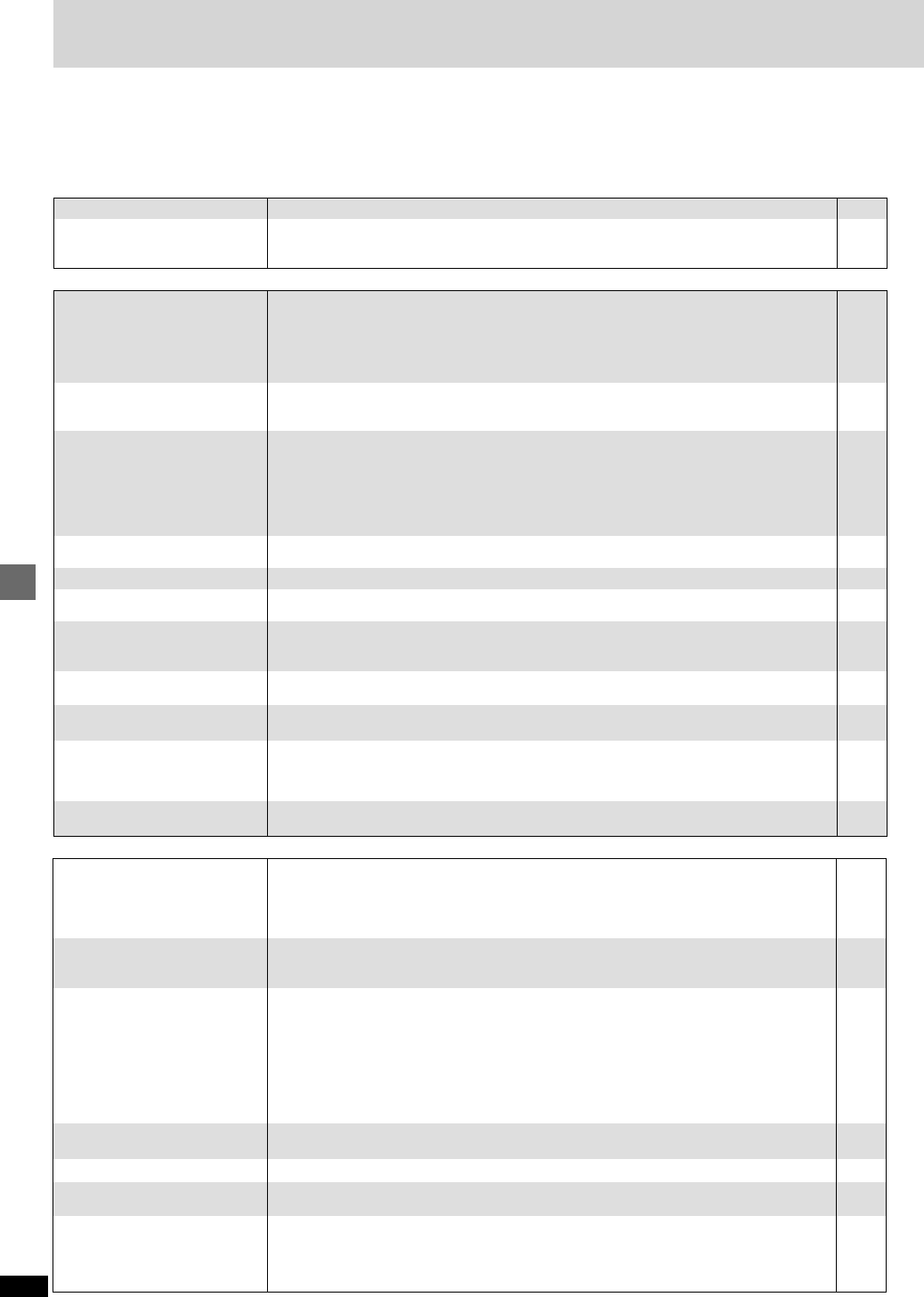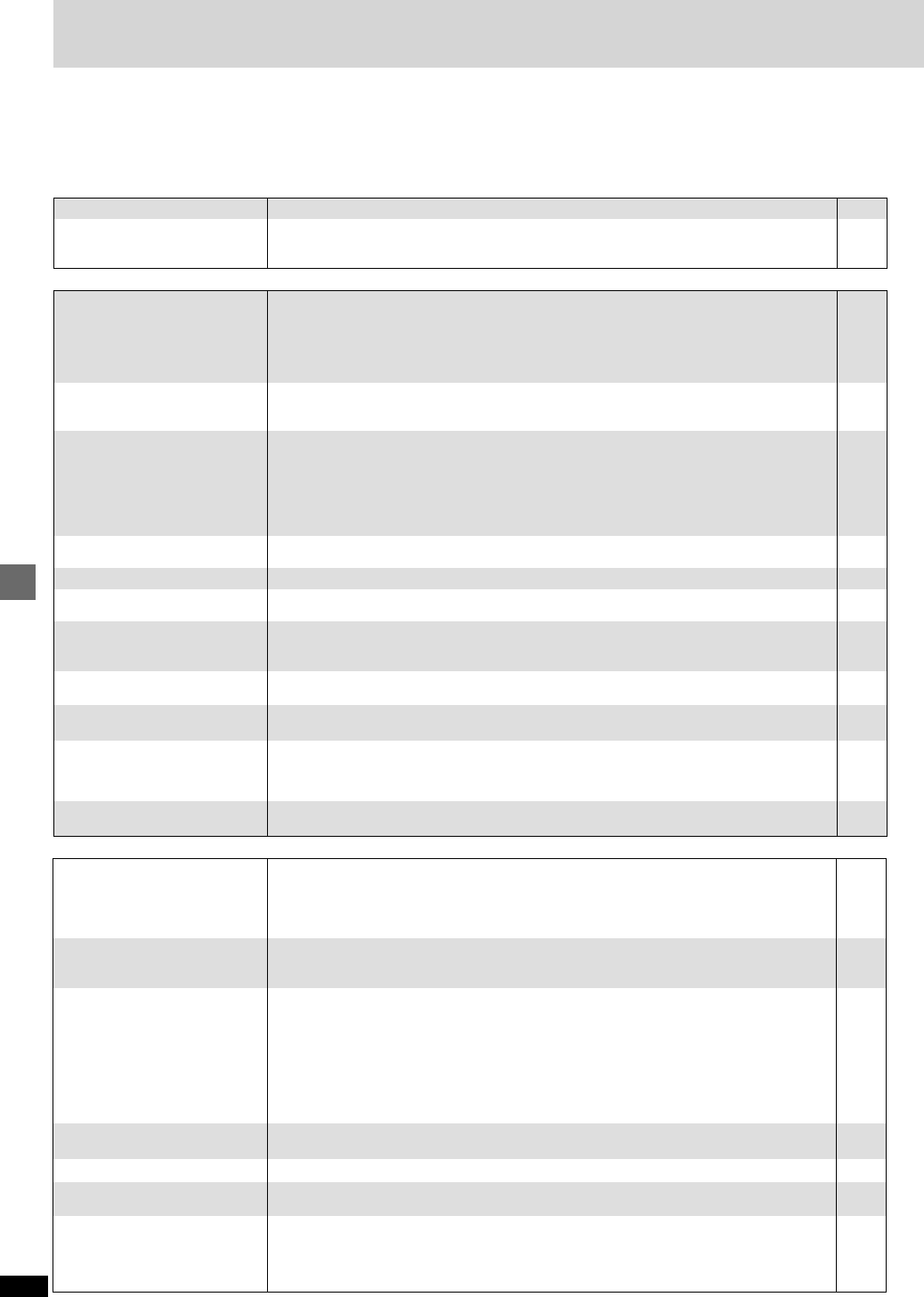
24
RQT6549
Reference
Troubleshooting guide
6
–
11
≥Insert the AC power supply cord securely into the household AC outlet.
≥To conserve power, the unit automatically switches to standby after approximately 30 minutes in
the stop mode. Turn the power back to ON.
≥The unit was switched to standby by the SLEEP timer.
Power Page
No power.
The unit is automatically
switched to the standby mode.
Picture
–
–
–
6
–
–
9, 21
10
17
6
6
10
20
20
–
≥Some distortion is normal during SEARCH.
≥The screen may be disrupted briefly when you turn off the AUDIO ONLY feature.
≥[For\U.S.A.\and\Canada]
If “This disc is PAL system. The output is sound only.” is on the television, then you have loaded a
PAL system DVD-Audio and only the audio portion of the disc can be played.
≥Check the connection.
≥Make sure the television is on.
≥Ensure the television’s video input setting (e.g., VIDEO 1) is correct.
≥Go to Video in the SETUP menus, and change “TV Aspect” to suit your television.
≥Use the television to change the aspect to the correct one.
If your television cannot change the aspect when input is progressive, press
[PROGRESSIVE OUT] so the indicator goes out. Output will now be interlace.
≥The 4:3 TV ZOOM function is on.
≥Ensure that the unit is connected directly to the television, and is not connected through a video
cassette recorder.
≥Connect to the component video (480P) input terminals on a television compatible with this unit’s
copy guard system. You cannot view progressive video if your television is not compatible.
≥Press [PROGRESSIVE OUT] so the indicator goes out. This problem is caused by the editing
method or material used on DVD-Video, but should be corrected if you use interlace output.
≥Check the settings in the On-Screen Menu Icons’ Picture Menu.
≥Adjust the horizontal position in the On-Screen Menu Icons’ Picture Menu.
≥The unit and television are using different video systems.
[For\Australia\and\N.Z.]
Use a multi-system or PAL television.
[For\Asia]
Use a multi-system or NTSC television.
Picture distorted.
No picture.
The picture shown on the
television is not normal.
(The sides of the picture are cut
off, the picture is stretched
horizontally, or black bands
appear at the top and bottom of
the screen.)
There is ghosting when
progressive output is on.
Picture quality is poor.
The picture is off center when
progressive output is on.
[For\Asia,\Australia\and\N.Z.]
The SETUP menus and other
screens shown on the television
are displayed incorrectly.
Colors appear faded.
Operation
–
–
8
8
8
–
5
Cover
5
10
–
–
10
–
–
17
–
–
–
–
21
≥Some operations may be prohibited by the disc.
≥
The unit may not be operating properly due to lightning, static electricity or some other external factor.
Reset procedure:
Press [POWER Í] to switch the unit to the standby mode and then back to ON.
Alternatively, press [POWER Í] to switch the unit to the standby mode, disconnect the AC power
supply cord, and then reconnect it.
≥Check that the batteries are installed correctly.
≥The batteries are depleted: Replace them with new ones.
≥Point the remote control at the remote control signal sensor and operate.
≥Condensation has formed: Wait 1 to 2 hours for it to evaporate.
≥This unit cannot play discs other than the ones listed in these operating instructions.
≥
You can only play DVD-Video if their region number is the same or includes the same regionnumber as
the unit or if the DVD-Video is marked “ALL”. Confirm the region number for the unit on the rear panel.
≥The disc may be dirty and require cleaning.
≥Ensure that the disc is installed with the label of the side to be played facing upwards.
≥Check that the DVD-RAM has something recorded on it.
≥This function is dependent on software availability.
≥Try selecting from the disc’s menu if one is available.
≥This function is dependent on software availability.
≥This function is dependent on software availability.
≥Subtitles are cleared from the television. Display the subtitles.
≥This function is dependent on software availability.
≥This function is dependent on software availability. Even if a disc has a number of angles
recorded, these angles may be recorded for specific scenes only.
≥This feature does not work when the unit is outputting bitstream signals.
≥While stopped, press and hold [:] and [;] on the unit and then also press and hold [<]
on the unit until “Initialized” disappears from the television. Turn the unit off and on again.
All settings will return to the default values.
≥Go to Video in the SETUP menus, and select “Enable” in “Progressive Out”.
No response when buttons
pressed.
No operations can be performed
with the remote control.
Play doesn’t start (or stops
immediately) when you press
[1] (PLAY) .
Cannot select alternative
languages.
No menu play.
No subtitles.
Soundtrack and/or subtitle
language is not the one selected
with the SETUP menus.
Cannot change angle.
DIALOGUE ENHANCER has no
effect.
You have forgotten your ratings
password.
Reset all the settings to Factory
Preset.
The progressive out indicator
does not light.
Before requesting service, make the below checks. If you are in doubt about some of the check points, or if the remedies indicated in the chart do not
solve the problem:
In the U.S.A., contact the Panasonic Customer Call Center at 1-800-211-7262, or e-mail consumerproducts@panasonic.com, or web site
(http://www.panasonic.com).
In Canada, contact Panasonic Canada Inc. Customer Care Centre at 1-800-561-5505, web site (www.panasonic.ca), or an authorized
Servicentre closest to you.
In other areas, consult your dealer.