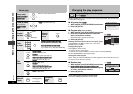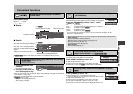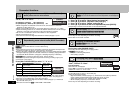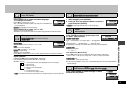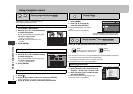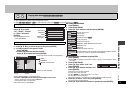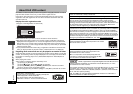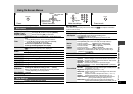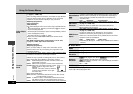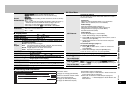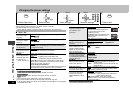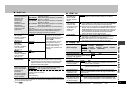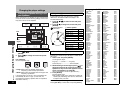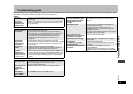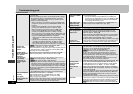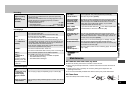RQT8519
18
Using On-Screen Menus
∫ Audio Menu
§
480i, 480p : When playing NTSC discs
576i, 576p : When playing PAL discs
Video Output
Mode
With HDMI connection (When “Video Output” is set to “On”)
(➜ page 21, “HDMI” tab)
Video recordings will be converted to, and output as, high definition
video.The picture quality will vary depending on the connected
equipment. Choose the picture quality to your preference.
480p/576p (progressive)
§
720p (progressive)
1080i (interlace)
≥“¢” will be displayed next to those video outputs possible with the
connected equipment. Selecting an item without “¢” can result in
the picture being distorted.
Should the picture be distorted, press and hold [CANCEL] until the
picture is displayed correctly.
The setting will return to “480p” or “576p”.
≥Output from the COMPONENT VIDEO OUT terminal will be
“480p” or “576p”.
With HDMI connection (When “
Video Output
” is set to “Off”)
(
➜
page 21, “HDMI” tab) or other connections
480i/576i (interlace)
§
480p/576p (progressive)
§
When you select “480p” or “576p” and a confirmation screen
appears, select “Yes” only if connecting to a progressive output
compatible television.
Transfer
Mode
If you have chosen “
480
p”
,
“
576
p”
,
“
720
p” or “
1080i
” (
➜
above), select
the method of conversion to suit the type of material.
≥When the tray is opened, the setting will return to Auto or Auto1.
When playing PAL discs, MPEG4 or DivX video contents
Auto: Automatically detects the film and video content, and
appropriately converts it.
Video: Select when using Auto, and the content is distorted.
Cinema:Select this if the edges of the film content
appear jagged or rough when Auto is
selected.
However, if the video content is distorted
as shown in the illustration to the right,
then select Auto.
When playing NTSC discs
Auto1 (normal): Automatically detects the film and video content,
and appropriately converts it.
Auto2: In addition to Auto1, automatically detects film contents
with different frame rates and appropriately converts it.
Video
: Select when using Auto1 and Auto2, and the content is distorted.
Source Select
[DivX]
When you select “Auto” the constructing method of the DivX
contents is automatically distinguished and output. If the picture is
distorted, select “I (Interlace)” or “P (Progressive)” depending on
which constructing method was used when the contents were
recorded to disc.
Auto I (Interlace) P (Progressive)
HD Picture
Enhancer
With HDMI connection (When “Video Output” is set to “On”)
(➜ page 21, “HDMI” tab)
Makes the quality of HDMI video output(720p,1080i) sharp.
Off, 1(weakest) to 3 (strongest)
HDMI Colour
Space
With HDMI connection (When “Video Output” is set to “On”)
(➜ page 21, “HDMI” tab)
The picture quality will vary depending on the connected
equipment. Choose the picture quality to your preference.
Should one of the items below not be possible with the connected
equipment it will not be displayed.
RGB YCbCr (4:4:4) YCbCr (4:2:2)
≥“RGB Range” (➜ page 21, “HDMI” tab) is available when “RGB” is
selected.
Night Sound
Mode
(➜ page 11)
H.Bass
(➜ page 11)
Advanced
Surround
(➜ page 12)
Dialogue
Enhancer
To make the dialogue in movies easier to hear
[DVD-V] (Dolby Digital, DTS, MPEG
[Except\Asia]
, 3-channel or over,
with the dialogue recorded in the center channel)
[DivX] (Dolby Digital, 3-channel or over, with the dialogue recorded in
the center channel)
On ,------. Off
Multi Re-master
(➜ page 12)
Using On-Screen Menus