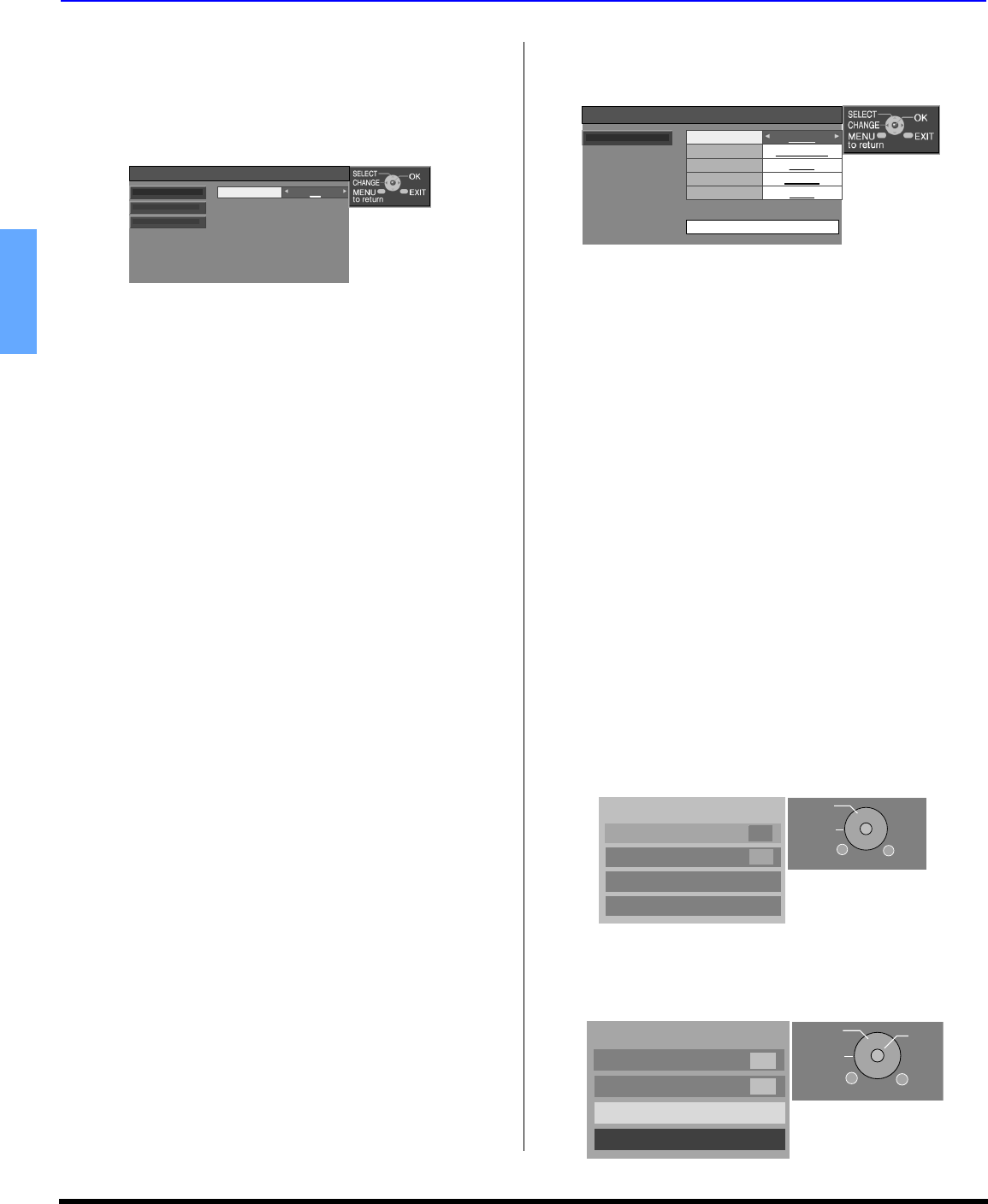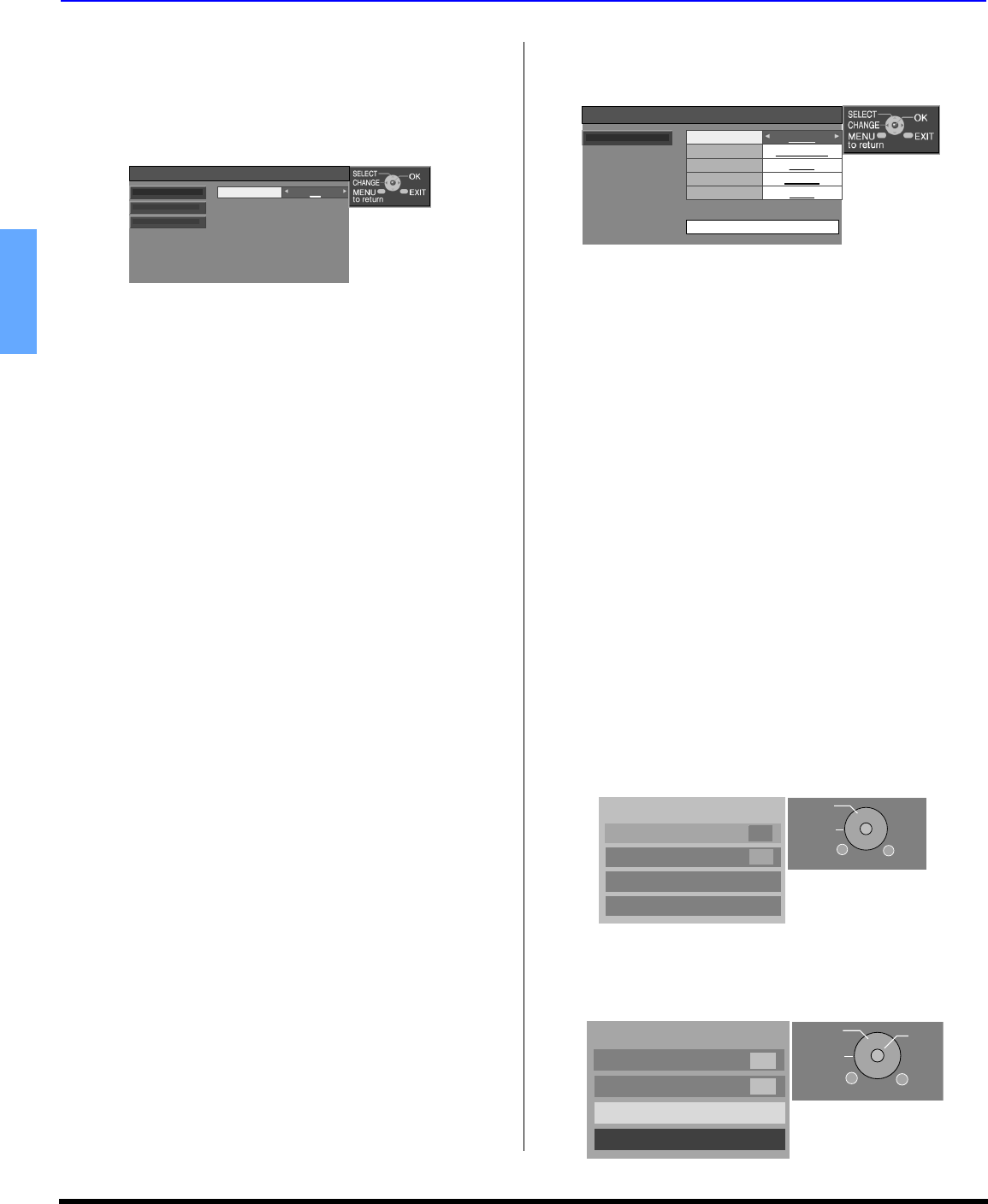
28 z
MENU OPERATIONS
ENGLISH
Closed Caption
The HDTV Projection Television includes a built-in decoder
that is capable or providing a visual display of the audio
portion. The program viewed must provide Closed
Captioning (CC) for the television to display it. You can set
your preferences to both digital and analog Closed
Captioning.
CC Mode
Select Off, On or On Mute.
• Off - Use when Closed Captioning is not desired.
• On - To display Closed Captioning.
• On Mute - To display Closed Captioning when
audio is muted.
Analog
This option lets you choose the closed caption service you
desire.
Procedure
• In Closed Caption menu, highlight Analog and press OK
button to enter the sub-menu.
• Press VOL or VOL to select the desired setting:
CC1, CC2, CC3, CC4, T1, T2, T3 or T4.
• CC1 - For video related information that can be
displayed (up to 4 line of script on the screen, where it
does not disturb the relevant parts of the picture). Script
can be in any language.
• CC2 to CC4 - Other modes used for video related
information.
• T1 - Blanks out a large portion of the picture on the
television screen, and displays program guide or any
other information currently being transmitted.
• T2, T3 and T4 - Other modes that display information
and blank out a large portion of the picture of the
television screen.
• Press MENU button to return to the Closed Caption
menu.
Digital
The Digital Closed Captioning menu lets you configure the
way you choose to view the digital captioning. This menu
will let you choose the type of closed captioning service,
font type, font size, font style. The colors sub-menu lets you
set the color of the font (Foreground), color the text box
(Background) on which the closed caption is text is
displayed, the opacity of the font (Fore Opacity), the opacity
of the text box (Back Opacity), and the outline of the
dropshadow (if selected under style).
Colors sub-menu
Procedure
• In digital closed captioning sub-menu, select Colors and
press OK button to display the colors sub-menu.
Note: When digital caption is used on ATSC, the monitor
output (Prog Out) will also output the CC information.
This means, if you tape the program, the CC information
will also be recorded on tape. To avoid this, either turn off
digital CC or turn on analog CC.
Other Adj.
The Other Adjust menu lets you set Auto Power On, adjust
Convergence, select Image Shift On or Off and Zoom
Adjust.
Auto Power On - Select Set to power up the PTV at the
same time as the Cable box or other components or
select Off.
Image Shift - This feature prevents the image retention
associated with viewing fixed image for extended
period of time. The image is shifted left or right in small
increments if a fixed image is left on for a long time.
Selecting On is recommended.
Convergence - This feature is used to adjust the
convergence if needed.
Zoom Adjust - This feature lets you adjust the size of
the zoom picture and position it vertically.
Procedure
• In Set up menu, highlight Other Adj. and press OK
button to display the sub-menu.
• Use CH or CH to navigate. Press VOL or
VOL to select or press OK button to display the sub-
menu for Convergence and Zoom Adjust.
Convergence
Note: Only use the remote control buttons while adjusting
convergence. The front control panel navigation and
OK buttons have no effect.
Setting On
CC
CC
CC Mode
CC Mode
Analog
Analog
Digital
Digital
Foreground Green
CC
CC
Fore Opacity
Fore Opacity
Translucent
Background
Background
White
Back Opacity
Back Opacity
Opaque
Outline
Outline
Sample CC Text
Sample CC Text
Black
Colors
Colors
Set Up
Auto Power On
Off
Off
Image Shift On
On
Convergence
Zoom Adjust
EXIT
MENU
to return
SELECT
CHANGE
Set Up
Auto Power On
Off
Off
Image Shift On
On
Convergence
Zoom Adjust
EXIT
MENU
to return
SELECT
CHANGE
OK