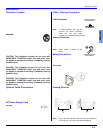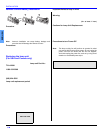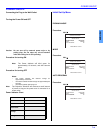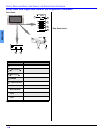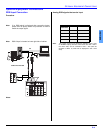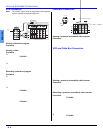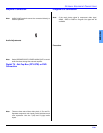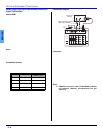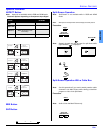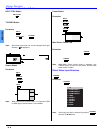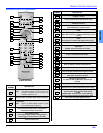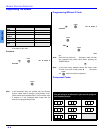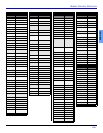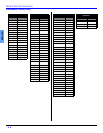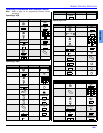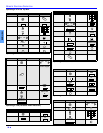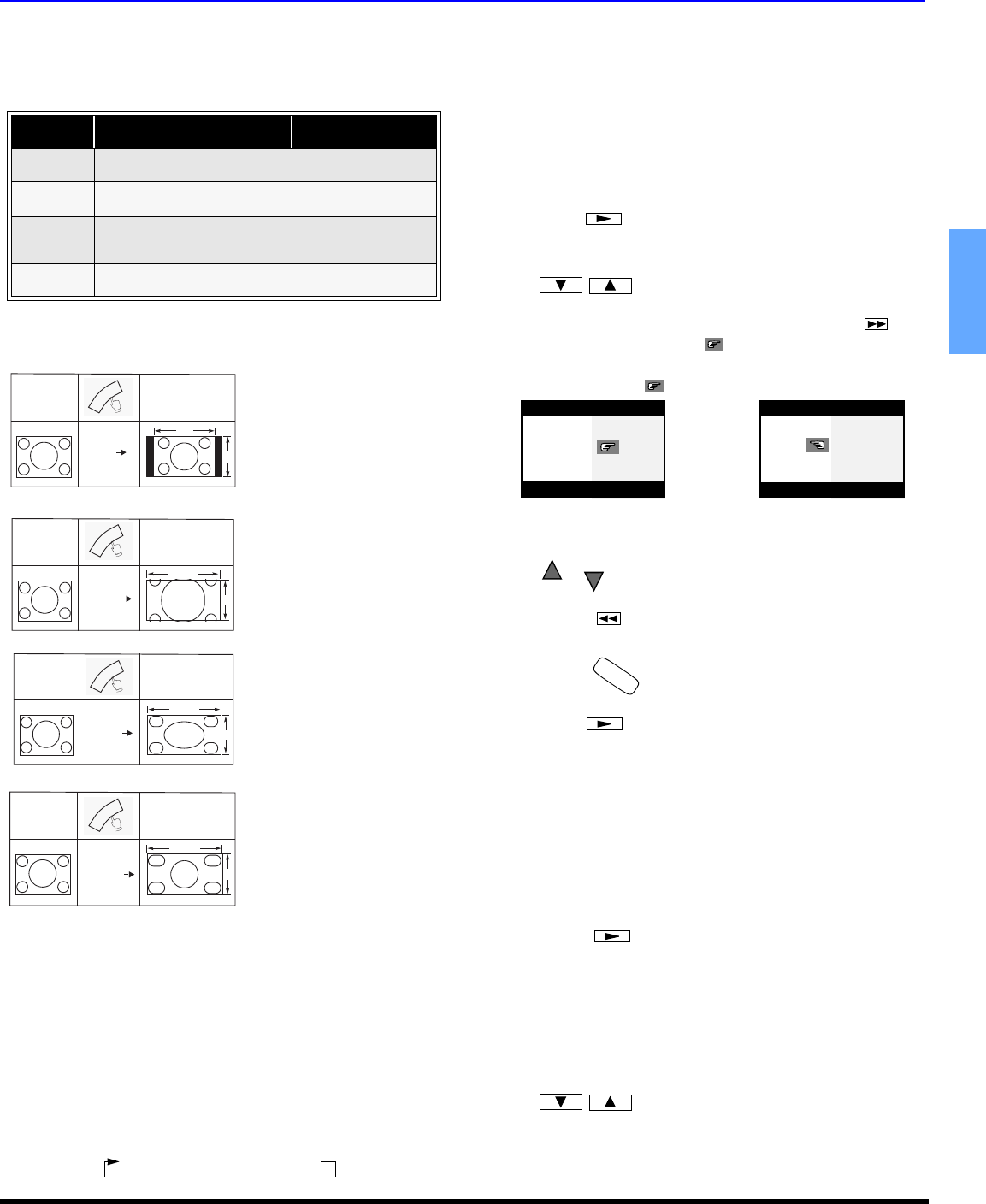
SPECIAL FEATURES
13 z
ENGLISH
Special Features
ASPECT Button
Note: Aspect is not available while in RGB and HDMI mode.
The ASPECT button on the remote control lets you choose
one of four display modes, depending on the formats of the
received signal and your preferences.
BBE Button
Press this button to turn BBE VIVA 3D sound feature On or Off.
SAP Button
Press this button to let you cycle through different audio modes.
For example:
• If receiving STEREO, SAP and MONO or receiving
STEREO and MONO only, pressing SAP button will
toggle the audio as follows:
Split-Screen Operation
Note: Split-Screen is not available while in RGB and HDMI
mode.
This feature lets you watch two different signal sources
side by side with or without an external video source.
Note: Main picture and Split frame cannot display the same picture.
Procedure
• Press to display Split frame.
• Choose channels for the SPLIT frame by pressing
, to use the remote control numeric keypad
to change channel in Split frame. Press ,
then the right indicator ( ) will appear.
Note: Numeric keypad can only be used for split frame while
right indicator ( ) is displayed.
• Select channels for the Main picture by pressing
or use the remote control numeric keypad.
• Press to switch the SPLIT FRAME and MAIN
PICTURE source.
• Press to view picture source status.
• Press to cancel Split frame.
Split-Screen Operation With a Cable Box
To view premium (scrambled) cable channels through your
cable box in the Main Picture:
Note: Use this procedure if you want to watch premium cable
channels in the Main Picture while viewing a television
program or video in the Split frame.
Procedure
• Tune TV to channel 3 or 4.
• Press on the remote control to display Split
frame.
Note: Audio is from the Main Picture only.
• Verify that the cable box is ON.
• Choose channels for the Main Picture by tuning the
cable box.
• Choose channels for the SPLIT frame by pressing
.
Customer Options depending on Component Input Signal
INPUT
SIGNAL
DISPLAY ON SCREEN
ASPECT BUTTON
OPTIONS
1080i
720p
16:9 only No options
480p (16:9) Default to 16:9
4:3, Full or Zoom (see
below)
480p (4:3)
Default to FULL mode.
Note: Will stretch picture
horizontally.
4:3, Full or Zoom (see
below)
480i Default to JUST mode
4:3, Full, Just or
Zoom (see below)
Input Signal
4
3
Image on
16:9 Screen Size
4:3
480i or 480p
ASPECT
The 4:3 mode will display a
4:3 picture at its standard 4:3
size with black side bars.
480i or 480p
Input Signal
Image on
16:9 Screen Size
ZOOM
16
9
ASPECT
Zoom will expand the 4:3
picture uniformly (width and
height) to full screen width
and then reposition the
picture vertically.
(Recommended for letterbox
pictures.)
480i or 480p
Input Signal
Image on
16:9 Screen Size
FULL
16
9
ASPECT
FULL will show picture at full
screen size. (Recommended
for anamorphic pictures.)
480i
JUST
16
9
Image on
16:9 Screen Size
Input Signal
ASPECT
JUST(justified) will stretch
the right and left edges of a
4:3 picture to fill the screen,
The center of the picture will
be normal (not stretched)The
size of the picture will depend
on the original signal.
(Recommended for regular
TV viewing.)
STEREO J SAP J MONO
SPLIT
SPLIT CH
DVD/VCR CH
SPLIT CTRL.
Change Main Picture channel
with numeric keypad.
Change Split Frame channel with
numeric keypad.
or
CH
CH
SWAP
R
E
C
A
L
L
SPLIT
SPLIT
SPLIT CH
DVD/VCR CH