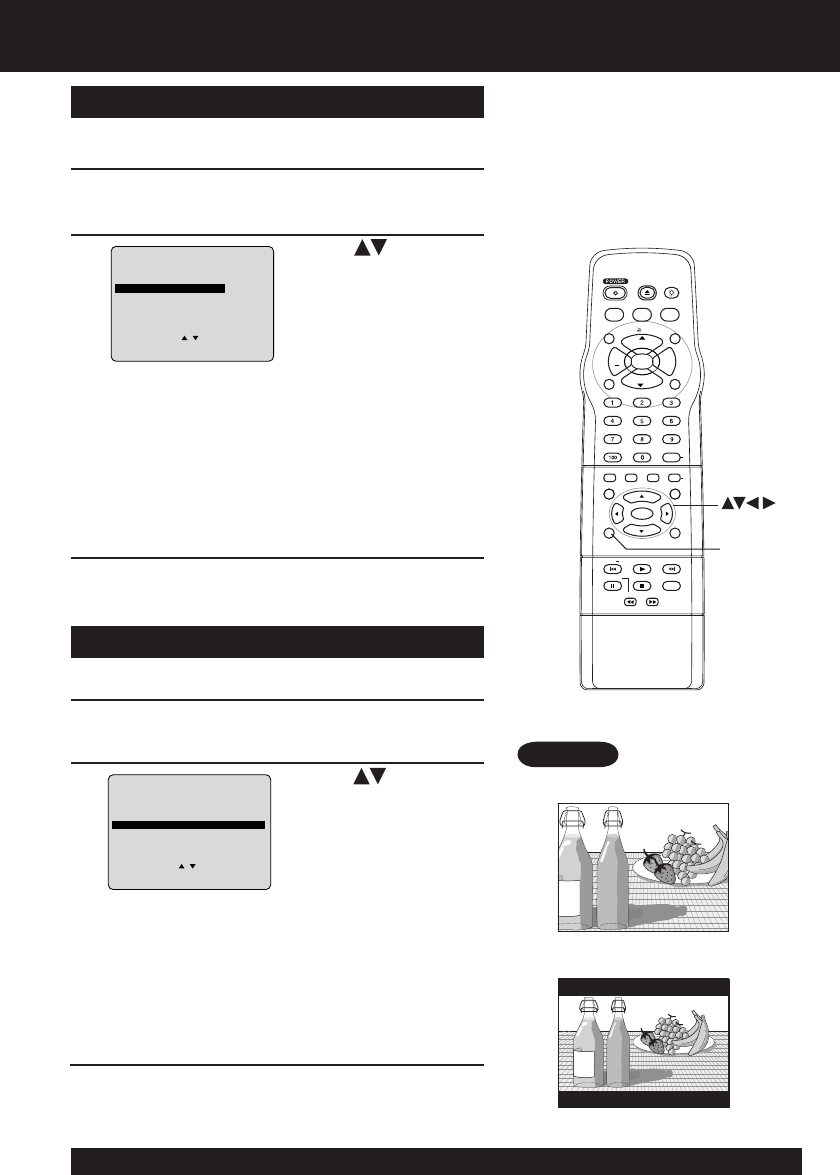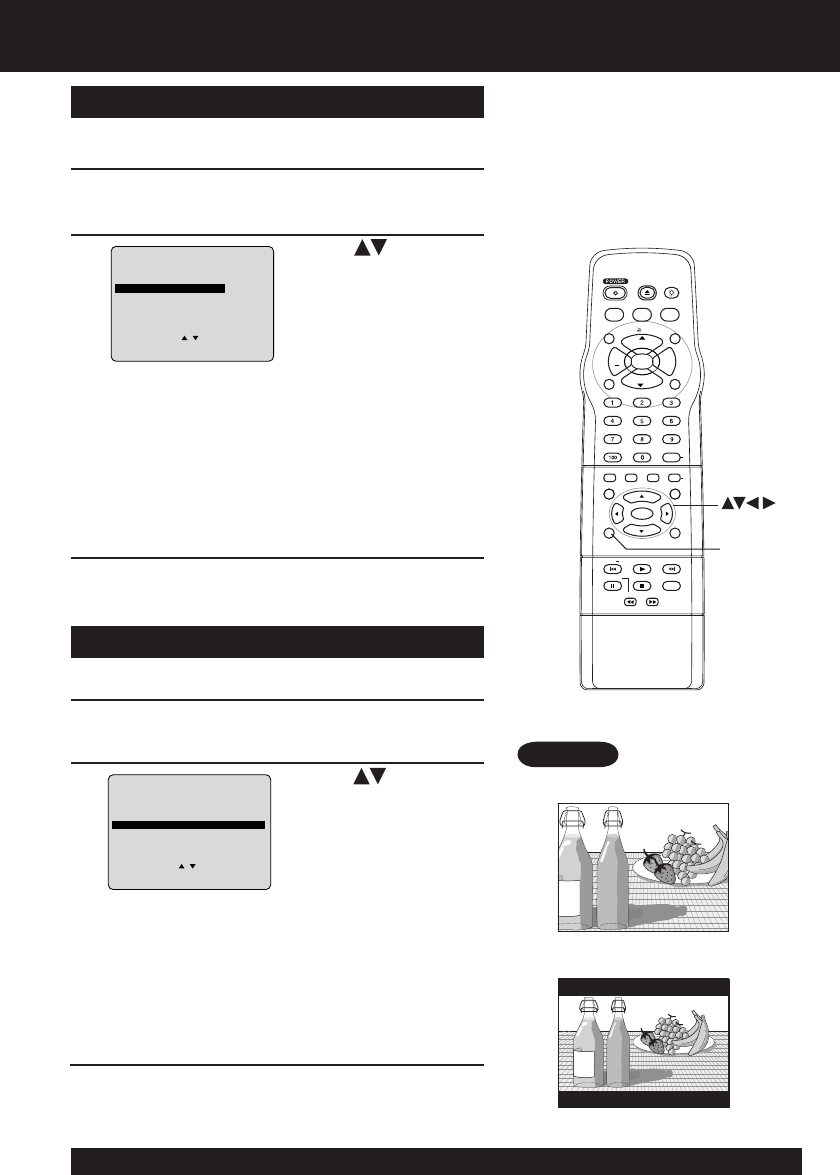
50
For assistance, please call : 1-800-211-PANA(7262) or send e-mail to : consumerproducts@panasonic.com
50
For assistance, please call : 1-800-211-PANA(7262) or send e-mail to : consumerproducts@panasonic.com
STILL MODE
1
1) Press * to select
“STILL MODE.”
2) Press SET repeatedly
for mode. (See below)
2
Do steps 1 and 2 on page 48.
AUTO: “FIELD” (Field still) or “FRAME” (Frame still)
is automatically selected during the still mode.
(Factory preset)
FIELD: “FIELD” (Field still) is always selected.
This setting will reduce jitter when compared
with “AUTO” on some discs.
FRAME: “FRAME” (Frame still) is always selected.
Some texts and fi ne patterns will be seen clearly
when compared with “AUTO” on some discs.
Selecting TV MODE
a
1) Press to select “TV
MODE.”
2) Press SET repeatedly
for mode. (See below.)
b
Do steps 1 and 2 on page 48.
4:3 Pan & Scan : Widescreen video data is played in Pan
& Scan style (left and right of screen is
trimmed.)
•Video data not formatted in Pan &
Scan will play in letterbox style.
4:3 Letterbox : Widescreen video data is played in
Letterbox style (top and bottom of
screen has black margin).
Set the screen display style for widescreen video material
playback.
4:3 Pan & Scan (Factory preset)
4:3 Letterbox
Set to reduce jitter in a displayed still picture or a motion
picture.
3
Press ACTION twice to exit this mode.
Press ACTION twice to exit this mode.
c
Example
(Factory preset)
*
Important:
If a remote control button does not
work when pressed, press the DVD
button on the remote and try the
button again.
DVD MAIN MENU
SELECT :
SET : SET
END : ACTION
DISC LANGUAGES
AUDIO OUTPUT
STILL MODE : AUTO
TV MODE :
4:3 Pan & Scan
DVD MAIN MENU
SELECT :
SET : SET
END : ACTION
DISC LANGUAGES
AUDIO OUTPUT
STILL MODE : AUTO
TV MODE :
4:3 Pan & Scan
Settings for DVD Operation (continued)
LIGHT
TITLE MENU
DISPLAY
ADD/DLT
PAUSE
DSS
CABLE
+
SKIP
SKIP
PLAY
STOP
SLOW/SEARCH
+
V
O
L
C
H
CH
V
O
L
1
0
SUB TITLE
ANGLE
ZOOM
AUDIO
OPEN/CLOSE
CLEAR
ENTER
M
U
T
E
T
I
M
E
R
R
-
T
U
N
E
ACTION RETURN
D V DFM/TV
S E T
S
U
R
R
O
U
N
D
ACTION
SELECT
SET