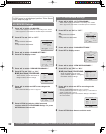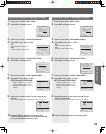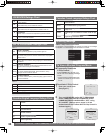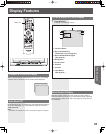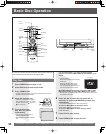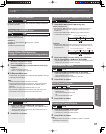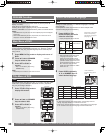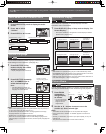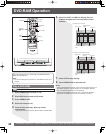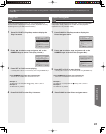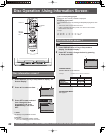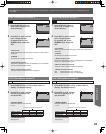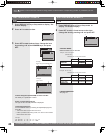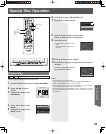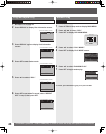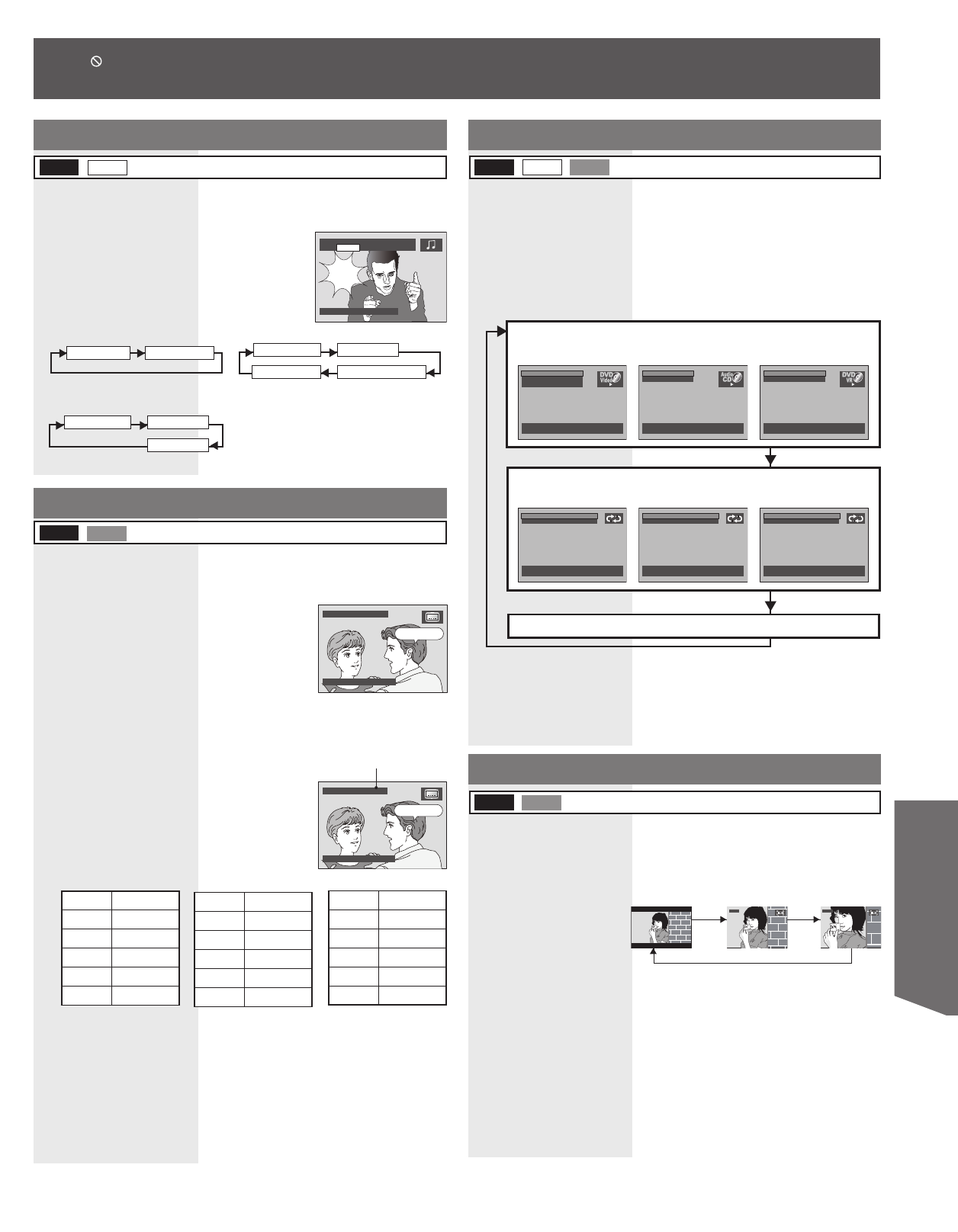
39
Disc Operation
I love you.
Te amo.
SUBTITLE: 3 ESP
SELECT :SUB TITLE
1 Press AUDIO in Play mode to display the audio
screen.
2 Press ◄► to select
“VOCAL.”
3 Press AUDIO or ▲▼ to set.
Vocal selection for Karaoke discs
DVD-V
VOCAL ON VOCAL OFF
VOCAL V1 VOCAL V2
VOCAL OFF VOCAL V1 + V2
DVD Karaoke (1 vocal)
DVD Karaoke (2 vocals)
You can select a different subtitle language (if offered) than the one
set at Settings for DVD Operation. (See page 48.)
1 Press SUB TITLE in Play
mode to display the subtitle
selection on-screen.
• Display disappears after 5 seconds.
Subtitle Language
DVD-V
RAM
Notes:
• When closed captioning is used along with subtitles, they may overlap. If
so, turn one function off. (See pages 20-21.)
• If, after several presses of the button, the language does not change,
language selection is not offered on the disc.
• Subtitles may not change to the selected language immediately.
• When disc is removed, subtitles revert to initial setting language. If the
initial language is not recorded on the disc, the disc’s priority language will
appear.
2 Press SUB TITLE repeatedly,
▲▼, or NUMBER keys to
select desired language.
Number of subtitle
language being played
back.
Note:
• With DVD-RAM, the subtitle can
only be set to ON/OFF. The subtitle
language cannot be selected.
ENG English
FRA French
DEU German
ITA Italian
ESP Spanish
NLD Dutch
SVE Swedish
NOR Norwegian
DAN Danish
POR Portuguese
RUS Russian
JPN Japanese
CHI Chinese
KOR Korean
MAL Malay
VIE Vietnamese
THA Thai
* Other
1 Press DISPLAY in Play or Stop mode to display “On-
Screen Display.”
When DISPLAY is pressed, On-Screen Displays show disc
information and unit information.
• Each press of DISPLAY changes the on-screen display as follows.
(Please refer to pages 42-44.)
Note:
• When DISPLAY is pressed during play of a Video CD with Play control,
the NUMBER keys are not available on the displayed screen. In this case,
press DISPLAY again to remove the displayed screen.
• DISPLAY button does not function while main menu of DVD, title menu of
DVD, Direct Navigator, or Play List is displayed.
Selected disc information
<Example of CD>
<Example of DVD>
Information Display
Normal Screen
<Example of
DVD-RAM>
DVD-V
RAM
CD
Selected unit information
<Example of DVD>
<Example of CD>
<Example of
DVD-RAM>
You can enlarge specific portions of a picture and select the zoom
ratio using the ZOOM button on the remote during DVD playback.
1 Press ZOOM
repeatedly to
change display
as follows.
• You can enlarge the
center portion of the
image to one of 2
magnifications.
Notes:
• The subtitle cannot be enlarged nor can its position be changed.
• During picture zoom, “ZOOM1” or “ZOOM2” appears on-screen for 5
seconds.
• Zooming, on some discs, may result in poor picture quality, or may not
operate at all.
• The picture zoom feature does not work with a Video CD.
2 Use the ▲, ▼, ◄ and ► buttons to move the
position up, down, left and right.
Picture Zoom
×1.0
(ORIGINAL)
×1.5
(ZOOM1)
×2.0
(ZOOM2)
1st
press
2nd
press
3rd press
DVD-V
RAM
Yeah !
Yeah !
AUDIO:
2 ENG VOCAL ON
SELECT :AUDIO/◄ ►
I love you.
I love you.
SUBTITLE: 1 ENG
SELECT :SUB TITLE
ZOOM1 ZOOM2
TRACK:12
TIME :00:00:23
SET :SET NEXT:DISPLAY
TITLE : 2
CHAPTER: 12
TIME : 01:12:55
SELECT:▲ ▼
SET :SET NEXT:DISPLAY
REPEAT :OFF
SURROUND :OFF
SELECT:▲ ▼
SET :SET END:DISPLAY
REPEAT :OFF
SURROUND :OFF
SELECT:▲ ▼
SET :SET END:DISPLAY
PROGRAM: 2
TIME : 01:12:55
SELECT:▲ ▼
SET :SET NEXT:DISPLAY
REPEAT :OFF
SURROUND :OFF
SELECT:▲ ▼
SET :SET END:DISPLAY
VCD
LR L
Video CD
R
• When appears on the screen while a button is being pressed, it means that the corresponding operation is prohibited by the unit
or the disc.