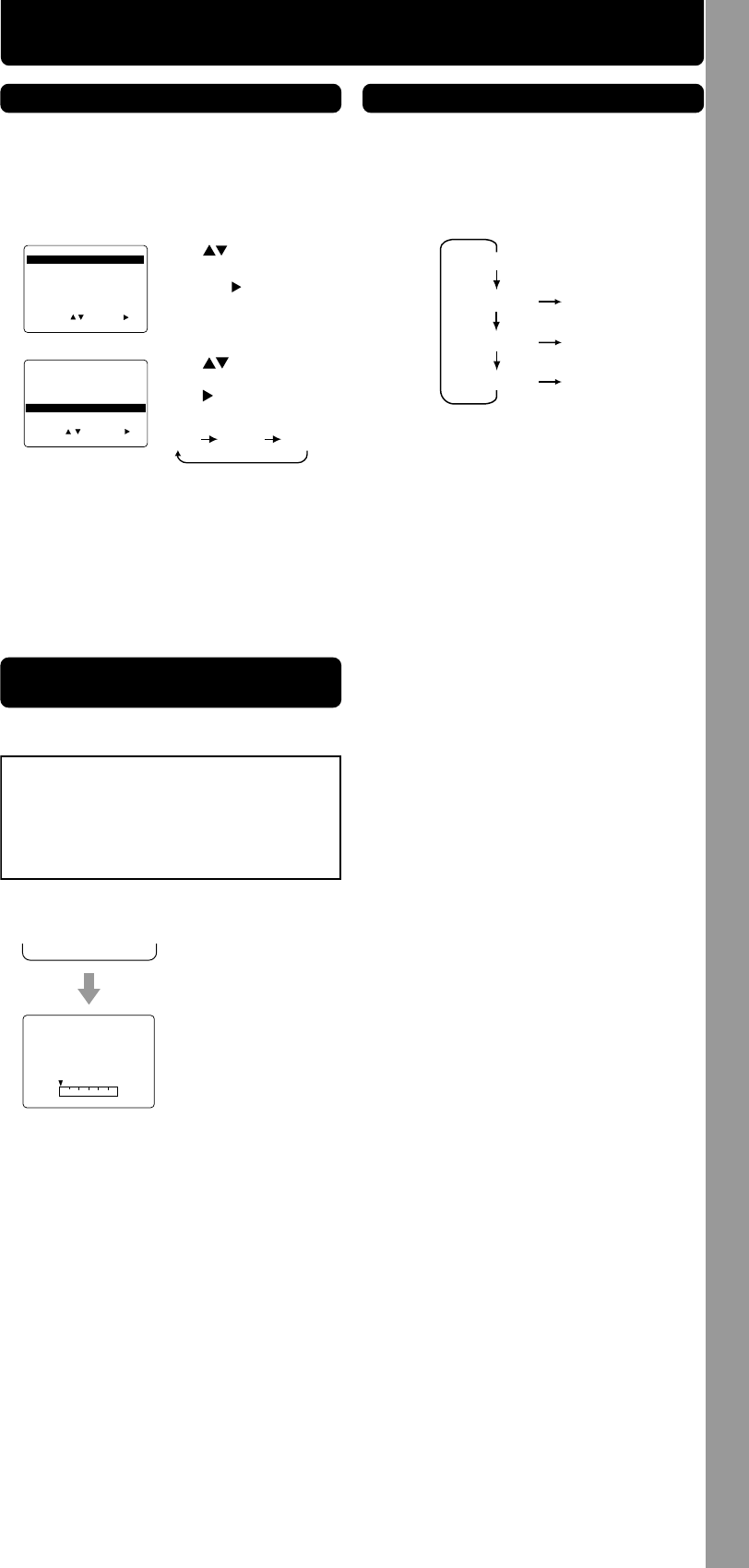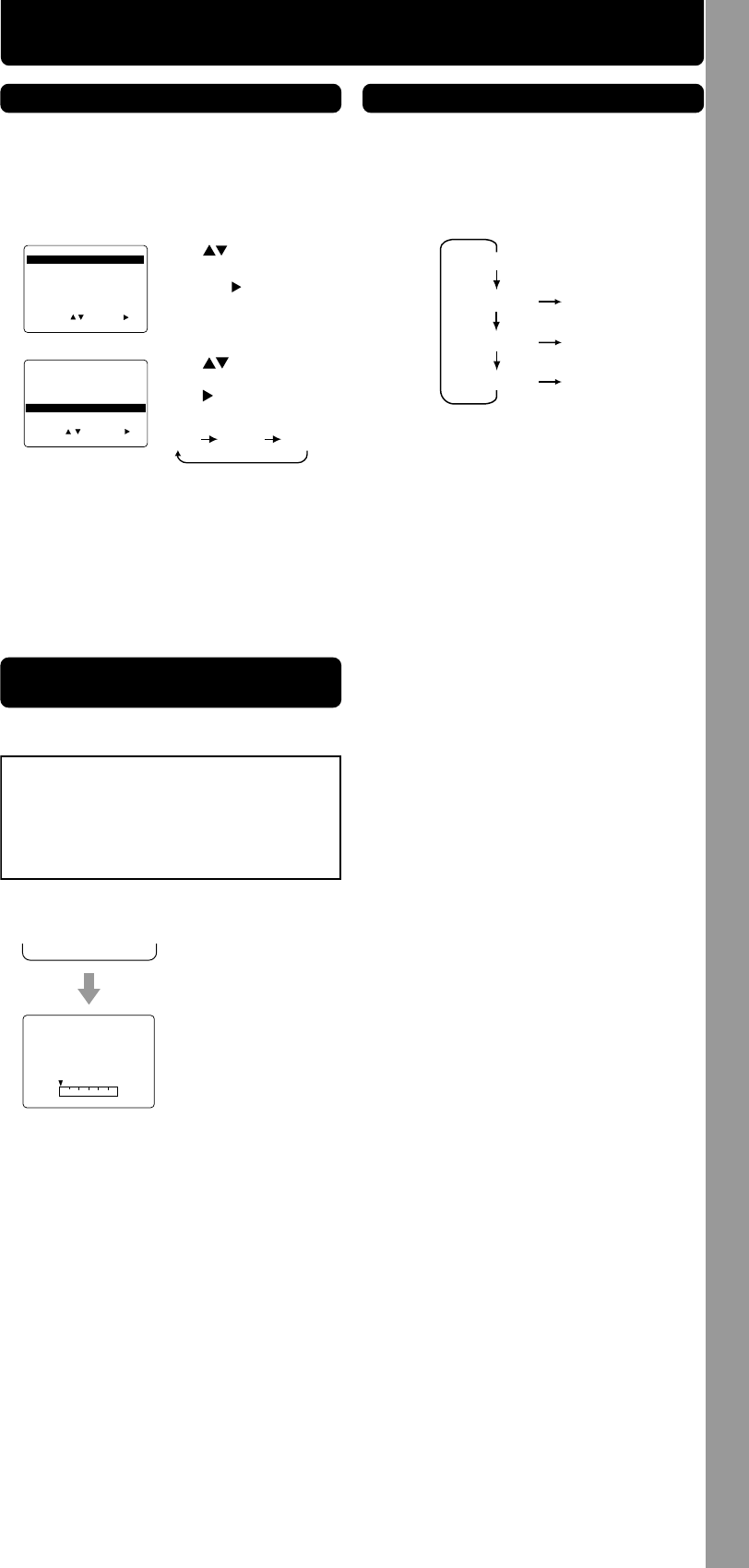
Tape Operation
- 7 -
*Important: If a remote control button does not work when pressed,
press the VCR button on the remote and try the button again.
Tape Select
• “DETECTING TAPE
POSITION” only
appears the first time a
cassette is inserted
and it takes several
seconds for correct
indication to appear.
• The present tape
position indication and
amount of tape
remaining (according to
tape speed) are
displayed.
Tape remaining time
display may not be
precise.
To find out the present tape position and amount
of tape remaining.
DETECTING TAPE POSITION
2
Press TAPE POSITION (or wait 5 seconds)
to return to normal screen.
BE
G
IN
END
SP
R 120 MIN.
1 Press TAPE POSITION
to detect tape position.
VCR fast forwards (skips) over 1, 2, or 3 minutes
of recorded tape as desired.
• Press CM/ZERO repeatedly to change skip
time as shown below.
• No indication appears.
PLAY
1st Press
2nd Press
3rd Press
1 min Skip
2 min Skip
3 min Skip
Commercial Skip
1
Press CM/ZERO in Play mode.
Select your tape length so the tape position and
amount of tape remaining are properly displayed.
(See “Tape Position and Tape Status Display”
section below.)
1 Press ACTION to display menu.
4 Press ACTION
to return to normal screen.
Press to select
“TAPE SELECT,” and
press
to set “T-120,”
“T-160” or “T-180.”
3
Press to select
“SET UP VCR,”
and press
.
2
REPEAT
PLAY
:
O
FF
AUT
O
SHU
T
-
OFF
:
O
FF
FRONT DISPLAY : ON
AUT
O
VCR/TV
:
ON
TAPE SELECT : T-120
SELE
C
T
:
SET
:
EXIT
:
ACT
I
O
N
SET
UP V
CR
SELECT :
EXIT
: ACTION
SET:
MENU
SET UP VCR
SET UP CLOCK
SET UP CHANNEL
IDIOMA/LANGUE : ENGLISH
VCR’S OUTPUT CH: 3
T-120 T-160 T-180
Tape position is displayed incorrectly in the
following cases:
• If VHS-C type cassettes, tapes under 30
minutes, tapes over 180 minutes, or
incompatible tapes are used.
• If the correct tape length is not selected.
(See “Tape Select” section above.)
• Select “T-120” for tapes 120 minutes or
less, “T-160” if 140 or 160 minutes, and
“T-180” if 180 minutes.
• Tape Operation
Tape Position and Tape Status
Display