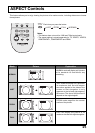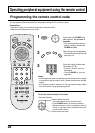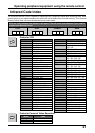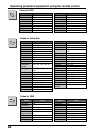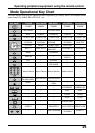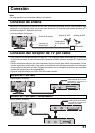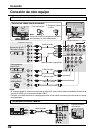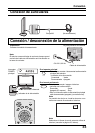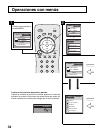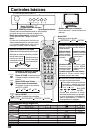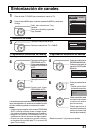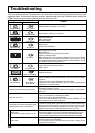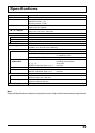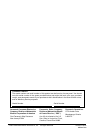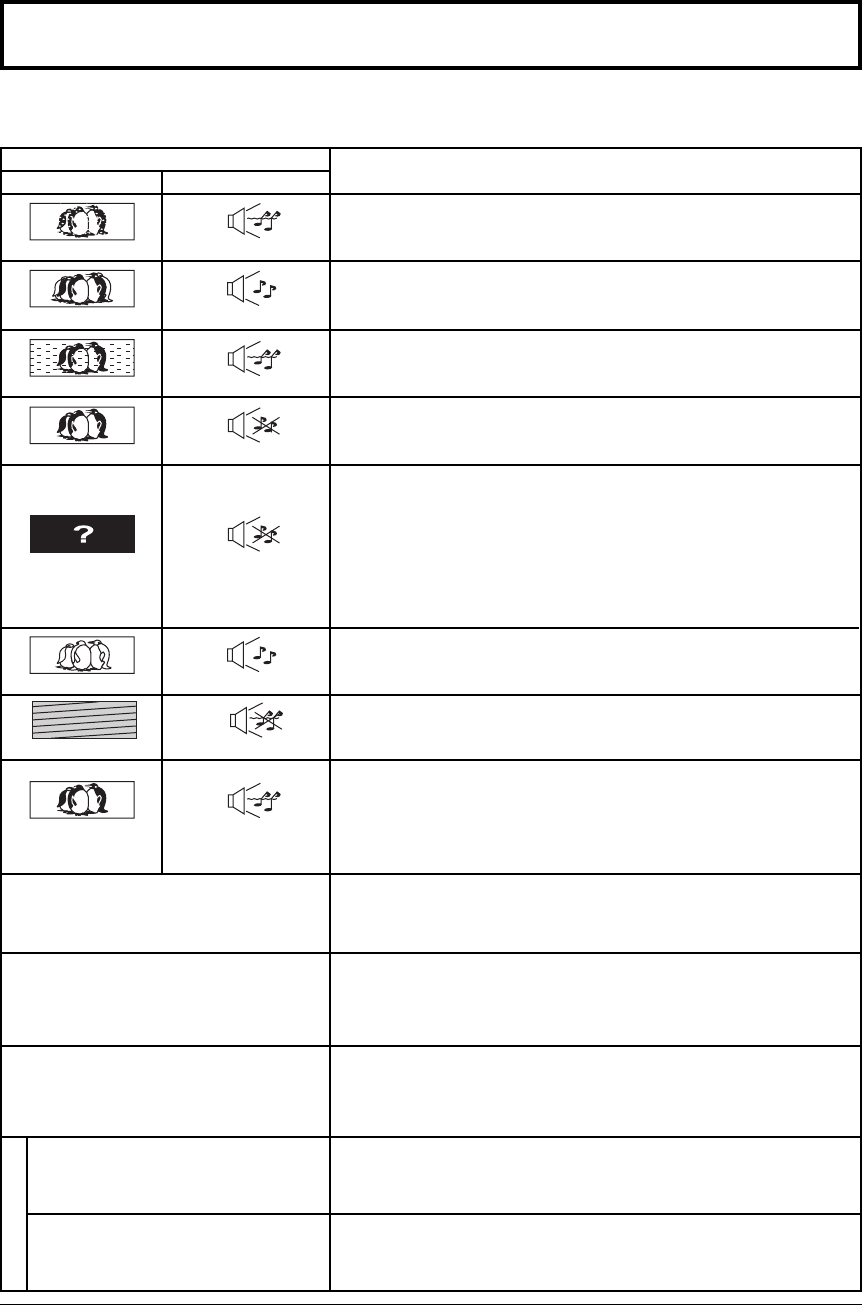
38
Troubleshooting
If there is a problem with your TV please refer to the table below to determine the symptoms, then carry out the
suggested check. If this does not solve the problem, please contact your local Panasonic dealer, quoting the
model number and serial number (both found on the rear of the TV).
Symptoms
Checks
Antenna location, direction or connection.
Picture Sound
Aerial location, direction or connection.
Electrical appliances.
Cars / Motorcycles.
Fluorescent lights.
Volume level.
Sound mute switched on.
Color controls set at minimum levels.
Weak signal.
Retune Channel (s).
Sound reception may have deteriorated.
Switch STEREO mode (AUDIO ADJUST menu) to Off until reception
improves.
Change the audio of the HDMI device to Linear PCM.
Check the audio setting for HDMI. If there is functional problem with
Digital Audio, use Analog audio.
Noisy Sound
Normal Sound
No Sound
No Sound
Normal Sound
Noisy Sound
Weak or No Sound
Weak Wrong
or No Sound
Interference
Multiple Image
Normal Picture
No Picture
No Colour
Snowy Picture
Normal Picture
Poor or Distorted Picture
Cannot operate with the remote control.
The battery is exhausted.
The battery’s polarity is wrong.
The remote control sensor is exposed to strong light of a fluorescent
lamp, etc.
The main unit is hot.
The main unit radiates heat and some of the parts may become hot.
This is not a problem for performance or quality.
Set up at a location with good ventilation.
Do not cover the ventilation holes of the TV with a tablecloth etc., and
do not place on top of other equipment.
There may be red spots, blue spots, green
spots and black spots on the screen.
This is a characteristic of liquid crystal panels and is not a problem.
The liquid crystal panel is built with very high precision technology
giving you fine picture details. Occasionally, a few non-active pixels
may appear on the screen as a fixed point of red, blue, green, or black.
Please note this does not affect the performance of your LCD.
TV set to AV mode.
Not plugged into AC outlet.
Not switched on.
Picture / Sound controls set at minimum levels.
Check if in Standby mode.
Make sure that a PC is not connected to HDMI input. The TV may not display
video in HDMI input from devices with HDMI or DVI output due to bad
communication between the TV and the devices. Should this happen, unplug
the HDMI/DVI device and plug it back on.
H
D
M
I
Poor Video.
(Snow noise, no picture, picture runs, etc.)
Poor Audio.
HDMI cable is not connected securely.
Turn the power supply of the TV set and connected equipment OFF then turn on.
Check compatibility of input signal from the connected equipment.
The connected equipment must be EIA/CEA-861/861B compliant.
Change the audio setting of the connected equipment to L.PCM.
Check the setting of HDMI INPUT.
If the problem is due to the digital audio connection, change to the
analog audio connection.