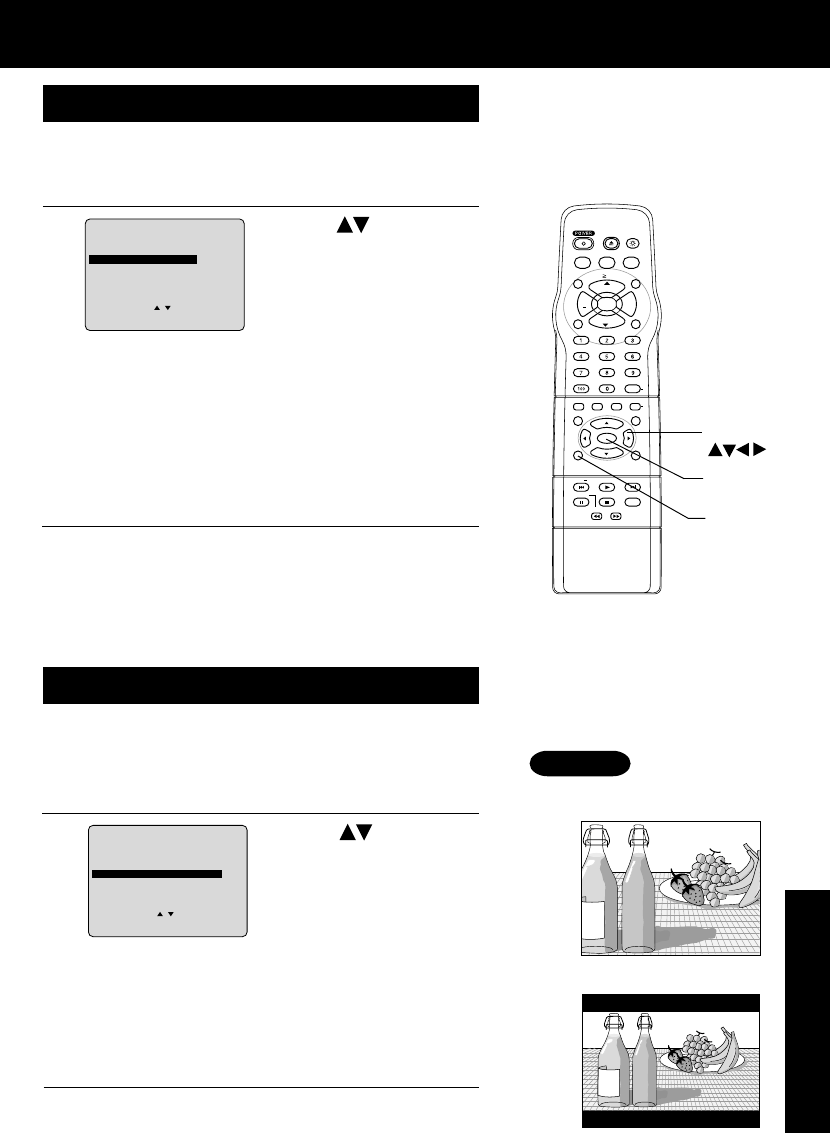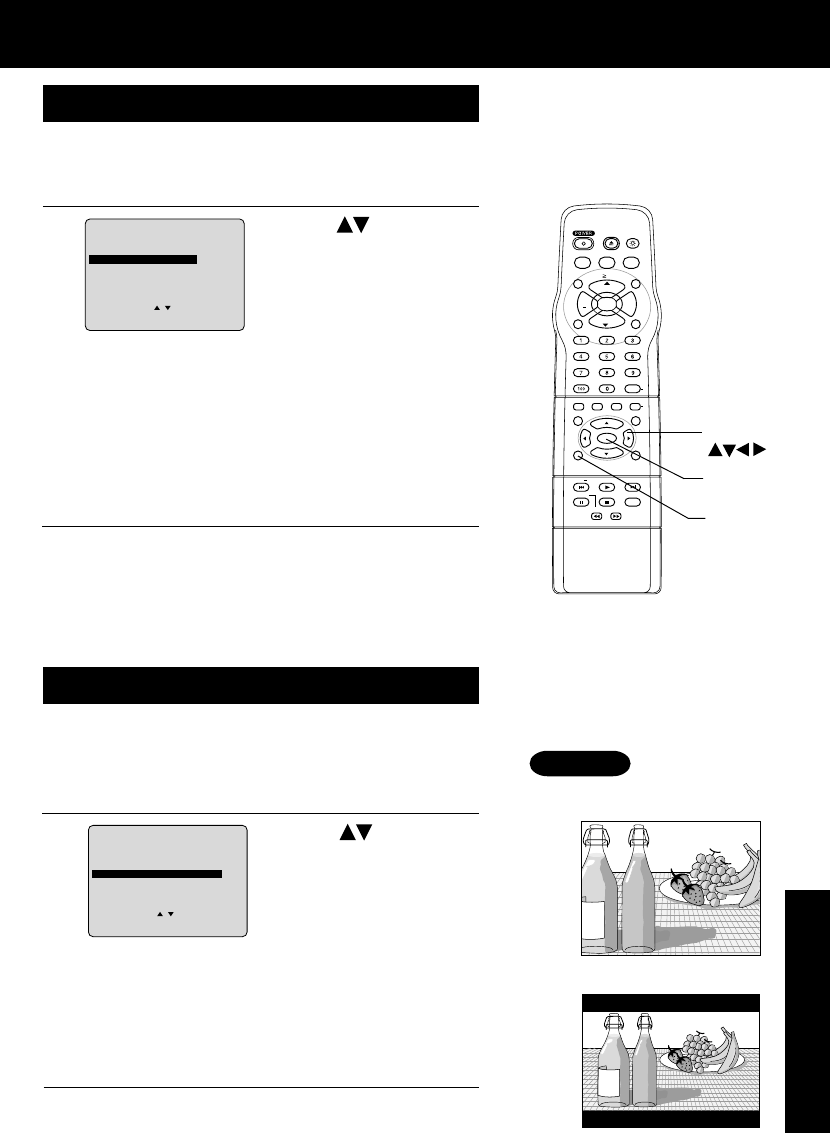
43
Advanced Operation
STILL MODE
1
1) Press to select
“STILL MODE.”
2) Press SET repeatedly
for mode. (See below)
2
Do steps 1 and 2 on page 41.
AUTO: “FIELD” (Field still) or “FRAME” (Frame still) is
automatically selected during the still mode.
(Factory preset)
FIELD: “FIELD” (Field still) is always selected.
This setting will reduce jitter when compared with
“AUTO” on some discs.
FRAME:“FRAME” (Frame still) is always selected.
Some texts and fine patterns will be seen clearly
when compared with “AUTO” on some discs.
Selecting TV MODE
a
1) Press to select
“TV MODE.”
2) Press SET
repeatedly for mode.
(See below.)
b
Do steps 1 and 2 on page 41.
Pan & Scan : Widescreen video data is played in Pan & Scan
style (left and right of screen is trimmed.)
• Video data not formatted in Pan & Scan will
play in letterbox style.
Letterbox : Widescreen video data is played in Letterbox
style (top and bottom of screen has black
margin).
Set the screen display style for widescreen video material
playback.
• Pan & Scan (Factory preset)
• Letterbox
Set to reduce jitter in a displayed still picture or a motion picture.
3
Press ACTION twice to exit this mode.
Press ACTION twice to exit this mode.
c
Example
(Factory preset)
*Important: If a remote control button does not work when pressed, press the DVD button
on the remote and try the button again.
ACTION
LIGHT
TITLE MENU
DISPLAY
ADD/DLT
PAUSE
DSS
CABLE
+
SKIP
SKIP
PLAY
STOP
SLOW/SEARCH
+
VOL
CH
CH
VOL
10
SUB TITLE
ANGLE
ZOOM
AUDIO
OPEN/CLOSE
CLEAR
ENTER
M
U
T
E
S
U
R
R
O
U
N
D
T
I
M
E
R
R
-
T
U
N
E
ACTION RETURN
D V DTV
S E T
SELECT
SET
DVD MAIN MENU
SELECT :
SET : SET
END : ACTION
DISC LANGUAGES
AUDIO OUTPUT
STI
LL
MODE
: F
I
ELD
TV MODE : Letter bo x
DVD MAIN MENU
SELECT :
SET : SET
END : ACTION
DISC LANGUAGES
AUDIO OUTPUT
STILL MODE : F
I
LED
TV MODE
: Letterbox
For Your Information