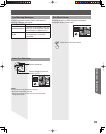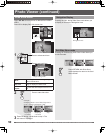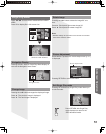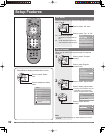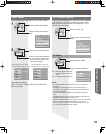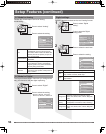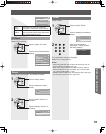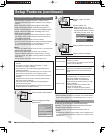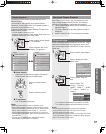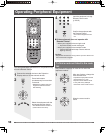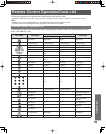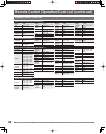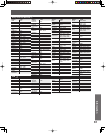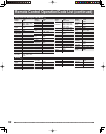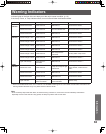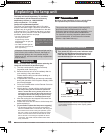57
Advanced Op er a tion
Theater Speaker
You can control the theater speaker with this unit’s
Remote Control.
“Home theater” with speaker icon appears when a
Panasonic “Control with HDMI” home theater system is
connected via the HDMI input (1).
Pressing the OK button toggles between TV and home
theater volume control.
• “Ctrl with HDMI” must be set to “On”.
• Limited to newer Panasonic Home Theater, RAM theater and
DIGA/DVD models with “Control with HDMI”.
Press to select “Home theater”
or “TV speakers”.
1
Press to mute the sound.
Press for desired volume
level.
Home theater
Picture
Audio
Timer
Lock
Memory card
Setup
Menu
Press to activate the Home
theater or TV speakers.
TV speakers
Picture
Audio
Timer
Lock
Memory card
Setup
Menu
Home theater:
Adjustment for Panasonic Amplifier, Panasonic
Player theater, Panasonic RAM theater.
TV speakers:
The TV speakers are active.
Notes:
• Selecting “Home theater” mutes TV speaker sound.
• When “Home theater” is selected, the home theater volume
control can be raised or lowered with the TV remote volume
button. The TV displays “Home Theater + / -” on screen.
• If home theater/RAM theater/Player theater is currently off,
selecting the “Home theater” option will automatically turn the
equipment on.
• Turning off home theater/Player theater/RAM theater
automatically switches unit to TV speakers.
One-touch Theater Playback
If the “ONE TOUCH PLAY” key is pressed on the AV
amp or Player theater Remote Control, the following
sequence of operations is performed automatically.
1. Home theater/Player theater power switches On and
playback begins.
2. TV power switches On and the playback screen is
displayed.
3. Audio is muted on the TV and switches to theater.
Prog-out stop
When connecting external equipment to this unit - Stops
output of the picture and sound signals at the AV OUT
jacks for the input source selected in this menu to avoid
signal loop.
Press to select “Other adjust”.
Press to display the Other
adjust menu.
1
CH scan All
Language
Program channel
Input labels
CC
Other adjust
Setup
Other adjust
Prog-out stop Off
Ctrl with HDMI On
Power off link Set
Power on link No
Press to select “Prog-out
stop”.
Press to select “Off”,
“Comp.1”, “Comp.2”,
“HDMI*
1
”, “HDMI 1*
2
” , “HDMI
2
*2
”, “Video 1”, “Video 2”, or
“Video 3”.
2
Notes:
• The input signals connected to the terminal selected in
“Prog-out stop” menu cannot be output from AV OUT
terminals (both picture and audio).
• The Prog out will not output picture but can output only sound
if the input is either Component or HDMI and when “Prog-out
stop” is set to “Off” or other inputs.
*
1
: For models PT-52LCX66/PT-56LCX66/PT-61LCX66
*
2
: For models PT-52LCX16/PT-56LCX16/PT-61LCX16