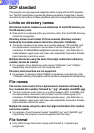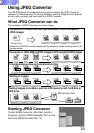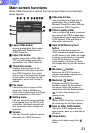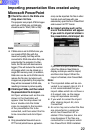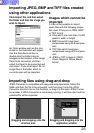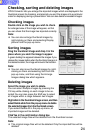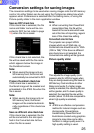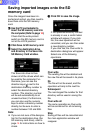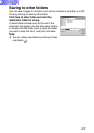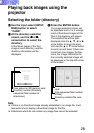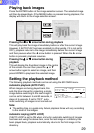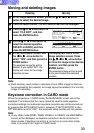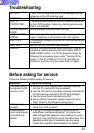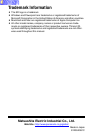30
Deleting Moving
At the image selection screen, press the
FF
FF
F,
GG
GG
G,
II
II
I or
HH
HH
H arrow
button to select the desired image.
##
##
#
Press the MENU button. The SD CARD screen will be displayed.
$$
$$
$
Press the
FF
FF
F or
GG
GG
G arrow button to
select "FILE EDIT", and then
press the ENTER button.
%%
%%
%
Use the
FF
FF
F or
GG
GG
G arrow button to
select the desired operation
(DELETE or MOVE), and then
press the ENTER button.
&&
&&
&
At the confirmation screen, use
the
II
II
I or
HH
HH
H arrow button to
select "YES", and then press the
ENTER button.
The selected image file will be
deleted. If you select "NO", the
display will return to the image
selection screen.
((
((
(
Moving and deleting images
SD CARD
CAPTURE MENU
FILE EDIT
AUTO PLAY 60SEC
AUTO LOOP OFF ON
PICTURE
DIR SELECT
SELCT ENTER ESC
FILE EDIT
MOVE
DELETE
SELCT ENTER ESC
The display will return to the
image selection screen. Press
the
FF
FF
F,
GG
GG
G,
II
II
I or
HH
HH
H arrow button
to move the image to the desired
location, and then press the
ENTER button.
The selected image will be moved
to the point before the selected
position.
Note:
B Each directory must contain a minimum of one JPEG image file that can
be recognised by the projector. An image cannot be deleted if it is the only
image in a directory.
Keystone correction in CARD mode
When the projector is in CARD mode, the MAIN MENU screen will not be
displayed. This means that the menu cannot be used to make keystone
correction settings, but automatic keystone correction can still be carried out
by pressing the AUTO SETUP button. However, if "AUTO KEYSTN" in the
OPTION menu is set to "OFF", the automatic setup function will not operate.
Note:
B In any other mode (RGB1, RGB2, VIDEO or S-VIDEO), the MAIN MENU
screen will be displayed, so keystone correction can be carried out in
these modes. If keystone correction is carried out in some other mode,
there is no need to do it again in CARD mode.