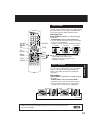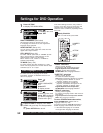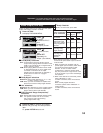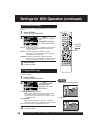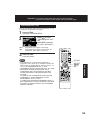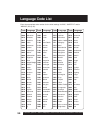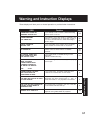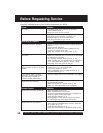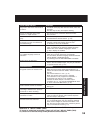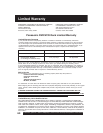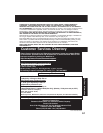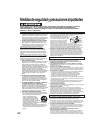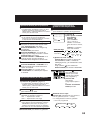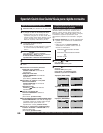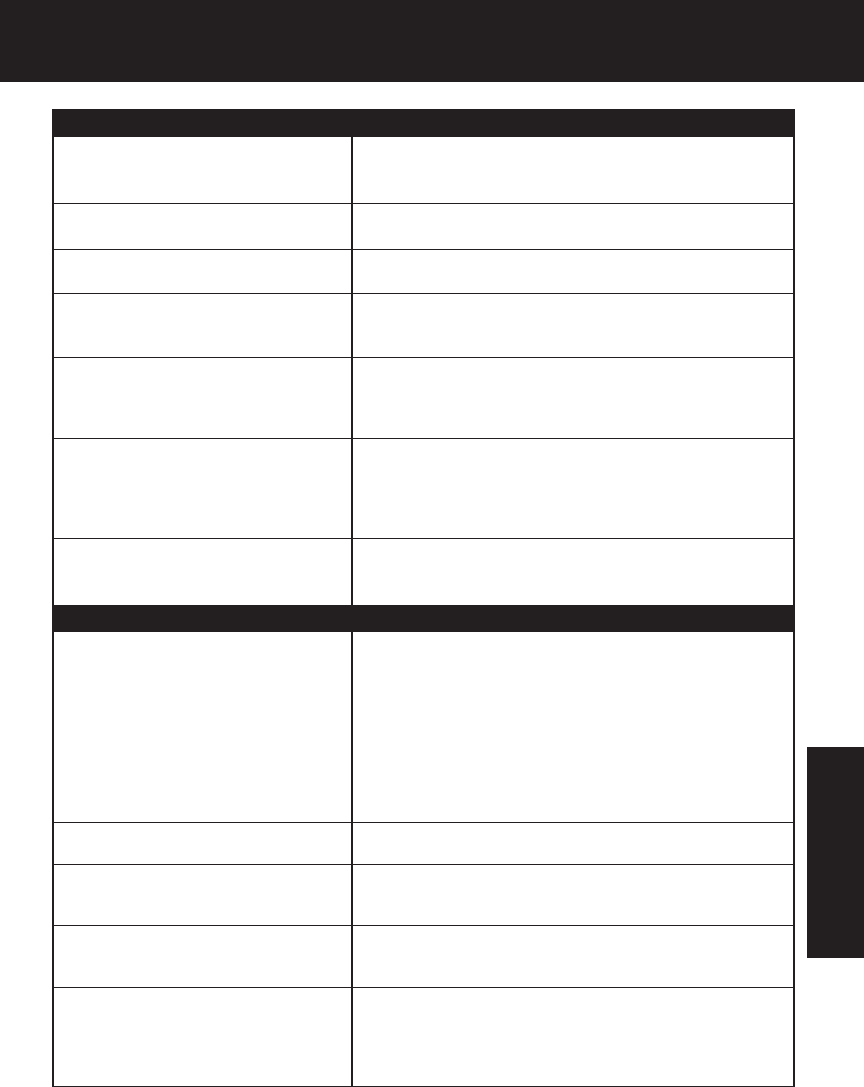
59
If you cannot resolve the problem, please call the Customer Call Center for product
assistance at 1-800-211-PANA (7262).
To locate an authorized servicenter, please call toll free 1-800-211-PANA (7262).
or, contact us via the web at:http://www.panasonic.com/contactinfo
Miscellaneous
Programs cannot be viewed on TV...
Video cassette cannot be inserted...
Video cassette ejects when a
recording is started or the power is
turned off for timer recording...
In Stop mode, the motor (CYLINDER)
continues to rotate...
The disc cannot be removed..
Solution
• Make sure TV is tuned to VCR's output channel (3 or 4).
• Check connections between DECK, external antenna,
and TV.
• Set VCR/TV selector to “TV.” (p. 21)
• Make sure proper signal source is selected.
• If the television is not progressive compatible, a
progressive scan picture is not available.
Connect the Video Output or S-Video Output
connector (pp. 12, 13) and set PROGRESSIVE OUT
to “OFF” in the DVD Main Menu. (p. 55)
• Insert the cassette with window side up; record tab
facing you.
• Make sure cassette record tab is intact. (p. 6)
• To enable Quick play mechanism, the cylinder will
rotate for about 3 minutes. This reduces response
time from Stop to Play mode.
• First, unplug DECK. Then, prepare a rigid wire
(e.g. an extended paper clip) and, applying moderate
force, insert it straight into the hole at the base of the
tray. The tray will eject a little. Now, pull the tray all the
way out and remove the disc. (p. 9)
DVD/ Video CD/ CD
Play fails to start even when PLAY is
pressed...
Picture is distorted during rapid
advance or rapid reverse...
No Forward/Reverse Scene Search
play...
Solution
• This DECK cannot play discs other than DVDs, Video CDs
and CDs.
• The disc may be dirty and require cleaning.
• The picture will be somewhat distorted at times:
this is normal.
• Some discs may have sections which prohibit
Forward/Reverse Scene Search. (p. 23)
Audio soundtrack and/or subtitle
language is not the one selected at
the initial settings...
No subtitles...
Alternative audio soundtrack
(or subtitle) language cannot be
selected...
Angle cannot be changed...
• If the audio soundtrack and/or subtitle language
selected at DVD initial settings does not exist
on the disc, it will not be accessible.
• Subtitles appear only when available on disc.
• “OFF” is selected at the changing subtitle language.
Select “ON” at the “Subtitle Languages” section
(p. 36) to display the subtitles.
• Alternative language cannot be selected with discs
which do not contain more than one language.
• For some discs, alternative language cannot be selected
with the AUDIO or SUB TITLE button.
Try selecting it from the DVD MAIN MENU if available.
• This function is dependent on software availability.
Even if disc has multiple angles, they may be recorded
for specific scenes only. (p. 37)
For Your Information