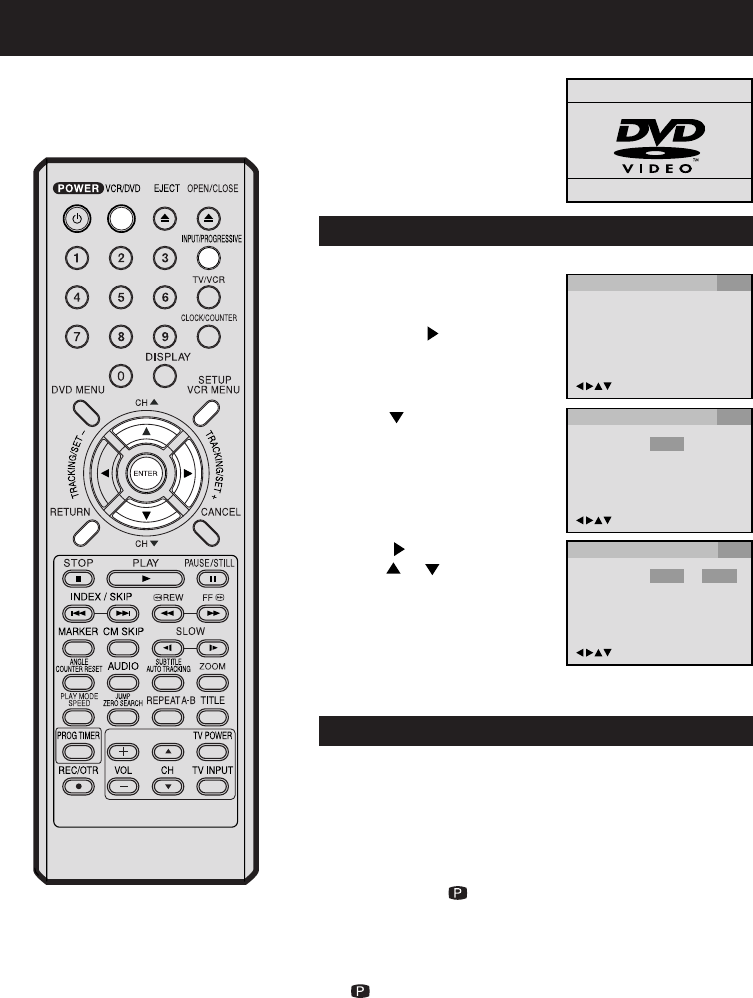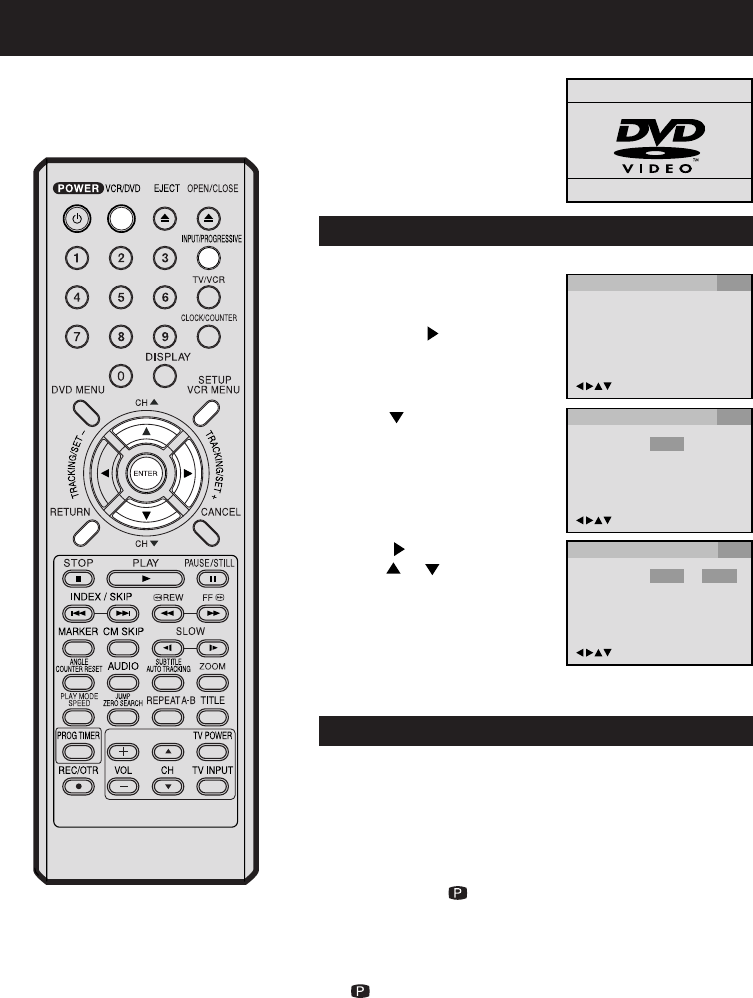
35
OSD Language English English
Francais
Espanol
/Enter/Setup/Return
Language Picture Parental OtherSound
OSD Language English
/Enter/Setup/Return
Language Picture Parental OtherSound
3
Setting setup language/Progressive scan mode
Press or ENTER and then
press
or to select desired
language (e.g. English), then
press ENTER.
1
Press SETUP in the stop mode.
The SETUP MENU of DVD will
appear on the screen.
Then press
to select Other.
NOTE: To make the SETUP screen disappear, press SETUP
(or RETURN).
If the DVD/VCR does not operate
properly: Static electricity, etc., may
affect the player's operation. Disconnect
the AC power cord once, then connect
it again.
2
Press or ENTER to select
OSD Language.
/Enter/Setup/Return
Language Picture Parental OtherSound
Turn ON the TV and set to the
video input mode.
Press VCR/DVD to select the DVD
mode. (The DVD indicator will light.)
“No Disc” will appear on the screen.
(If a DVD disc has already loaded,
the playback will start automatically.)
Preparation:
•
•
Setting setup language
The setup language can be selected.
1
Connect the COMPONENT VIDEO OUT jacks to the COM-
PONENT VIDEO IN jacks of a TV (see page 16).
Progressive scan mode
The unit supports the Progressive scan mode. If your TV is equipped
with
component jacks which support the progressive video input, you can
enjoy
high quality picture by making the Progressive scan mode
active.
2
Press PROGRESSIVE in the stop mode. The PROGRES-
SIVE indicator “
” on the display window will lit, and
progressive scan signal is output from the COMPONENT
VIDEO OUT jacks.
3
To make the Progressive scan mode inactive, press PRO-
GRESSIVE in the stop mode. The PROGRESSIVE indicator
“
” on the display window will go off.
NOTES:
TV must have capability to accept and display a progressive scan signal
to use Progressive scan mode. Consult your TV operating instructions.
You cannot make the Progressive scan mode active in following case.
- The unit is in the VCR mode.
- The disc is played back in the DVD mode.
- The S-VIDEO/COMPONENT video selector switch is set
to S-VIDEO position.
•
•
2C51801A (34-38) 19/08/2003, 10:3735