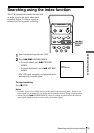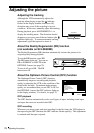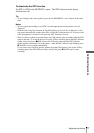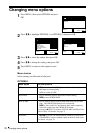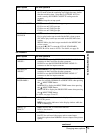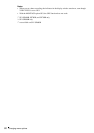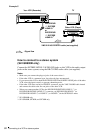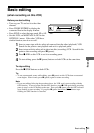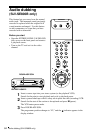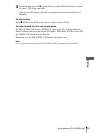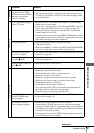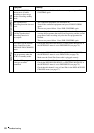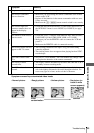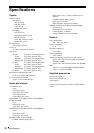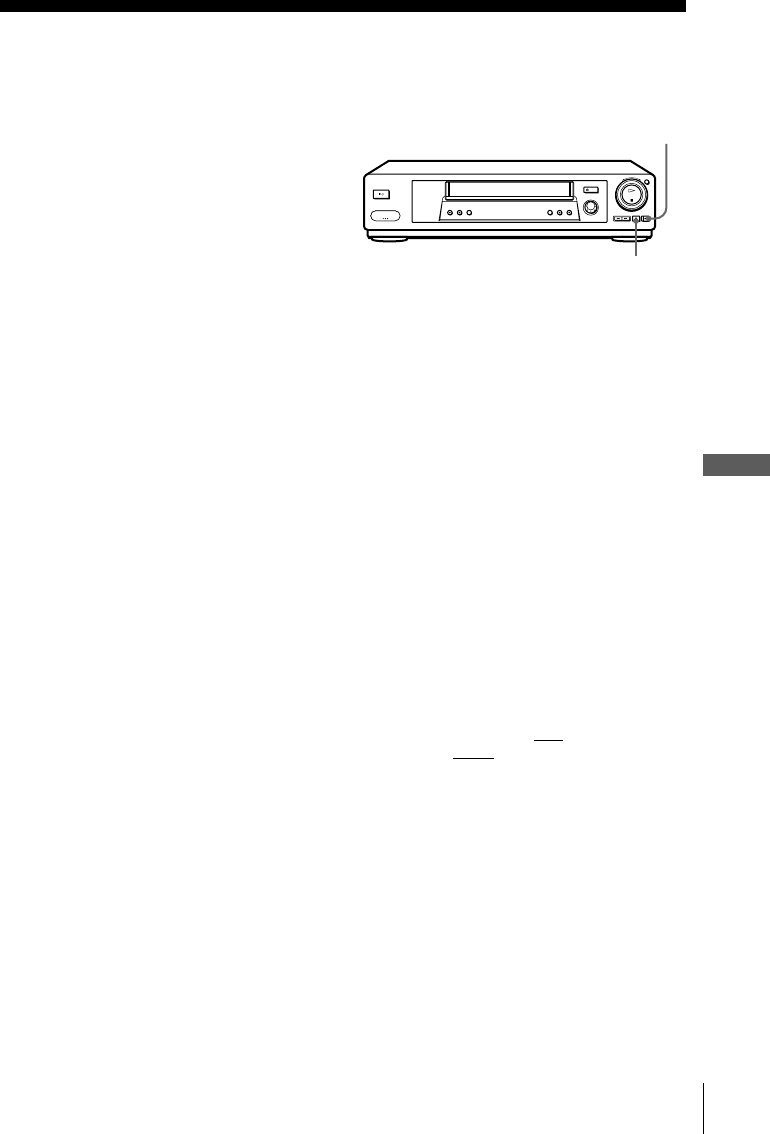
83
Basic editing
Editing
Basic editing
(when recording on this VCR)
Before you start editing
• Turn on your TV and set it to the video
channel.
• Press CHOIX ENTREE to display the
connected line in the display window.
• Press SP/LP to select the tape speed, SP or LP.
• On this VCR, set MONTAGE to OUI in the
OPTIONS-1 menu. If the other VCR has a
similar function, turn it on as well.
To stop editing
Press the x STOP buttons on both VCRs.
Tip
• To cut out unwanted scenes while editing, press X (pause) on this VCR when an unwanted
scene begins. When it ends, press X (pause) again to resume recording.
Note
• If you start editing following the procedure above, the VCR won’t start recording with the
OPC function. To record a tape with the OPC function, press z ENR again during recording
pause in step 3 so the VCR analyses the tape. Then, press X (pause) after
the OPC indicator
stops flashing to start recording. If you press X (pause) before
the OPC indicator stops
flashing, the OPC function is cancelled.
1
Insert a source tape with its safety tab removed into the other (playback) VCR.
Search for the point to start playback and set it to playback pause.
2
Insert a tape with its safety tab in place into this (recording) VCR. Search for the
point to start recording and press X (pause).
3
Press z ENR on this VCR to set it to recording pause.
4
To start editing, press the X (pause) buttons on both VCRs at the same time.
X
z ENR