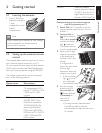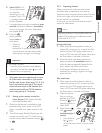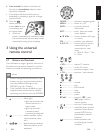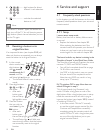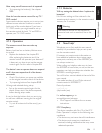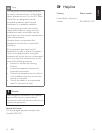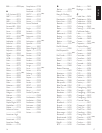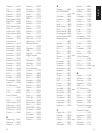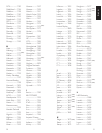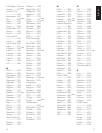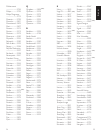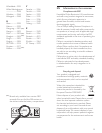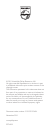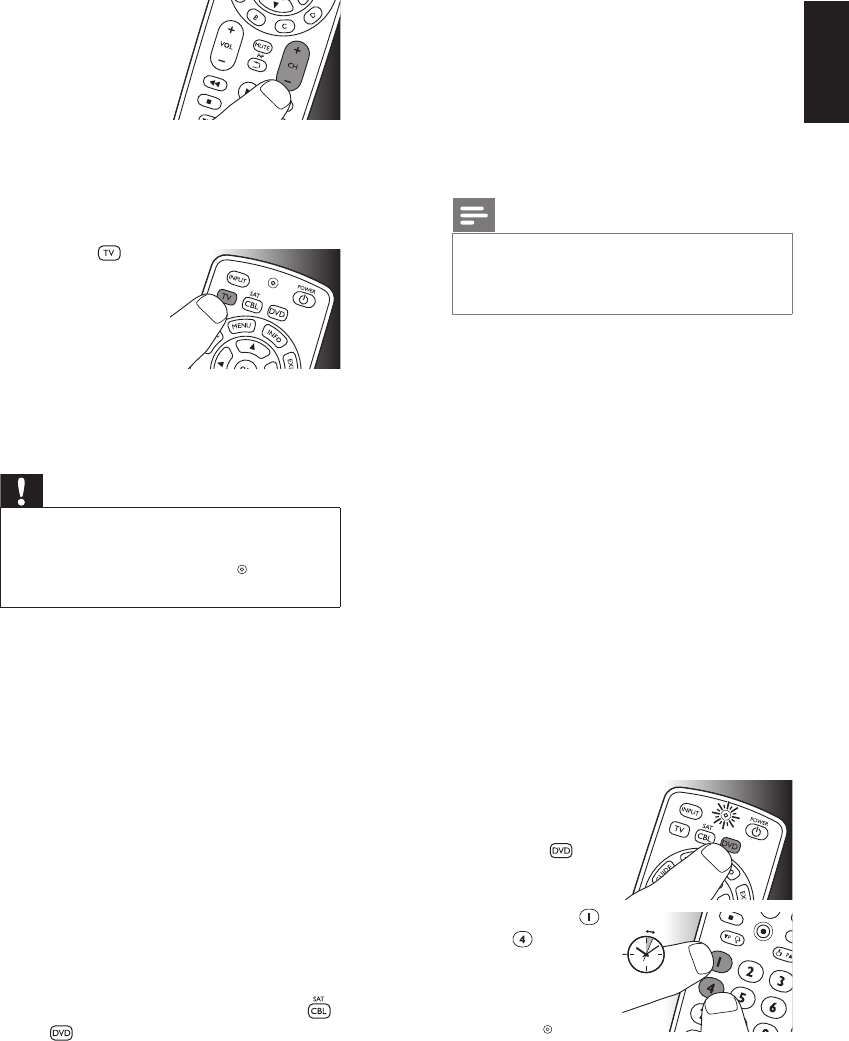
6 EN 7EN
5 SwitchON the TV.
Try out the buttons
you need for
operating it. Try, for
example, if the - CH
+ and digit buttons
function properly.
• If a button does not work as expected, press
and hold that button. Release it immediately
as soon as it works. For more information,
see chapter 2.2.2.
6 Press the
device selection
button twice to
finish setup.
•
When no
button is
pressed for 5 minutes or more, the
remote control will exit setup mode,
automatically saving all your settings.
Important
If you made a mistake:
• Press the device selection button twice to
exit setup. The red Setup light
turns off.
•
Restart from the beginning.
• If the device does not respond at all or not to
all of the button commands or if you cannot
find the code for your brand, enter ‘9, 9, 9, 9’ in
step 3 and continue with step 4. The remote
control will now search its full database for a
code that works with your TV. Full database
search may take up to 15 minutes.
2.2.1 Settinguptheremotecontrolfor
otherdevices(
DVD player/recorder
and Cable/Satellite box
)
1 Make sure the device is switched on and
operational. E.g. insert a disc in the DVD
player / recorder or a video cassette in the
VCR.
2 Then follow steps 2 to 6 of ‘Setting up the
remote control for your TV’. Make sure to
use the correct device selection button:
or
.
2.2.2 Improvingbuttons
When correctly set up, the remote control
should be able to operate all your devices.
However, when using the remote control for the
first time it might occur that some buttons do
not yet function as expected.
In this case you can have the remote control
search for alternatives.
Note
Improving buttons is not possible when the
code was found during full database search
(with code ‘9, 9, 9, 9’).
During initial setup
1 Make sure the receiving device is able to
respond. E.g. when you try to repair the Play
button for your DVD player, make sure to
insert a DVD into the DVD player otherwise
the Play button is not able to function.
2 Press the button that does not function,
keep it pressed and immediately release it
when the device responds. Repeat this for
every button that does not function.
• If the button still does not function as
expected, try pressing it again for a longer
period of time.
After initial setup
1 Make sure the receiving device is able to
respond. E.g. when you try to repair the Play
button for your DVD player, make sure to
insert a DVD into the DVD player otherwise
the Play button is not able to function.
2 Select the device
that you wish to
operate
(e.g. DVD).
Press the device
selection button to
select DVD.
3 Keep buttons
and
pressed
simultaneously for 5
seconds.
• The red Setup
light
lights
up. The remote control is now in setup
mode.
Gettingstarted
2x
English
5sec.