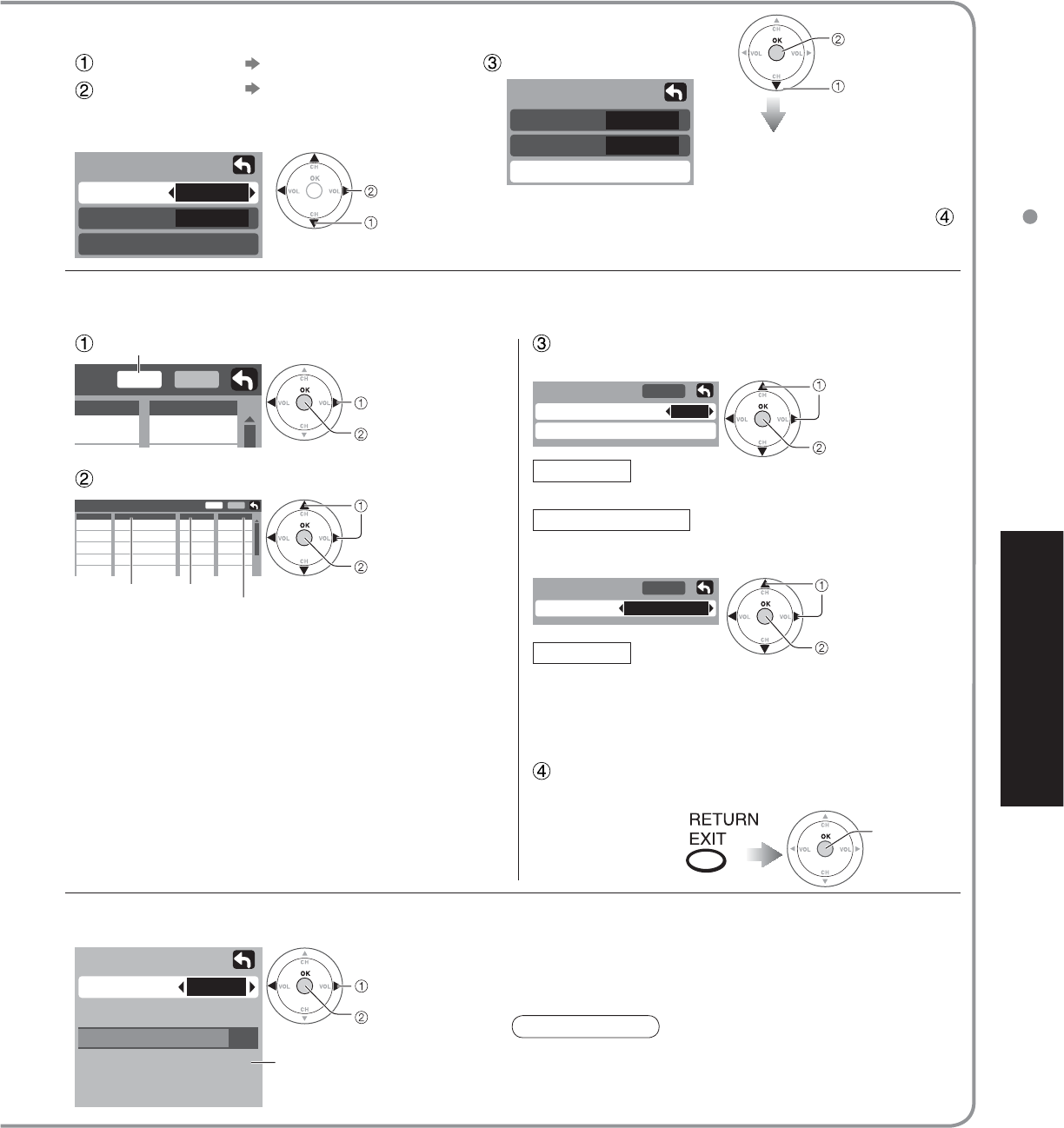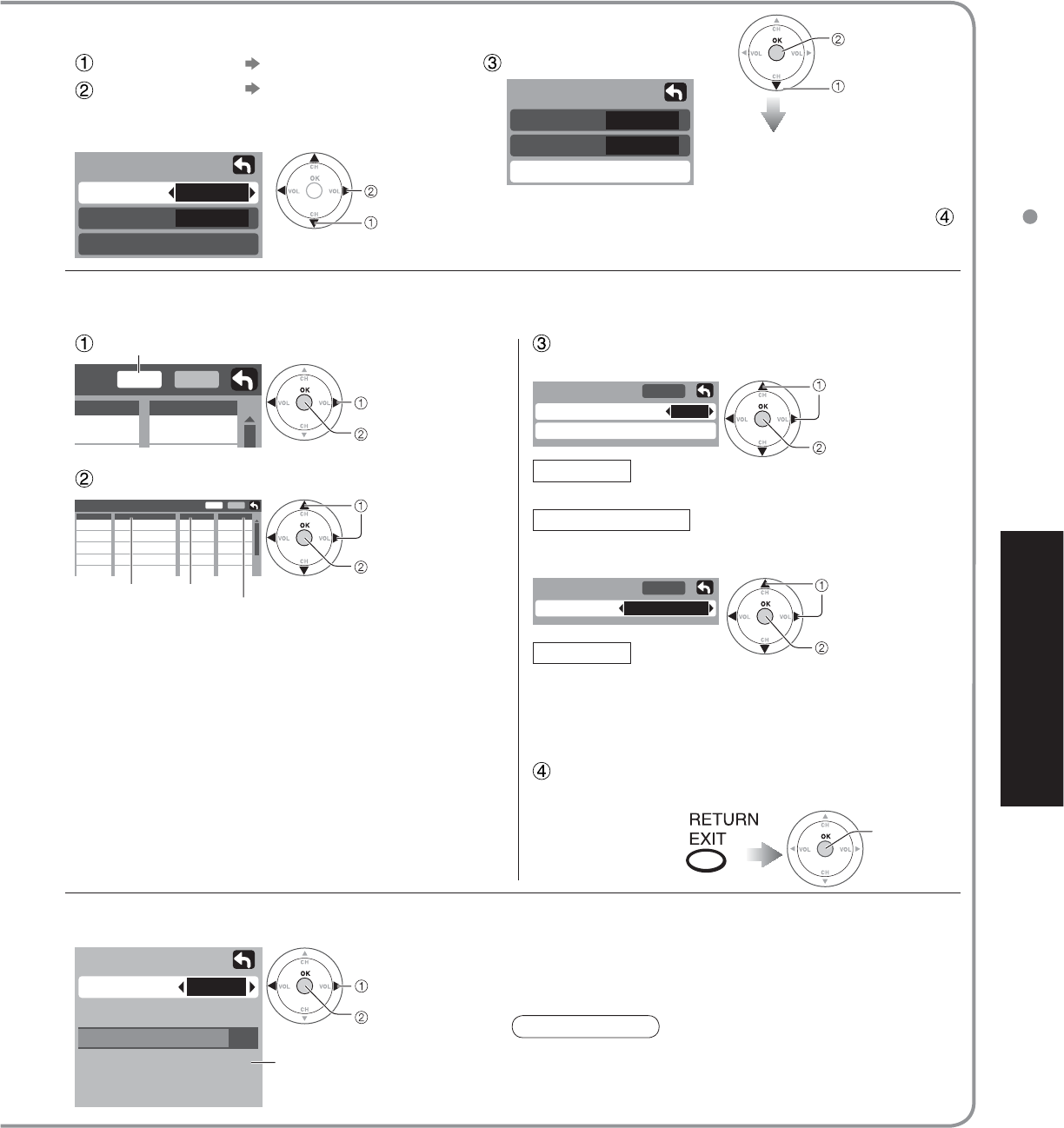
19
Advanced
Editing and Setting Channels
Apply
Caption detail
---
Caption select
Preset
Auto program
ANT In
Mode
Start scan
All
Cable
Edit
- - -
avorite
Apply
No
Add
Edit
CH
1
2
3
4
5
- - -
2
- - -
- - -
- - -
Favorite
Apply
- - -
- - -
- - -
- - -
Caption
No
Yes
No
No
No
Add
Apply
12
Favorite
Favorite
Signal meter
CH
Signal strength
Current
Peak level
85 %
85 %
2 - 1
Auto program
ANT In
Mode
Start scan
Cable
All
Automatically searches and adds active channels to memory.
Select “ANT In”
Select “Mode”
•
Favorite
set
select
Use this procedure when changing setting of receiving channels or changing the channel display.
Also, use to add or delete channels from channel list manually.
Select “Edit” Edit
•
Caption
select
next
select item to edit
(Caption/Favorite/Add)
next
Select the item to be edited
Caption Favorite
Add
•
Caption:
Changes the station identifier
•
Favorite:
Registers channel to Favorites List
•
Add:
Adds or deletes channels
Check the signal strength if interference is found or freezing occurs on a digital image.
change channel
ok
Signal intensity
•
Not available if “Cable” is selected in “ANT In”
(see above).
•
Effective only for digital antenna channels.
•
If the signal is weak, check the antenna.
If no problem is found, consult your
local dealer.
Select “Apply”
Press to move cursor to “Apply”
•
Add
Press “OK” button to select “Yes (add)” or “No
(delete)”
Select the number
Rename (maximum 7 characters available)
Select the station identifier
select
set/next
select
next
ok
(to enter your
program)
Note
Favorite
Caption detail
Preset
Select All or Analog
All: Analog and digital
Analog: Analog only
(Select Cable or Antenna)
•
If “Channel lock” (p. 16) is activated and “Auto”, “Manual” or “Signal meter” is selected, “Enter password.” will be displayed.
Settings are made
automatically
•
After completing the setting,
select “Apply”. (see below
).
•
All previously memorized
channels are erased.
Select “Start scan”
start
select