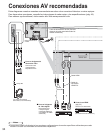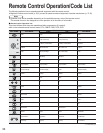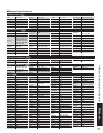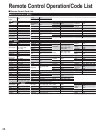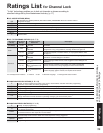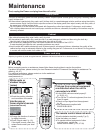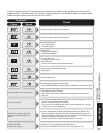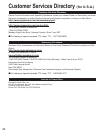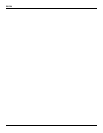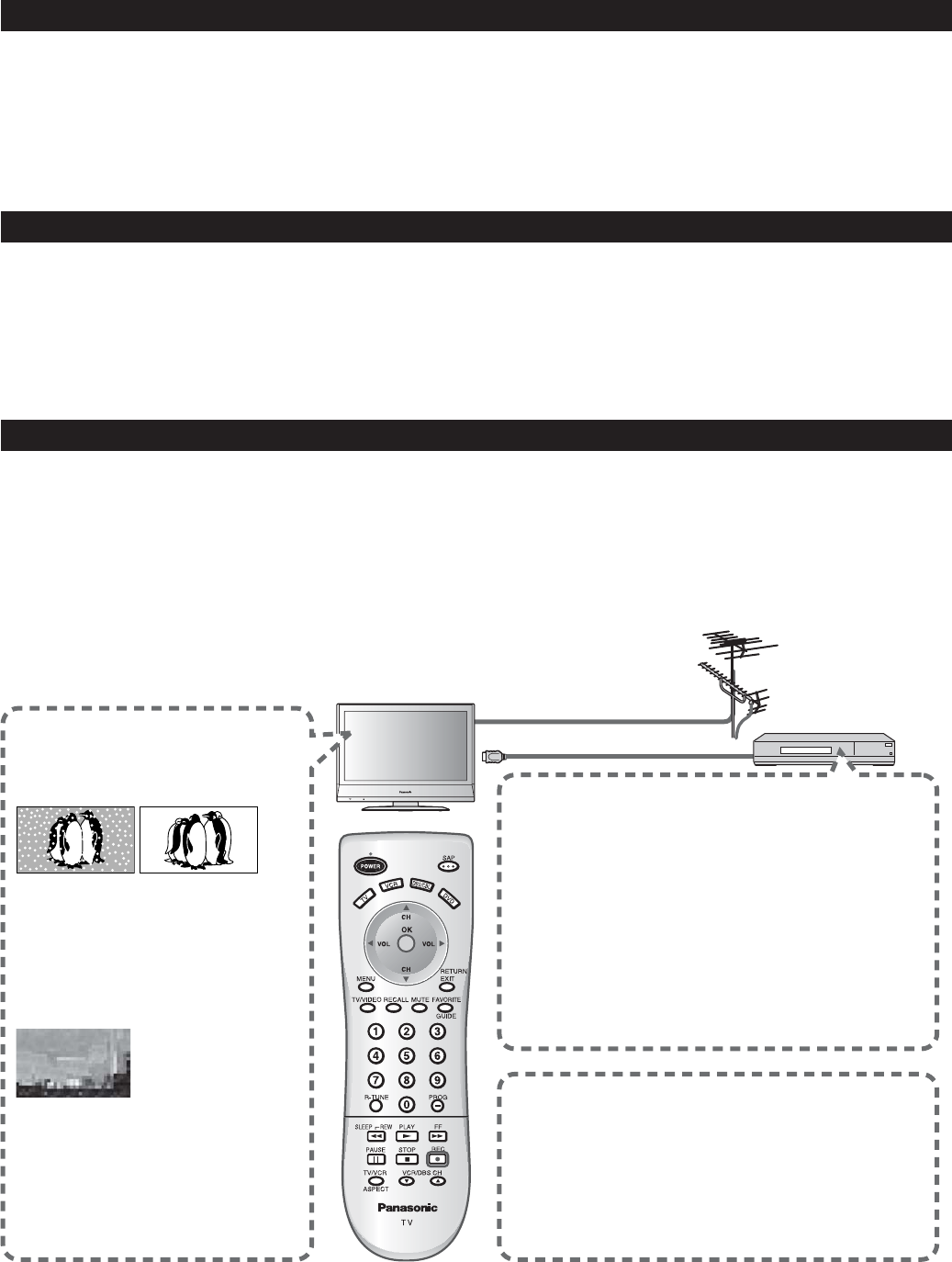
42
FA Q
Maintenance
Display panel
The front of the display panel has been specially treated. Wipe the panel surface gently using only a cleaning cloth or
a soft, lint-free cloth.
•
If the surface is particularly dirty, soak a soft, lint-free cloth in a weak detergent solution and then wring the cloth to
remove excess liquid. Use this cloth to wipe the surface of the display panel, then wipe it evenly with a dry cloth, of
the same type, until the surface is dry.
•
Do not scratch or hit the surface of the panel with fingernails or other hard objects. Furthermore, avoid contact
with volatile substances such as insect sprays, solvents and thinner; otherwise, the quality of the surface may be
adversely affected.
Cabinet
If the cabinet becomes dirty, wipe it with a soft, dry cloth.
•
If the cabinet is particularly dirty, soak the cloth in a weak detergent solution and then wring the cloth dry.
Use this cloth to wipe the cabinet, and then wipe it dry with a dry cloth.
•
Do not allow any detergent to come into direct contact with the surface of the LCD TV.
If water droplets get inside the unit, operating problems may result.
•
Avoid contact with volatile substances such as insect sprays, solvents and thinner; otherwise, the quality of the
cabinet surface may be adversely affected or the coating may peel off. Furthermore, do not leave it for long periods
in contact with articles made from rubber or PVC.
Power cord plug
Wipe the plug with a dry cloth at regular intervals. (Moisture and dust can lead to fire or electrical shock.)
First, unplug the Power cord plug from the wall outlet.
Before requesting service or assistance, please follow these simple guides to resolve the problem.
If problem still persists, please contact your local Panasonic dealer or Panasonic Servicenter for assistance. For
details (p. 46, 47)
For additional assistance, please contact us via the website at:
www.panasonic.com/contactinfo
www.panasonic.ca
Pictures from external equipment
are distorted when the unit is
connected via HDMI
•
Is the HDMI cable connected properly?
(p. 22-23, 41)
•
Turn Off the TV unit and equipment, then turn
them On again.
•
Check an input signal from the equipment.
(p. 41)
•
Use a equipment compliant with
EIA/CEA-861/861B.
White spots or
shadow images
(noise)
•
Check the position, direction,
and connection of the aerial.
Interference or
frozen digital channels
(intermittent sound)
•
Change the direction of antenna
for digital channels.
•
Check “Signal meter” (p. 19).
If the signal is weak, check the
antenna and consult your local
dealer.
The remote control does not work
•
Are the batteries installed correctly? (p. 6)
•
Has the battery run down?
•
To operate external equipment of other
manufacturers, register the
remote control codes. (p. 20, 37-38)