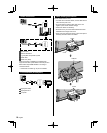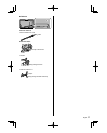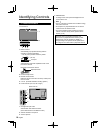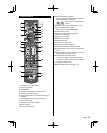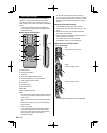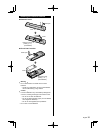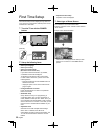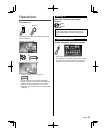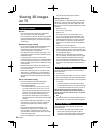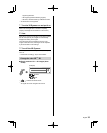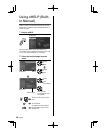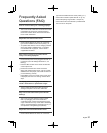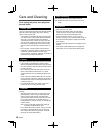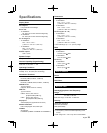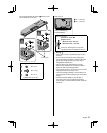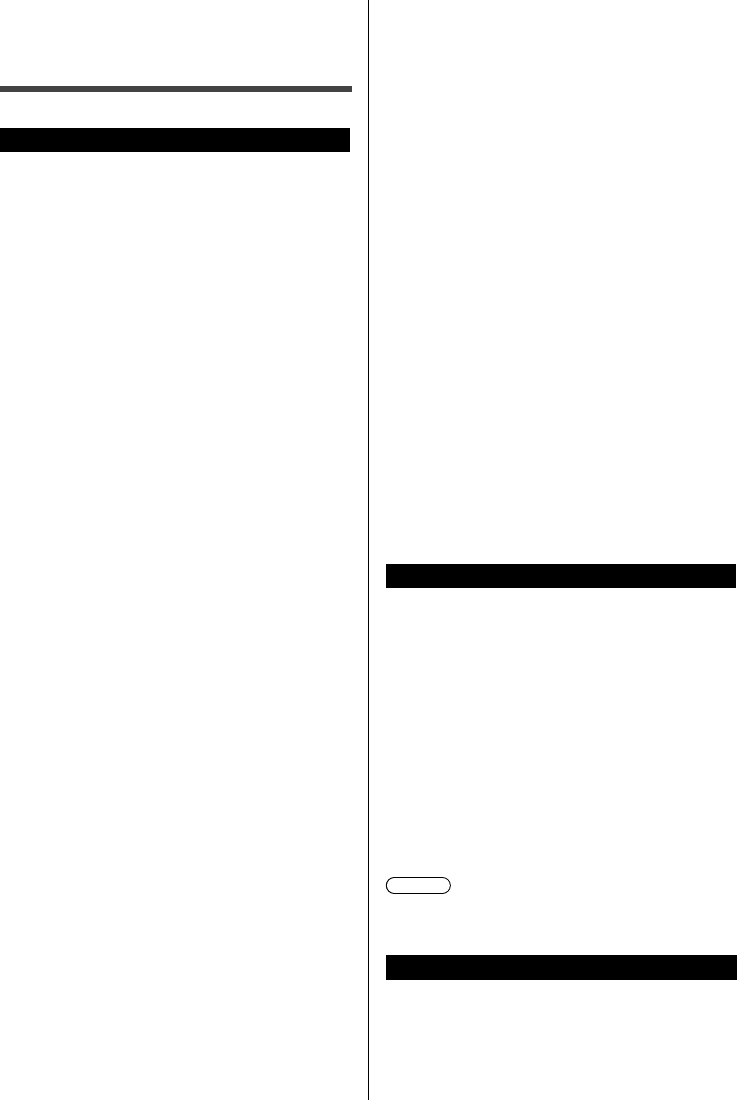
24
English
Viewing 3D images
on TV
Using Precautions
■ Lens
●
Do not apply pressure to the liquid crystal shutter.
Also, do not drop or bend the 3D Eyewear.
●
Do not scratch the surface of the liquid crystal shutter
with a pointed instrument etc. Doing so may cause
damage to the 3D Eyewear, and reduce the quality of
the 3D image.
■ Cautions during viewing
●
Do not use devices that emit strong electromagnetic
waves (such as cellular phones or personal
transceivers) near the 3D Eyewear. Doing so may
cause the 3D Eyewear to malfunction.
●
The 3D Eyewear cannot operate fully at high or low
temperatures. Please use within the specified usage
temperature range.
●
If the 3D Eyewear is used in a room in which
fluorescent lights (50 Hz) are used, the light within the
room may appear to be flickering. In this case, either
darken or switch off the fluorescent lights when using
the 3D Eyewear.
●
Wear the 3D Eyewear correctly. 3D images will not
be correctly visible if the 3D Eyewear is worn upside
down or back-to-front.
●
Other kinds of displays (such as computer screens,
digital clocks, or calculators etc.) may be difficult to
see while wearing the 3D Eyewear. Do not wear the
3D Eyewear when watching anything other than 3D
images.
■ For comfortable viewing
●
View from at least the recommended distance
(3 times the effective height of the screen),
Recommended Distance:
For a 58-inch television, 7.22 ft (2.2 m) or more
For a 65-inch television, 7.87 ft (2.4 m) or more
When the top and bottom area of the screen are
blackened, such as when playing movies, view
the screen at a distance 3 times further than
the height of the actual image. (That makes the
viewing distance closer than above recommended
distance.)
●
Stop using the 3D Eyewear immediately if your skin
feels unusual. In rare cases, the paint or materials
used in the 3D Eyewear may cause an allergic
reaction.
●
Stop using the 3D Eyewear immediately if you
experience any redness, pain, or itching on the
nose or temples. Prolonged use may cause such
symptoms due to excess pressure, which may result
in the user feeling unwell.
●
Use in area of Bluetooth
®
signals from other devices
may interfere with 3D Eyewear operation.
■ Using radio waves
This unit uses the 2.4 GHz radio frequency ISM band
(Bluetooth
®
). However other wireless equipment may
use the same frequency. Be sure to take note of the
following to prevent radio wave interference from other
equipment.
●
Restriction of use
For use only in your country.
●
Range of use
The range of use is up to approximately 10.5 ft
(3.2 m). The range may be less depending on the
structure of the building, the environment and any
obstacles between the receiver and the transmitter.
Such obstacles as reinforced concrete walls and
metal doors, in particular, obstruct the transmitter’s
signals.
●
Interference from other equipment
Due to radio interference, malfunctions may occur if
the unit is placed too close to other equipment. We
recommend keeping the unit as far away as possible
from the following devices:
Bluetooth
®
devices other than this unit, wireless
LAN, microwaves, office automation devices, digital
cordless telephones and other electronic devices.
The unit is designed to automatically avoid radio
interference from these household devices. However
malfunctions may happen when radio interference
occurs.
Eyewear initial setup
To pair the 3D Eyewear with the TV for the first time,
follow these steps:
1 Turn the TV on.
2 Place the 3D Eyewear within 1.6 ft. (50 cm) of the TV.
3 Remove the temporary pull tab to enable the battery.
4 Press and hold the power button on the 3D Eyewear
for 1 second.
•
The LED will light for 2 seconds and then flash.
•
The 3D Eyewear will turn on and pairing will begin.
•
A confirmation message will be shown on the TV.
After the pairing process is complete, the 3D
Eyewear will automatically reconnect with the TV
anytime it is turned on near the TV. The TV should
be in 3D mode.
Note
●
The 3D Eyewear will turn off automatically when not
paired with the TV or when 2D content is displayed.
Viewing 3D images
Using the television menu controls, set so that 3D
images are shown.
●
You can watch 3D images in the following cases:
•
When a 3D image supporting Blu-ray Disc is
played on a 3D image supporting player/recorder
connected using a HDMI cable to a 3D image