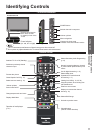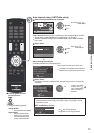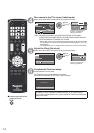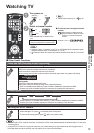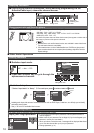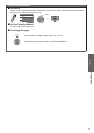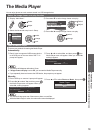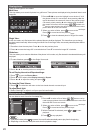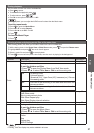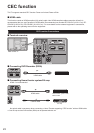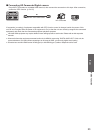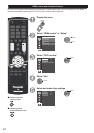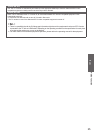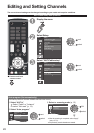Getting started
19
Basic
The Media Player
Watching content from external devices
The Media Player
You can enjoy photos or music contents stored in a USB storage device.
Select the Image viewer auto play function
Display “Main Menu”.
Select
Adjust
Select the Advanced setup item in Setup.
Menu
Setup
2/2
Advanced setup
First time setup
About
Reset to defaults
HDMI control
ECO/energy saving
select
next
change
Press or to select Image viewer auto play.
Select
Adjust
On
No
Advanced setup
Picture modeImage viewer auto play
Auto power on
No
Press or to adjust Image viewer auto play.
select
change
Open the Media Player
There are two methods for starting the Media Player.
Automatically:
Gently insert a supported USB storage device
to the USB port on the rear side of the TV. A
prompt will appear.
Press or to select Yes, and then press , the
Media Player menu will appear. When you select No,
nothing happens.
A USB device was connected to the TV. Would you like to
open the Media Player?
Yes
No
z
The prompt will disappear after about 10 sec.
z
If
Image viewer auto play
is set to
Off
, you can start the Media Player manually.
z
If you repeatedly insert and remove the USB device, the prompt may not appear.
Manually:
Press USB key on remote. A prompt will appear.
Press or to select Yes, and then press ,
the Media Player menu will appear. When you
select No, nothing happens.
A USB device was connected to the TV. Would you like to
open the Media Player?
Yes
No
Press or to select Photos or Music, then press .
Media Player
Photos
Music
z
The viewer will also open even if there are no photo or music files.
z
While the Media Player is active, the main menu cannot be displayed.