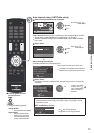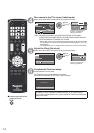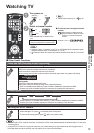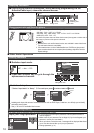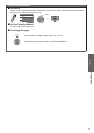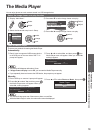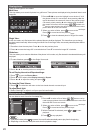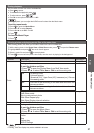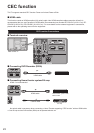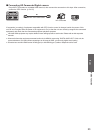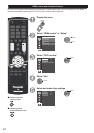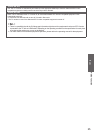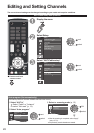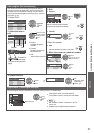20
Viewing photos
There are three types of view modes.
Multi View:
This view allows you to search for photos in a grid format. These pictures are displayed using thumbnail data in each
image file.
Date : 2011-07-29 05:10:15
640x480
Photos
Press to move the highlight in one window. If all of
the photos will not fit in one screen, when pressing at the
top left thumbnail, the screen will move to the previous page.
Conversely, when pressing at the bottom right thumbnail,
the screen will move to the next page.
/
buttons can
be
used to page up/down the photo list when there are more
photos than will fit onto one screen.
When you select a folder, press to move to the
next layer.
Press to move back to the previous
layer.
Press to view the selected photo in Single View mode.
Single View:
In this view mode, only files located in the selected directory shall be displayed. This view allows you to change
the photo content manually. When moving from Multi View to the Single View, the currently selected photo shall be
displayed.
Press to view the next photo. Press to view the previous photo.
Press to rotate the image 90° counterclockwise. Press to rotate the image 90° clockwise.
Slideshow:
This view allows you to watch a slideshow of the photos. In this mode, only files located in the selected directory will
be played.
To start slideshow, press in the Single View mode.
Press or to view the previous or next photo.
To set Display interval and Repeat settings:
Press
to open the Photos Menu.
Press or to select either Display interval or Repeat.
Press or to adjust the setting and press .
To close the Photo Viewer:
Press . The television will return to the last viewed channel or external input.
To adjust Back light:
Select "Back light" to adjust it until your eyes feel comfortable.
Playing music files
You can listen to music from a list of available files.
Press to select a file or folder.
/
buttons can be
used to page up/down the music list when there are more files
than what will fit onto one screen.
When you select a folder, press to move to the
next layer.
Press to move back to the previous layer.
With the desired file selected, press or to start
playback.
Press to stop playback.
z
If playback finishes before is pressed, the next file will automatically start to play from the beginning.
z
Depending on the file size, it may take some time for playback to begin.