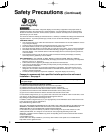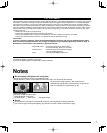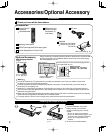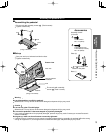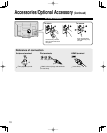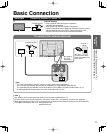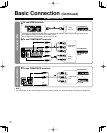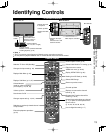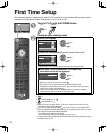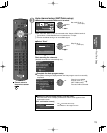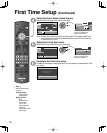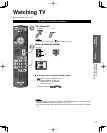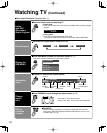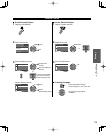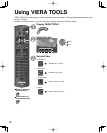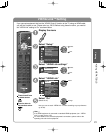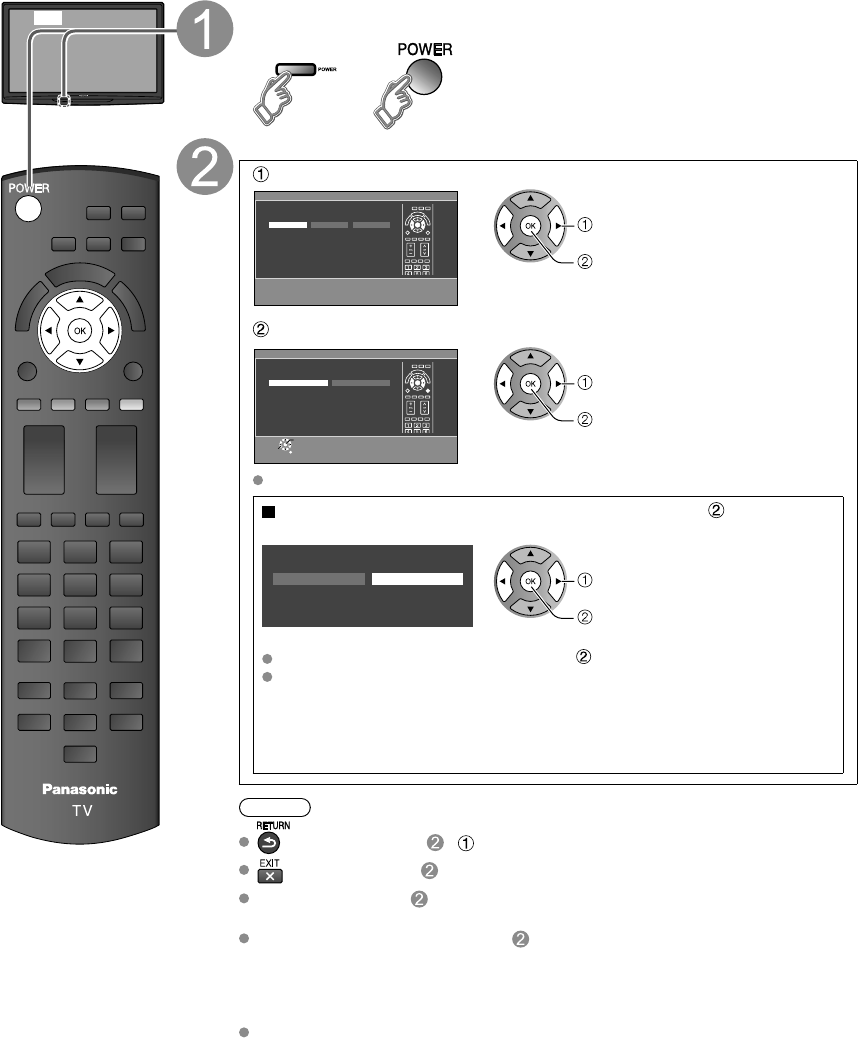
14
First Time Setup
First time setup screen is displayed only when the TV is turned on for the first time after the power cord is
inserted into a wall outlet and when “Auto power on” (p. 27) is set to “No”.
or
Turn the TV On with the POWER button
or
(Remote)(TV)
Configure your viewing mode
Select your language
Language / Idioma / Langue
English Español Français
select
OK
Select your viewing mode (Be sure to select “Home use”)
Set viewing mode
Step 2 of 6
Please select your viewing environment.
Select "Home Use" when using this TV in your
home.
Home Use Store Demonstration
OK
RETURN
Select
select
OK
Please confirm your selection (Home Use) before pressing OK button.
If you select “Store Demonstration” by mistake in ,
confirmation screen will be displayed.
No
You are selecting the store demonstration mode.
If you select “Yes”, the picture mode will regularly reset
to “Vivid” and a Picture Refresh message will be displayed on the
screen.
Yes
select
OK
Select “No” and return to previous screen .
If you select “Yes”, Screen enters the store demonstration mode.
To display the “Set viewing mode” screen again as shown above and select
“Home Use”, do one of the following:
• Press and hold down the front POWER button for at least five seconds.
• Unplug power cord for 30 seconds and plug it again.
Note
is not available on - .
is not available on .
When you have used
to turn the TV off, the next time you turn the TV on the
“Language” settings will be displayed.
If you use any other step other than
to turn the TV off, or if you used the EXIT
button to quit before completing the settings, the next time you turn the TV on “First
time setup” will not be automatically displayed.
• The settings up to that point are saved.
• You can reset the settings using “First time setup”. (p. 27)
To change the setting (Language, ANT/Cable setup, Input labels, Clock) later, go to
the Menu screen (p. 27)