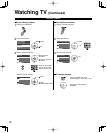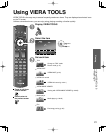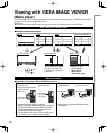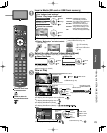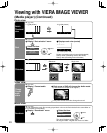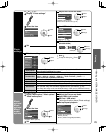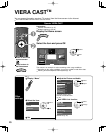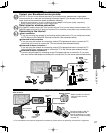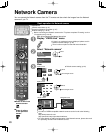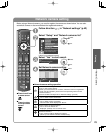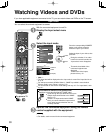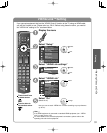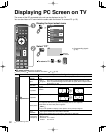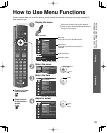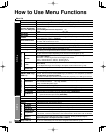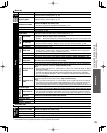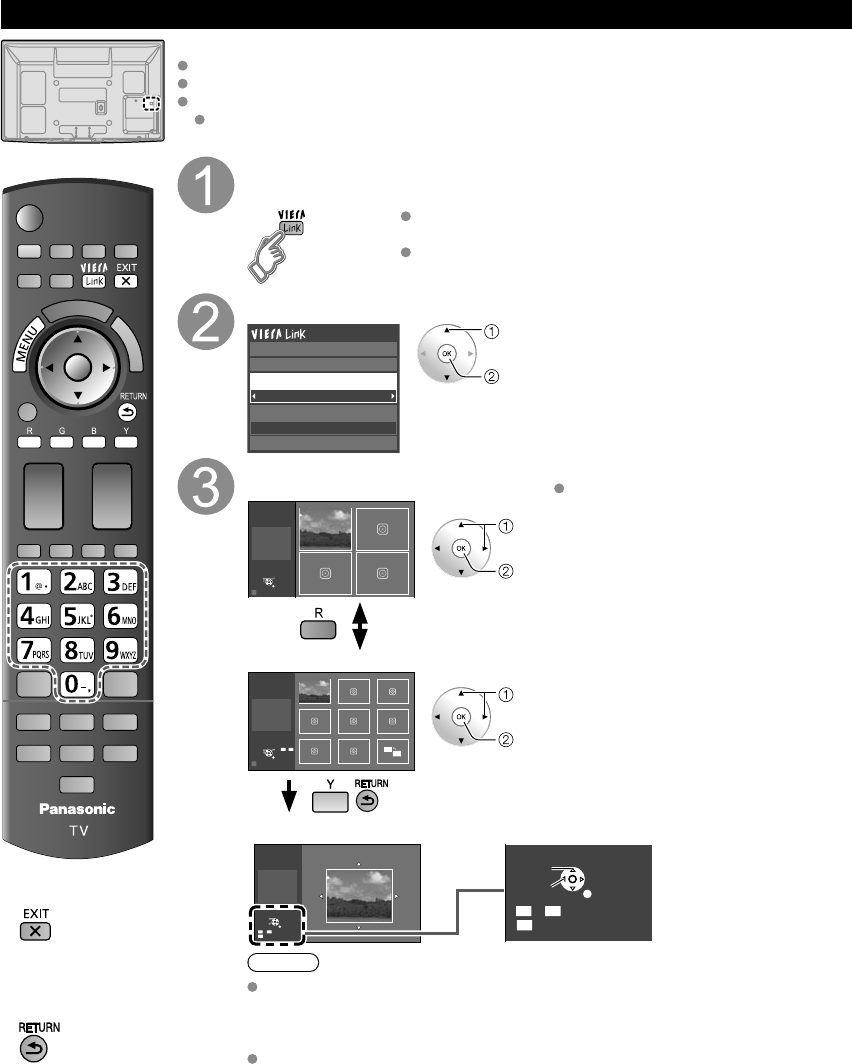
28
Network Camera
■
Press to exit from
a menu screen
■
Press to return
to the previous
screen
Preparations
Internet connections (p. 27)
Example of Network connection (p. 27)
Network settings (p. 42-45)
Before connecting the Network camera to the TV, please complete “IP setting” and run
“Connection test”(p. 42-45)
With all connected equipment turned on
Display “VIERA Link” menu
If there is no registered camera displayed, please set it in
Network Camera settings. (p. 29)
There is also an option to start with sensor detection.
Select “Network camera”
Network camera
TV
VIERA Link control
Speaker output
Record now
Stop recording
Back to TV
select
OK
View
Select OK
RETURN
R
4 cam / 8 cam
Camera name
Camera 1
Model
BL-C210A
Multi screen
(1/4)
4 split screen
select
OK to Single screen
Default camera setting (p. 29)
R
4 cam / 8 cam
Select OK
RETURN
1
-
9
Camera name
Camera 1
Model
BL-C210A
Multi screen
(1/9)
9 split screen
select
OK to Single screen
Preset position
Home position
1
-
9
0
Pan
Tilt
RETURN
Single screen
Camera name
Camera 1
Model
BL-C210A
Single screen
Preset position
Home position
1
-
9
0
Pan
Tilt
RETURN
Navigation area
Note
A number of VIERA-compatible network cameras can be found at the following
sites:
http://www.panasonic.com/
http://panasonic.net/pcc/products/netwkcam/
For more details on setting and operation of the Network camera, please also read
the operating manuals for the Network camera.
You can operate the Network camera from the TV remote and also check the images from the Network
camera on
your TV.
Basic operation for Network camera