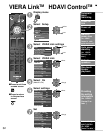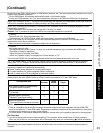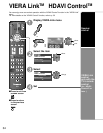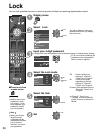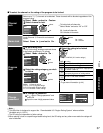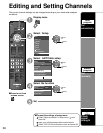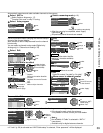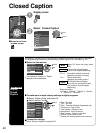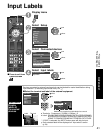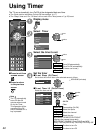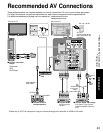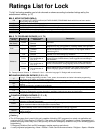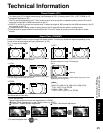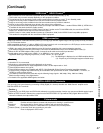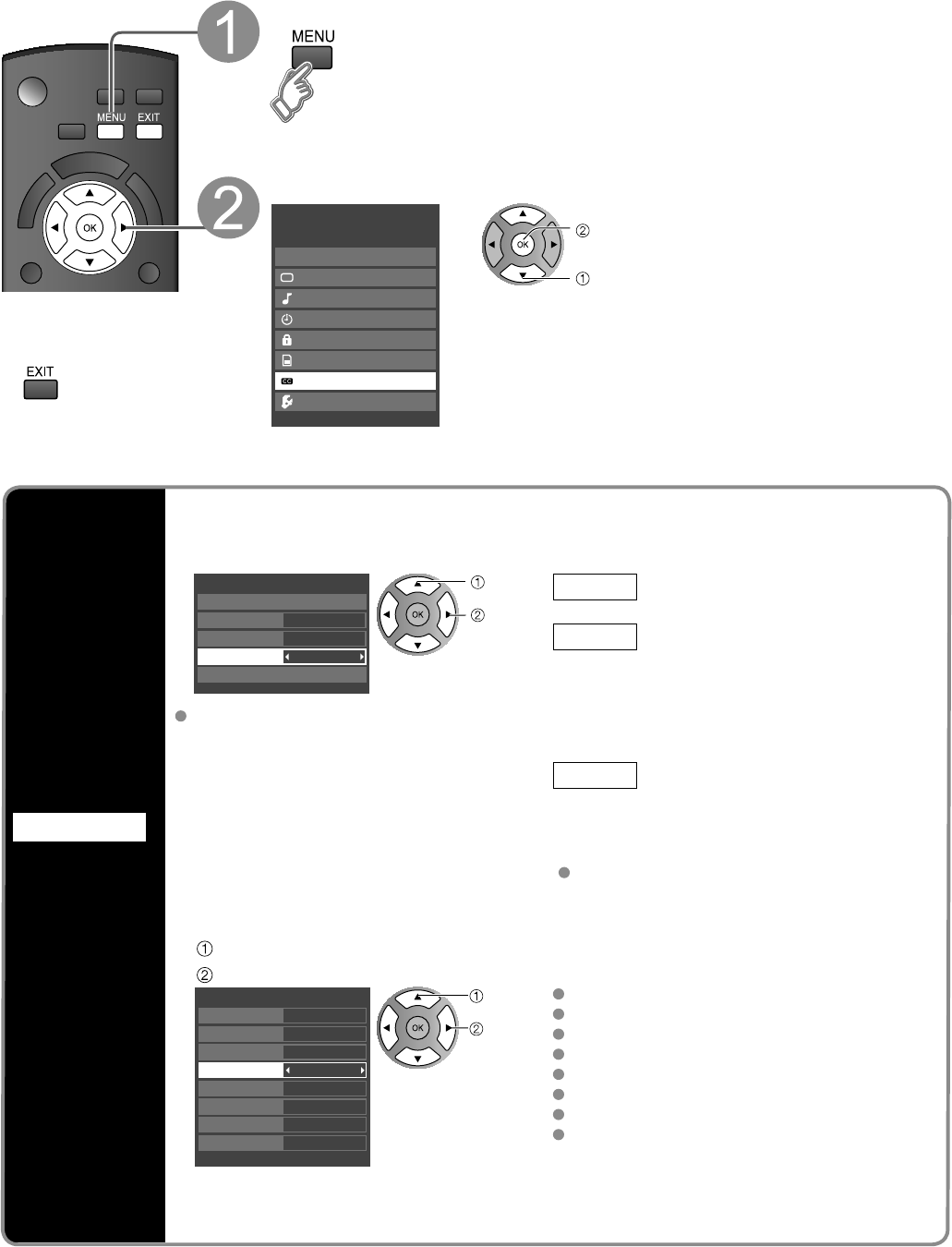
40
Closed Caption
Closed Caption
Display
Closed
Caption
The television includes a built-in decoder that is capable of providing a text display of the audio.
The program being viewed must be transmitting Closed Caption (CC) information. (p. 45)
Ŷ
Select the item and set
Primary
CC1
On
Closed Caption
Digital
Mode
Analog
Digital setting
Reset to defaults
select
set
Mode
Select “On” (when not using, select
“Off”).
Analog
(Choose the Closed Caption
service of Analog broadcasting.)
CC1-4: Information related to pictures
(Appears at bottom of screen)
T1-4: Textual information
(Appears over entire screen)
Digital
(The Digital Closed Caption
menu lets you configure the way
you choose to view the digital
captioning.)
Select the setting.
“Primary”, “Second.”, “Service 3”, “Service
4”, “Service 5”, “Service 6”
The settings in “Analog” or “Digital”
depend on the broadcaster.
Ŷ
To make more in-depth display settings in digital programs
Select “Digital setting” and press OK
Select the item and set
Automatic
Automatic
Automatic
Automatic
Automatic
Automatic
Automatic
Automatic
Digital setting
Size
Foreground
Font
Style
Fore. opacity
Background
Back. opacity
Outline
select
set
Size: Text size
Font: Text font
Style: Text style (Raised, Depressed, etc.)
Foreground: Color of text
Fore. opacity: Opacity of text
Background: Color of text box
Back. opacity: Opacity of text box
Outline: Outline color of text
(Identify the setting options on the screen.)
Ŷ
To reset the settings
Select “Reset to defaults” and press OK
Ŷ
Press to exit from
a menu screen
Display menu
Select Closed Caption
Menu
VIERA Link
Picture
Audio
Timer
Lock
SD card
Closed Caption
Setup
next
select